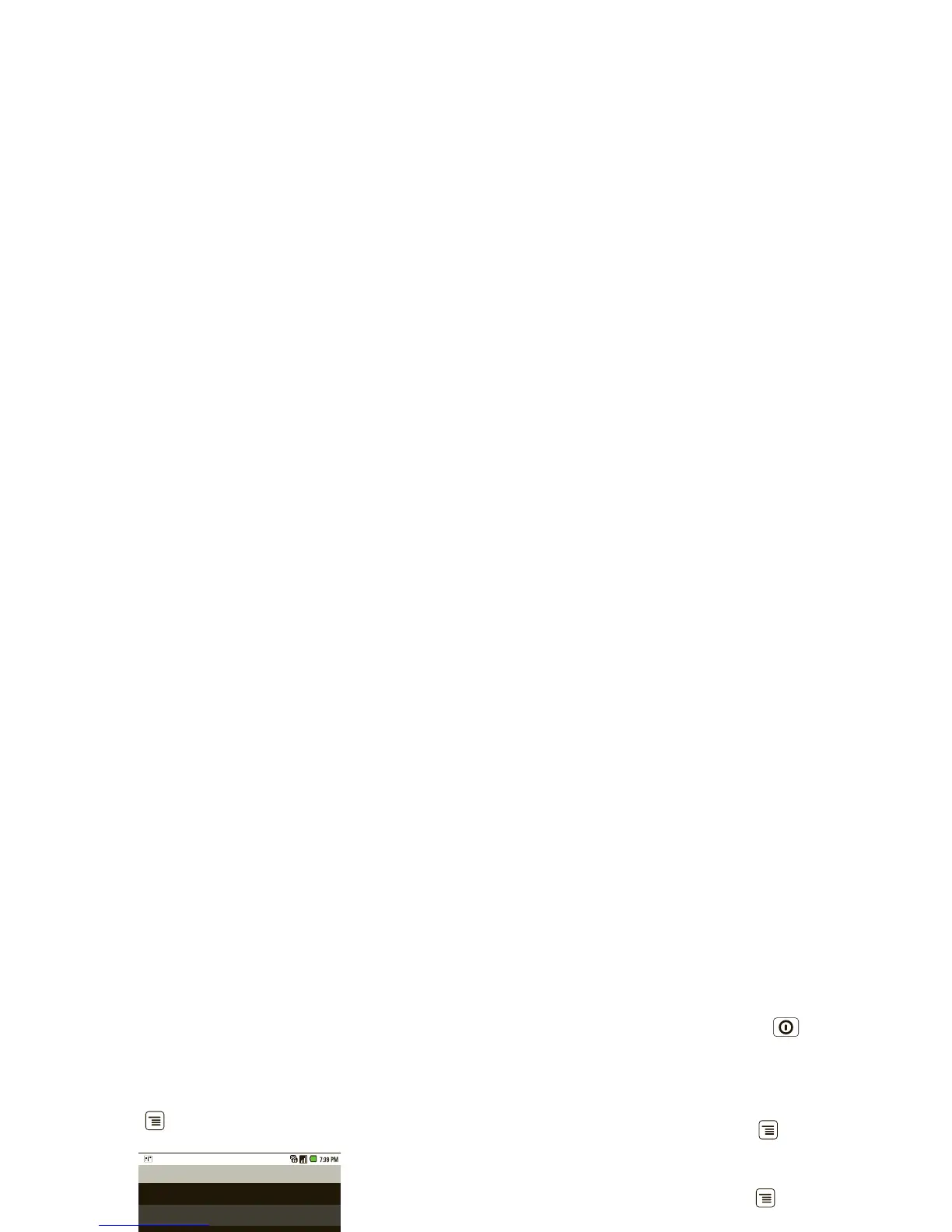40 Security
Security
help keep your phone safe
Quick start: Security
Find it: Menu > Settings > Location & security
Screen lock
Note: You can make emergency calls on a locked
phone (see “Emergency calls” on page 10). A locked
phone still rings, but you need to unlock it to
answer.
Lock the screen in the following ways:
• Press Power .
• Let the screen time out (don’t press anything).
• Switch the power off.
To unlock the screen, press Power , or open the
phone. Then, drag the lock icon to the right.
Set unlock pattern
To set an unlock pattern, that you need to draw to
unlock your screen, touch Menu >
Settings
>
Location & security > Set unlock pattern, then
follow the instructions to draw your pattern.
To turn the lock off, touch Menu >
Settings
>
Location & security > Require pattern.
To change the lock pattern, touch Menu >
Settings
>
Location & security > Change unlock pattern.
Forgot your pattern or passcode?
If you forget your pattern or passcode, see your
service provider.
