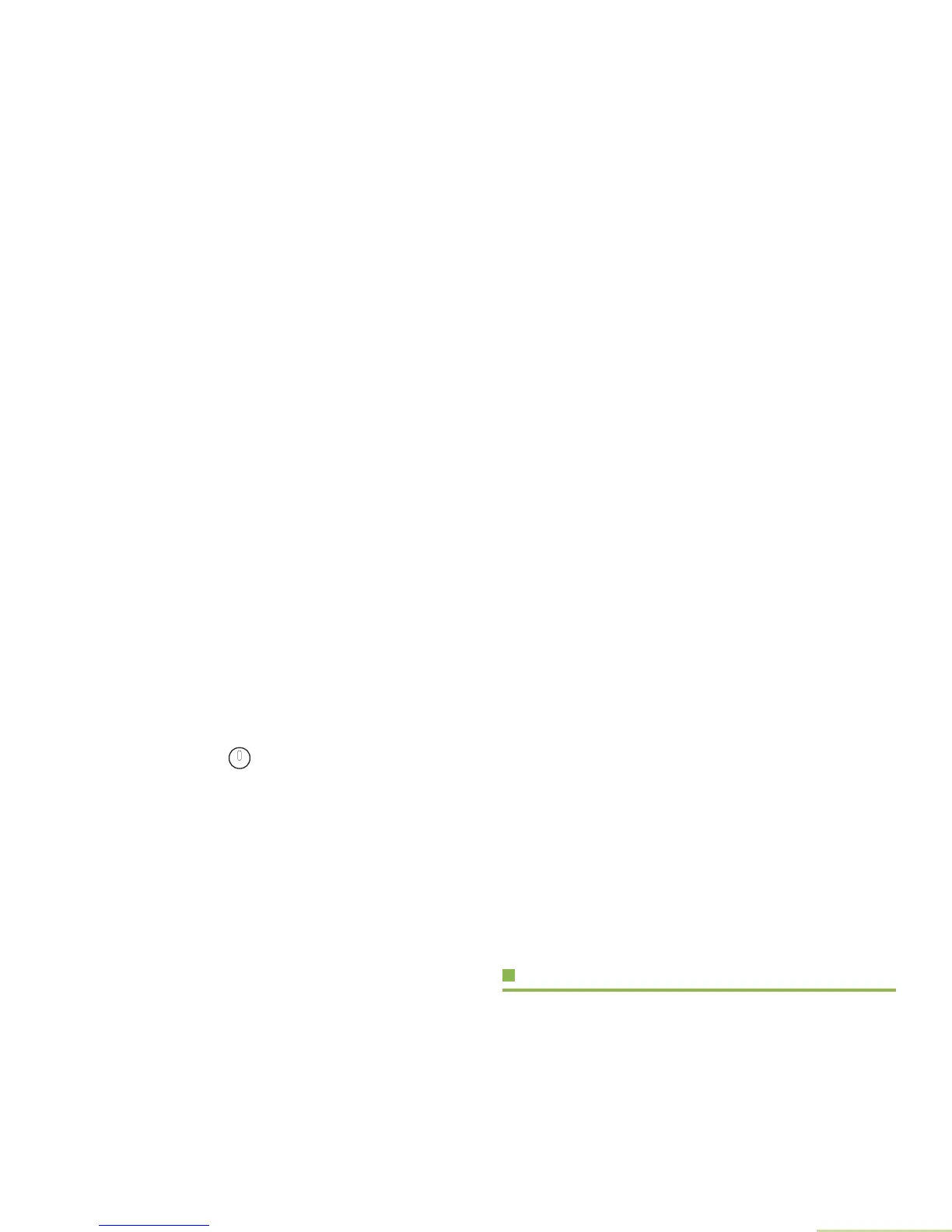Identifying Radio Controls
English
9
Your radio may be programmed differently from the following
example, but the display for turning Scan on or off might look
like the example below.
• To turn Scan on, press directly below ON.
Using the Navigation Buttons
Home Button
The Home button always returns you to the home (default)
display. In most cases, this is the current mode.
Some radio features that you can edit require saving
information in memory. Pressing the Home button after editing
those features causes information to be saved before going to
the home display.
Note: Some features do not require you to press the Home
button to go to the home display.
APP Button (TMS Feature Button)
Use this button to access the Text Messaging Service (TMS)
feature screen.
4-Way Navigation Button
Use this button to scroll through the radio’s lists or items in the
display, or both. When accessing a feature on the radio, use the
left or right toggles on the navigation button to access further
options within the menu.
If you cannot locate a menu item, it may not be programmed, or
it may not apply to the radio's current mode setting.
Using the Rockers
Volume Rocker
Use this Volume Rocker to adjust the volume of the speaker by
pressing the Up or Down arrows on the Volume Rocker.
Mode Rocker
Use this Mode Rocker to scroll the channels by pressing the Up
or Down arrows on the Mode Rocker.
Pending image
