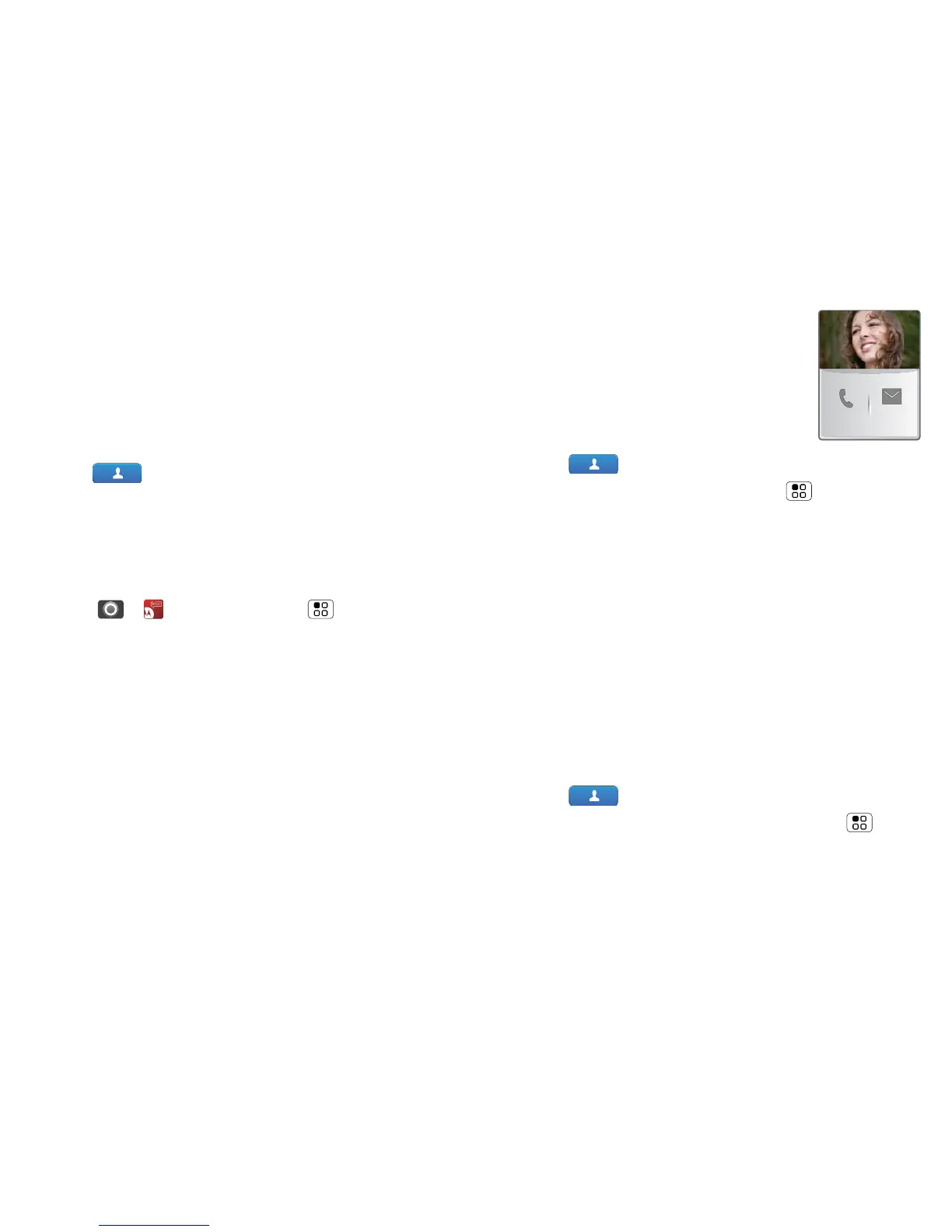18 Contacts
View & use contacts
With a MOTOROLA ATRIX with MOTOBLUR, you’ll
know what everybody’s up to and when. Every time
you pick up a call, check a message or look up a
friend’s contact info: you’ll not only see their name and
number, but you’ll see their social network status and
smiling face too.
Find it: Contacts
• To filter the contacts by group (All contacts,
Facebook and so on) touch the filter name at the
top.
Tip: To change which account provides the pictures
for your Contacts, from the home screen
touch > Accounts > Menu > Picture
source
.
• To change views, flick the list left or right to show
contact History, A-Z or Status.
• To find a contact, just type the name.
Touch a contact to open their details. To start a call
or compose a message, just touch their phone
number or other info. To show the contact’s History,
Info or Happenings, flick left or right.
• To send a contact’s details in a message or over a
Bluetooth connection, touch and hold the contact,
then choose Share vCard.
Tip: To add a shortcut to one of your
contacts, touch and hold a blank spot
on your home screen and then touch
Motorola widgets > Contact quick
tasks
.
Edit or delete contacts
Find it: Contacts
Touch the contact, then touch Menu > Edit or
Delete. You can set a ringer, address and other details
that will be saved on your phone and your MOTOBLUR
account.
Where are contacts edited or deleted? Your phone
edits the contacts in its memory, and also updates
your MOTOBLUR account. Your changes won’t affect
your SIM card.
Link contacts
You might have two Contacts for the same person;
maybe a Facebook friend who is also stored on your
SIM card or one friend with two email addresses. To
combine these two contacts:
Find it: Contacts
Touch a contact to open it, then touch Menu >
Link contact and touch the second entry. Your
MOTOBLUR account remembers this connection.
SMSMobile
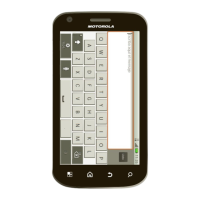