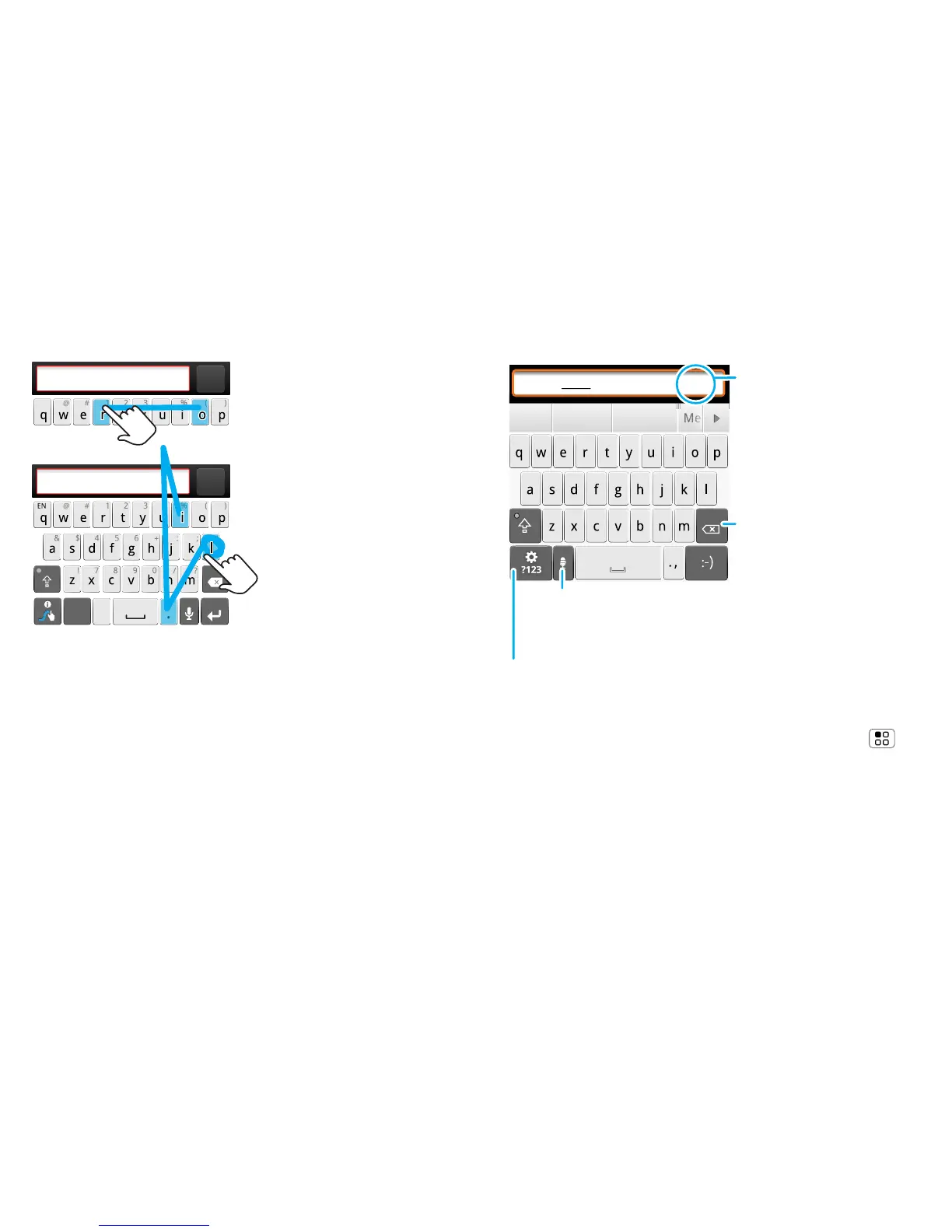23Text entry
Swype™ text entry lets you drag your finger over the
letters of a word, in one continuous motion.
• To enter the small number or symbol at the top of a
key, touch and hold the key.
• To enter several numbers or symbols, touch SYM.
• To enter apostrophes in common words (like ”I’ll”),
drag through the apostrophe key.
• If Swype doesn’t know a word, touch individual
letters to enter it. Swype remembers, so next time
you can just drag over the letters.
Send
Fine or
Send
Fine or I’ll
:-)
,
.
SYM
EN
To capitalise, go above
the keypad.
For double letters,
circle the letter.
’
To enter a word, just
trace a path through
the letters.
or
I’ll
Multi-touch keyboard text entry lets you enter
letters by touching them one at a time.
Text entry settings
To change your text entry settings, touch Menu >
Settings > Language & keyboard, then:
• To change your Swype settings, touch Swype.
• To edit your word suggestion dictionary for the
Multi-touch keyboard, touch User dictionary.
• To change the language for your display,
touch Select locale.
Budget Meet
Meeting Meetings Me
Meet
DEL
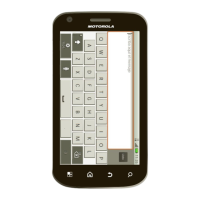