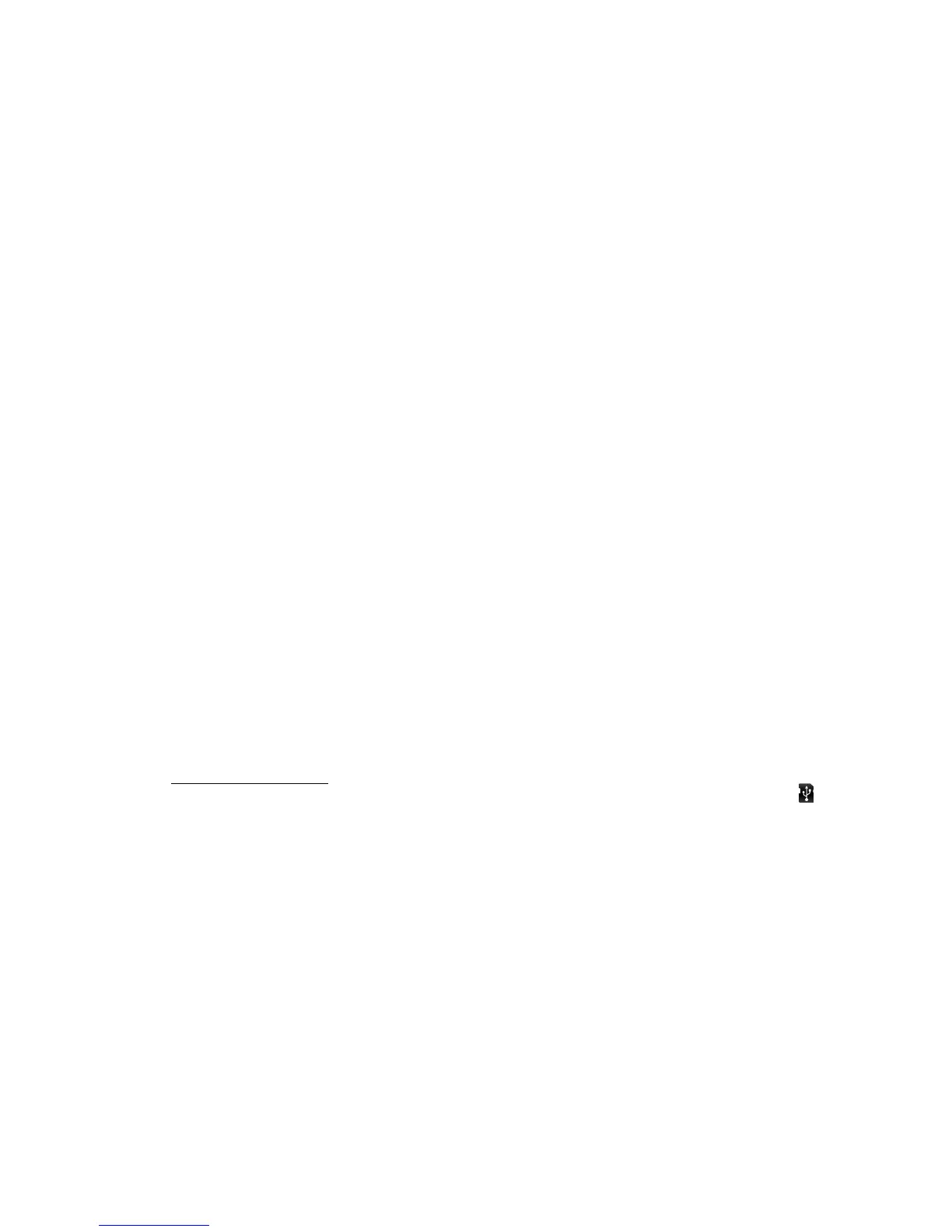30 Music
• Microsoft Windows PC or Apple™ Macintosh™.
• a USB data cable.
What music file formats can I play?
Your phone can play many types of files: MP3, M4A,
AAC, ACC+, MIDI and WAV.
Note: Your phone does not support any
DRM-protected files.
What headphones can I use?
Your phone has a 3.5mm headset jack for wired stereo
listening and optional FM reception. You can go
wireless with Bluetooth™ stereo headphones or
speakers (see “Bluetooth™ hands-free devices” on
page 38).
Get music
Import a CD to create music files
You can import (rip) a CD to create music files on your
computer, then transfer the music files to your phone’s
memory. To do this, you can use Microsoft Windows
Media Player (see www.microsoft.com).
1 On your computer, open Windows Media Player.
2 Insert a music CD into the computer's CD ROM
drive.
Note: Make sure you change the format to MP3 in
”Rip > Format > Rip settings”.
3 In the Windows Media Player window, click on the
”Rip” tab.
4 Highlight the songs you want to import, and click
”Start Rip”.
The songs are imported to the Windows Media Player
Library.
Transfer music files to your phone
You can transfer music files from a computer to your
phone’s memory with Windows Media Player.
Tip: To transfer music files with other programs, see
“Memory card & file transfer” on page 41.
Note: Copyright—do you have the right? Always follow
the rules. See ”Content copyright” in your legal and
safety information.
1 Connect a Motorola micro USB data cable from your
phone’s micro USB port to a USB port on your
computer. Your phone should show in the status
bar.
Note: Your phone supports Microsoft Windows XP,
Windows Vista and Apple™ Macintosh™. Other
operating systems may not be compatible. If your
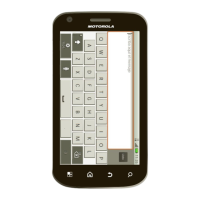