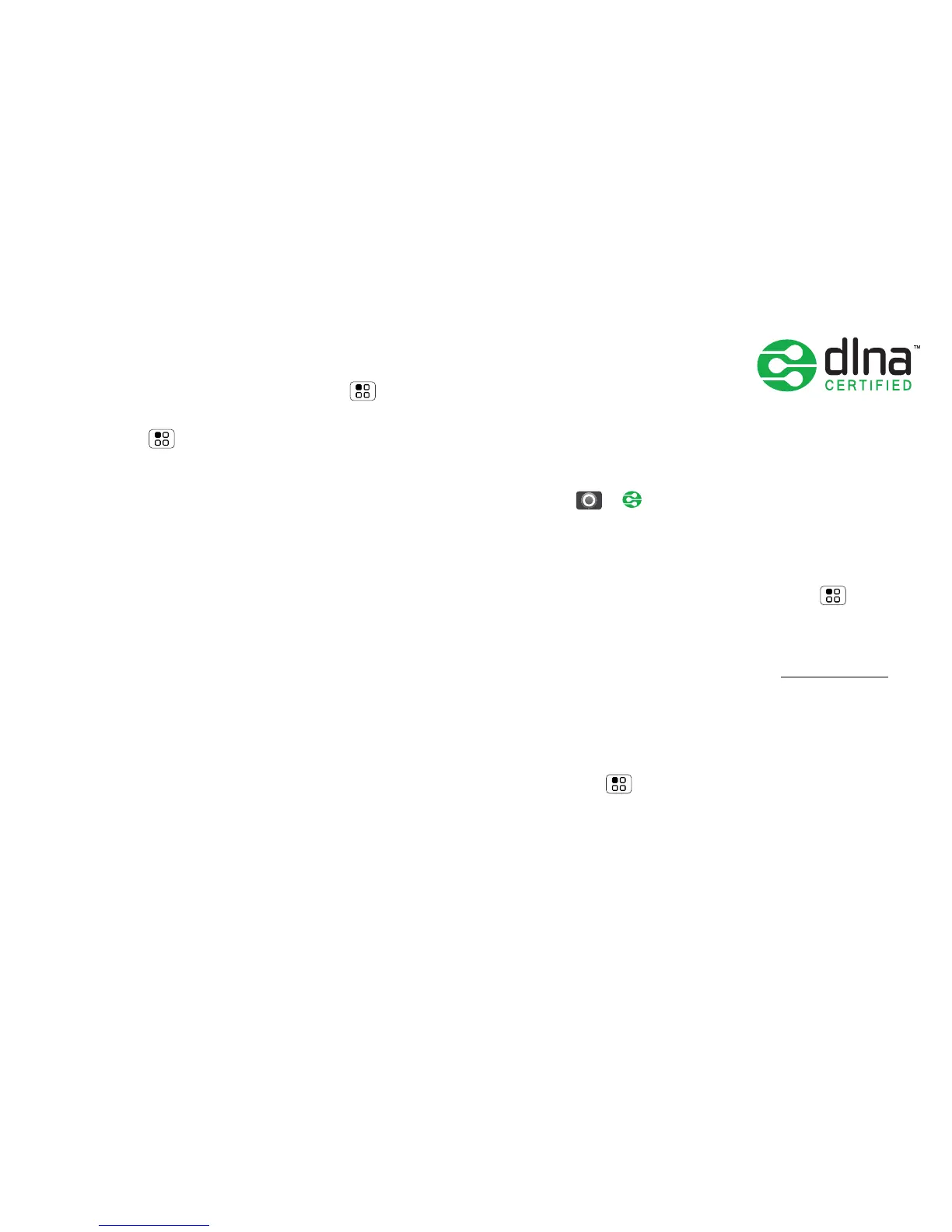40 Wireless
that you set up hotspot Security (WPA2 is the most
secure), including password.
To set up your phone as a Wi-Fi hotspot:
1 Turn off Wi-Fi power by touching Menu >
Settings > Wireless & networks > Wi-Fi.
2 Touch Menu > Settings > Wireless & networks
> Tethering & mobile hotspot
3 Touch Wi-Fi hotspot to turn on the hotspot.
4 Touch Wi-Fi hotspot settings to change hotspot
security and configuration:
•SSID—Enter a unique name for your hotspot.
•Security—Select the type of security you want:
Open or WPA2. For WPA2, enter a unique
password that others will need to access your
Wi-Fi hotspot.
Note: WPA2 is recommended by IEEE.
•Channel—If you notice interference after your
hotspot has been active for a while, you can try
different channels.
5 Touch Save when the settings are complete.
When your Wi-Fi hotspot is active, other Wi-Fi enabled
devices can connect by entering your hotspot’s SSID,
selecting a Security type, and entering the correct
Wireless password.
DLNA™ media devices
You can use DLNA-certified
computers, TVs and other
devices to play or transfer the
videos, pictures and music
stored on your phone.
1 Make sure your phone is connected to a Wi-Fi™
network that has another DLNA Certified device.
2 Touch > DLNA
3 Touch Play media, Copy media to server, Copy
media to phone
or Share media.
Your phone searches for DLNA devices on your
network. To search again, touch Menu >
Refresh.
4 Choose a device to connect.
For more about DLNA devices, visit www.dlna.org.
Phone network
You should not need to change any network settings.
Contact your service provider for help.
Touch Menu > Settings > Wireless & networks >
Mobile networks to show options for roaming
networks, network selection, operator selection and
access point names.
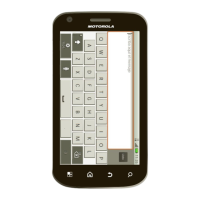