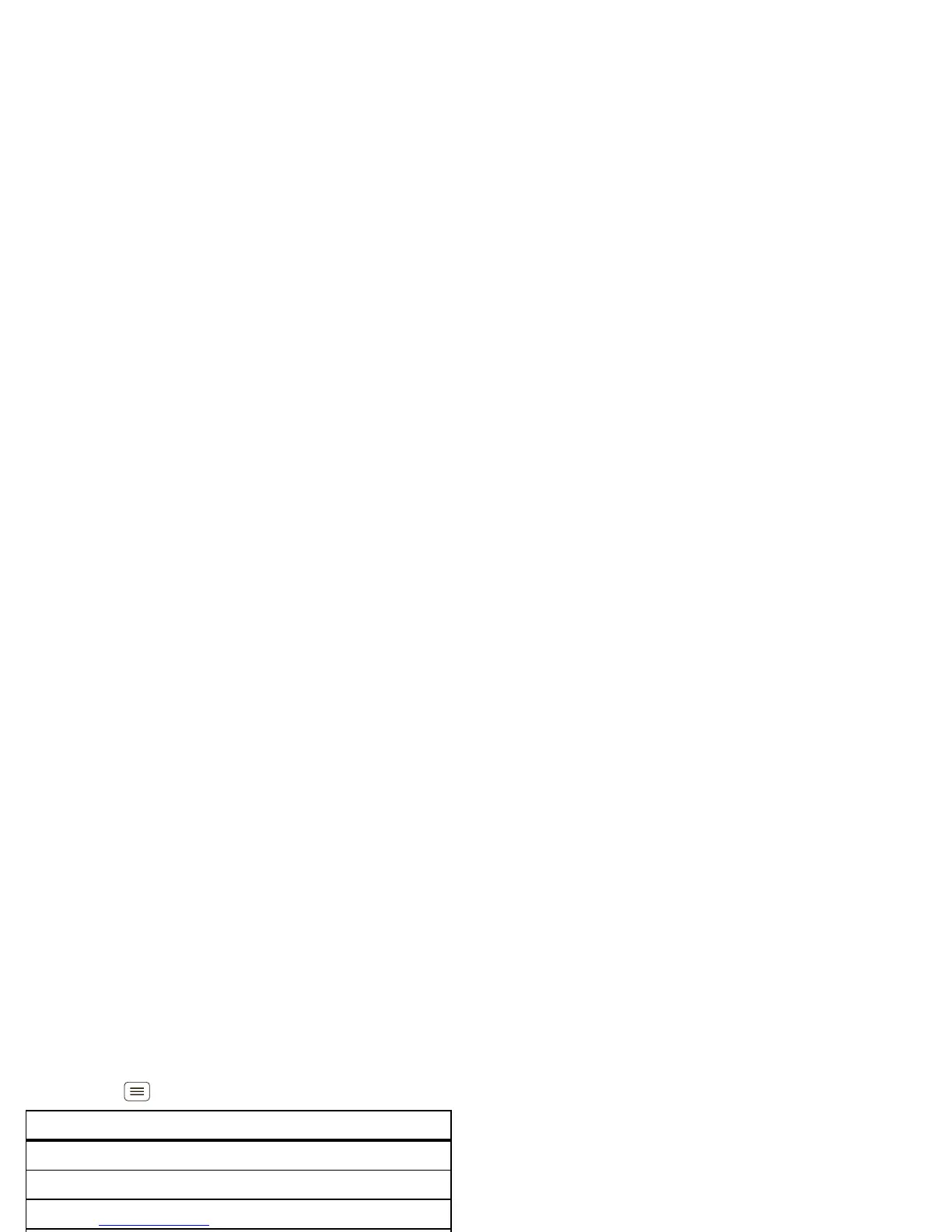38 Personalize
You can download “Apps & updates” on page 11.
Browser options
Touch Menu to see browser options:
YouTube™
Share videos with YouTube users everywhere. You don’t
need a YouTube account to browse and view videos.
Find it: >
YouTube
Note: If you want a YouTube account, go to
www.youtube.com
. To create an account or sign in,
touch Menu >
My Channel
. To
Browse
or
Upload
videos, touch Menu .
Options
New window
Open a new browser window.
Bookmarks
See your bookmarks.
Windows
View open browser windows.
Refresh
Reload the current page.
Forward
Go forward through viewed pages
(touch Back to go back).
More
View additional browser options.
Personalize
add your personal touch
Widgets
Add widgets
1 Touch and hold an empty spot on your home screen.
Tip: Flick left or right to see other panels.
2 Touch
Widgets
and choose a widget.
Set up widgets
You can customize some widgets. Touch a widget to
open it, then touch Menu .
Your home screen may already have these widgets:
•
Favorite Contacts
: Quickly call, text, or email your
favorite contacts. To add contacts to your Favorites
list, see “Favorites” on page 19.
•
Universal Inbox
: Change the widget name or choose
how long it shows new messages. To add email
accounts, “Set up messaging” on page 21.
•
Calendar
: Sync your calendars and review upcoming
events at a glance with the scrollable calendar widget.
To add calendar events, see “Calendar” on page 46.
•
Music
: Set this widget to an artist, album, song,
playlist, genre, or just touch Menu >
Shuffle all
.
There’s more about “Music” on page 33.
