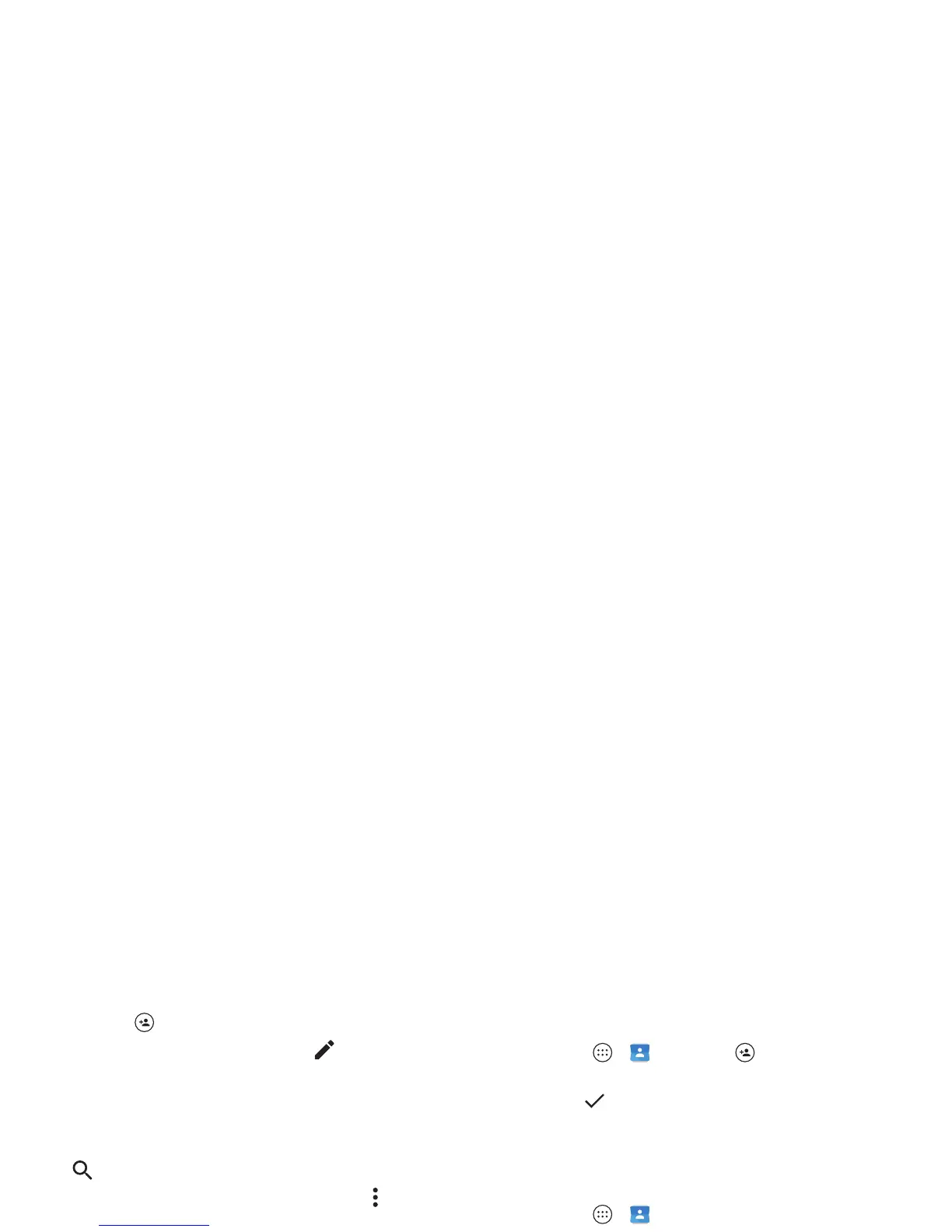27Contacts
•Create: Ta p .
• Edit or delete: Tap a contact, then tap .
• Call, text, or email: Tap a contact, then tap an option.
Tips & tricks
• Search contacts: From the home screen, tap the Google
search box and enter a contact’s name. In the
Contacts
list,
tap .
• Share a contact: Tap a contact, then tap Menu >
Share
to
send it in a message or email, or use a Bluetooth®
connection, Google Drive™, or Android Beam™.
•Shortcuts: Tap a contact, then tap Menu >
Place on Home
screen
to add a shortcut for the contact on your home
screen.
•Synchronize: On your phone, tap Apps >
Settings
>
Accounts
, choose your Google account, then tap your
account name to sync it if it has not been updated recently.
You can also see these contacts at www.gmail.com.
For help with transferring contacts, see “Verizon Cloud” on
page 7 or go to www.motorola.com/transfercontacts.
Create contacts
Find it: Apps >
Contacts
>
Tap a text box to type the name and details. When you’re
finished, tap
Save
.
Note: To import contacts or change where they’re stored, see
“Get contacts” on page 28.
Call, text, or email contacts
Find it: Apps >
Contacts
Tap a contact to see more options. Depending on the
information you have for that person, you can call, text, or send
email. You can also use voice recognition (see “Speak” on
page 16).
Favorites
Set your most-used contacts as favorites, so you can get to
them faster.
• To set a favorite, tap Apps >
Contacts
, select a
contact and tap .
• To see your favorites, tap Apps >
Contacts
>
FAVORITES
.
Starred contacts also appear at the top of your
SPEED DIAL
list in the
Phone
app.
