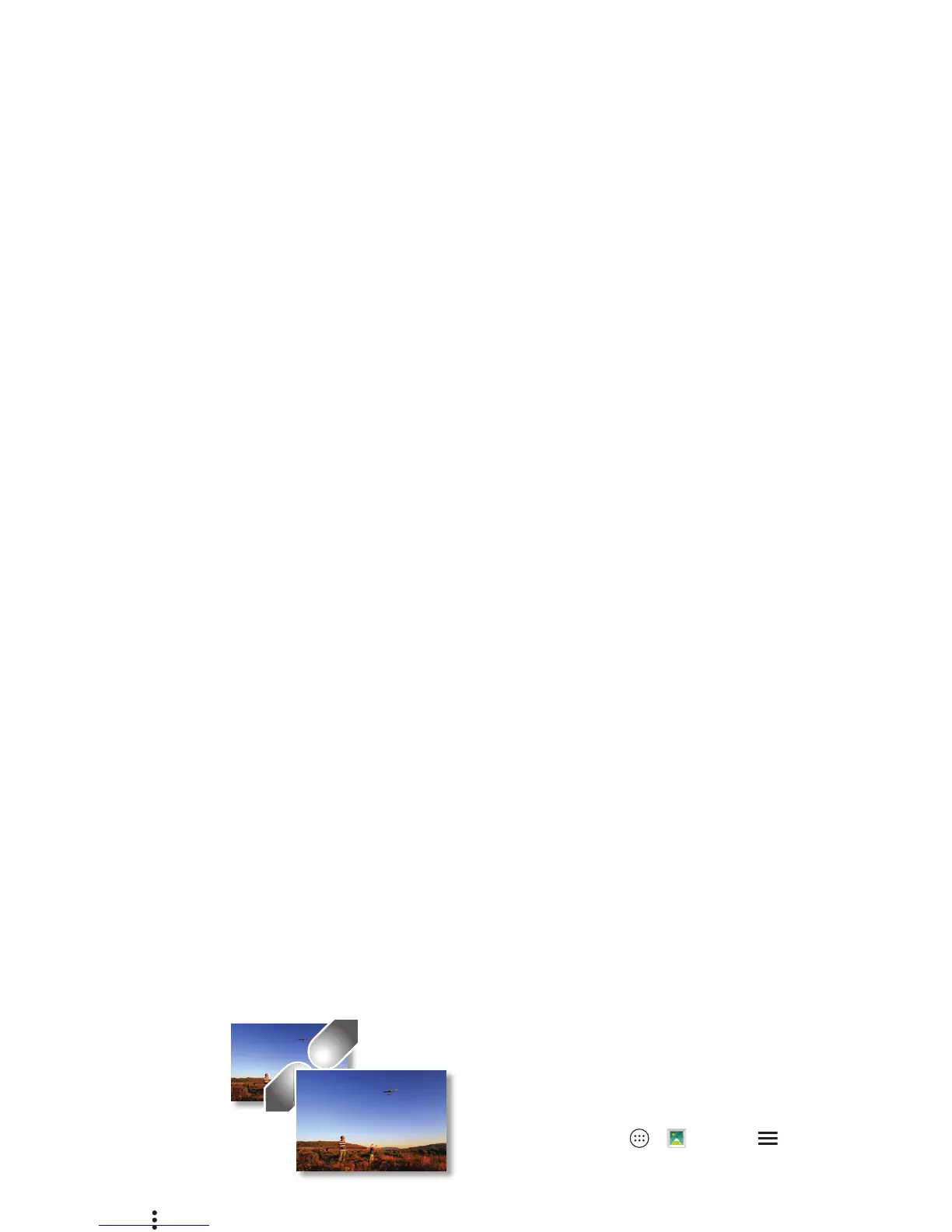43Photos & videos
• Zoom: Open a photo in
your gallery, then drag
two fingers apart or
together on the screen.
Tip: Turn yo u r p h o n e
sideways for a
widescreen view.
• Wallpaper or contact
photo: Open a picture,
then tap Menu >
Set picture as
.
•Edit: Open a picture, then tap .
• Slideshow: Tap a picture, then tap Menu >
Slideshow
. To
stop the slideshow, tap the screen.
Tip: To show the slideshow on a television or other device,
see “Connect & transfer” on page 46.
Create a highlight reel
Your phone automatically creates a highlight reel of selected
photos and video clips. It even sets it to music.
You can customize a highlight reel by choosing different
photos, videos, music, and even change the length.
•Create: Ta p App s >
Gallery
> >
Camera Roll
,
then tap >
Group by event
. Tap the date, then tap at
the top to see the highlight reel preview.
•Edit: Ta p
Add title
to name it. Then tap other option tabs to
select different photos, add more faces, and add music.
When you’re done, tap
SAVE
.
•Share: Tap
SHARE
after you’ve saved it. Or, select a
previously made reel from your gallery and tap
SHARE
.
•View: Tap Apps >
Gallery
> >
Highlight Reels
,
then tap a reel to watch it.
Capture your screen
Share a screen capture of your favorite playlist, your new high
score, or a friend’s contact information. If you can show it on
your phone, you can share it with your friends.
To capture your phone’s screen, press and hold both the Power
and the Volume Down buttons at the same time.
To see the screen capture, tap Apps >
Gallery
>
>
Albums
>
Screenshot
.