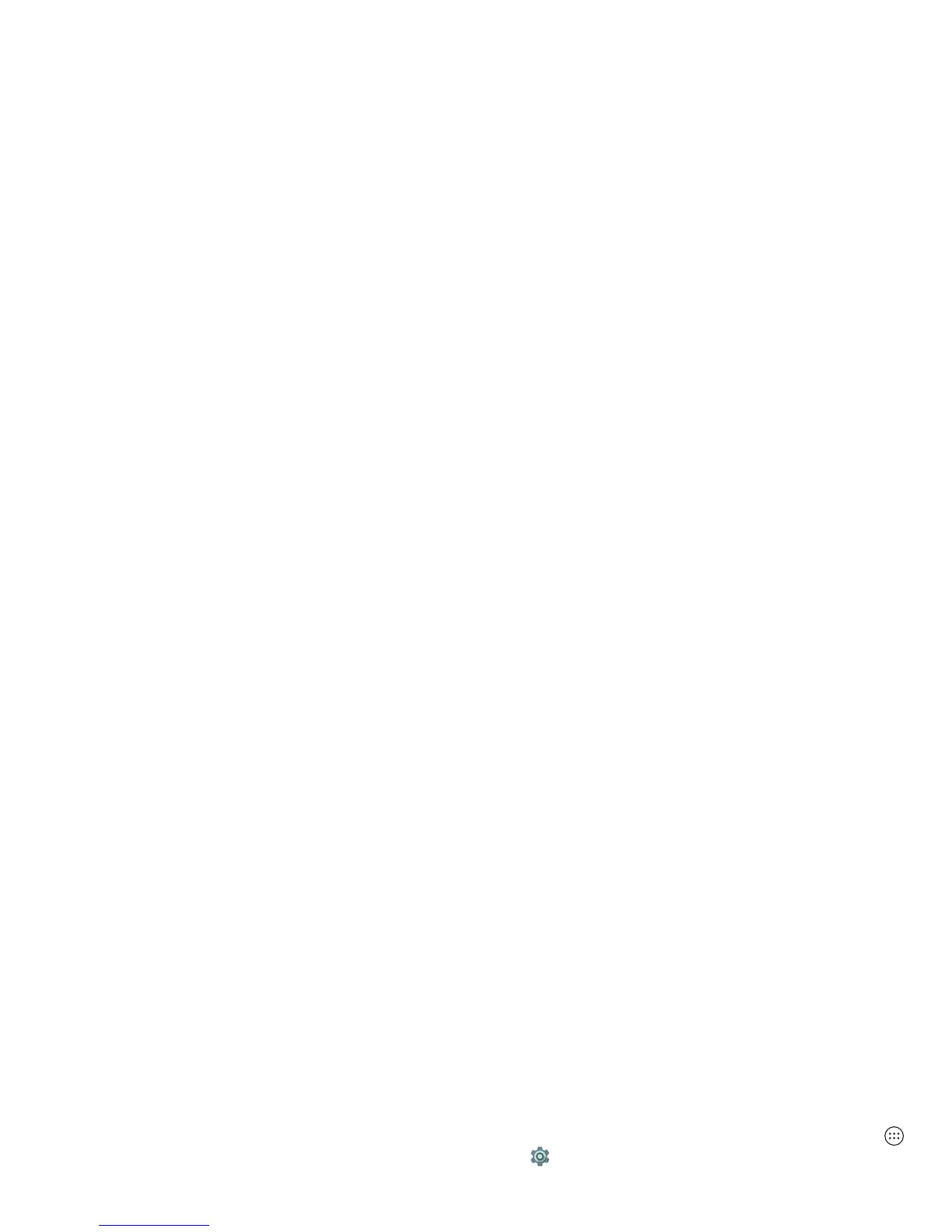6 Start
Setup Wizard
After you power on, let the Setup Wizard walk you through the
registration process. Just select your language and follow the
screen prompts to get started.
If you use Gmail™, you already have a Google™ account—if
not, you can create an account during setup. Signing into your
Google account lets you access, sync, and backup your stuff.
See your Google apps, contacts, calendar, photos, and more.
Add your account
SKIP
Sign in to get the most out of your
device.
Enter your email
Or create a new account
Sign in to access and sync your
contacts, calendar, and photos.
Tips & tri c ks
•Wi-Fi network: For faster Internet access or to conserve
mobile data use, swipe the status bar down with two fingers
and tap
Wi-Fi
. There’s more in “Wi-Fi Networks” on
page 48.
• Accounts: To add, edit, or delete accounts, tap Apps
>
Settings
>
Accounts
. To set up email accounts, see
“Gmail” on page 31 and “Email” on page 31.
For help with your Google account, visit
www.google.com/accounts.
•Contacts: To get your contacts from your old phone, you
have options. If your old phone was also an Android™
phone and you used the Android Backup and Restore
feature, your contacts automatically appear on your new
phone. Otherwise, use the Verizon Cloud app in “Verizon
Cloud” on page 7. Or, visit
www.motorola.com/transfercontacts.
Note: This phone supports apps and services that may use a lot
of data, so make sure your data plan meets your needs.
Contact your service provider for details.
