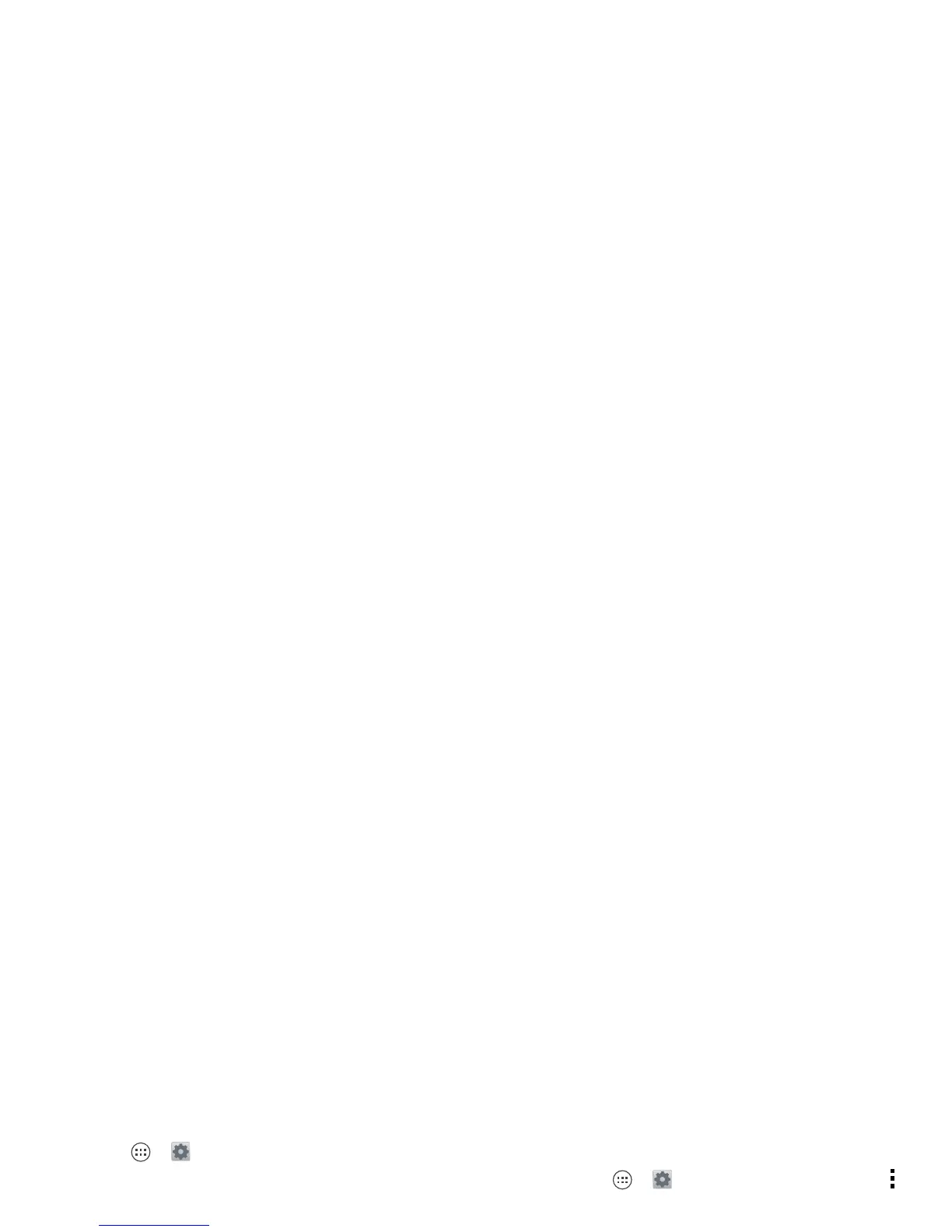38 Connect & transfer
Connect & transfer
wired up or wireless
Quick start: Connect & transfer
Connect accessories, computers, networks, and more.
Find it: Apps >
Settings
Tips & tricks
• Bluetooth™ devices: To connect a Bluetooth
headset, keypad, or other device, touch
Bluetooth
.
Wi-Fi
WIRELESS & NETWORKS
DEVICE
Bluetooth
Tethering & Mobile Hotspot
Data usage
More...
Sound
Display
Storage
OFF
Settings
Airplane mode
ON
ON
Change Wi-Fi settings.
disables all wireless
connections.
ON
Turn Wi-Fi or Bluetooth
power ONON or .
Change Bluetooth settings.
Change connection & sharing
settings.
Move pictures, music, & other
media to an optional microSD
memory card.
OFF
ON
• Wi-Fi networks: To connect, touch
Wi-Fi
.
• Wi-Fi hotspot: To make your phone a hotspot, touch
Tethering & Mobile Hotspot
, then check
Mobile Hotspot
.
You can change hotspot security.
•USB cable: Your phone’s micro USB port lets you
exchange media and other files with a connected
computer. To change the type of USB connection,
touch Apps >
Settings
>
Storage
>Menu
>
USB computer connection
.
• Automatic connections: When Bluetooth® or Wi-Fi
power is , your phone automatically reconnects
to available devices or networks it has used before.
Bluetooth® wireless
Turn Bluetooth power on/off
Find it: Apps >
Settings
, then touch the
Bluetooth
switch to turn it
Tip: To extend battery life or stop connections, turn the
Bluetooth them when you’re not using it.
Connect devices
The first time you connect a device, follow these steps:
1 Make sure the device you are pairing with is in
discoverable mode (for details, refer to the guide that
came with the device).
2 Touch Apps >
Settings
>
Bluetooth
.
ON
