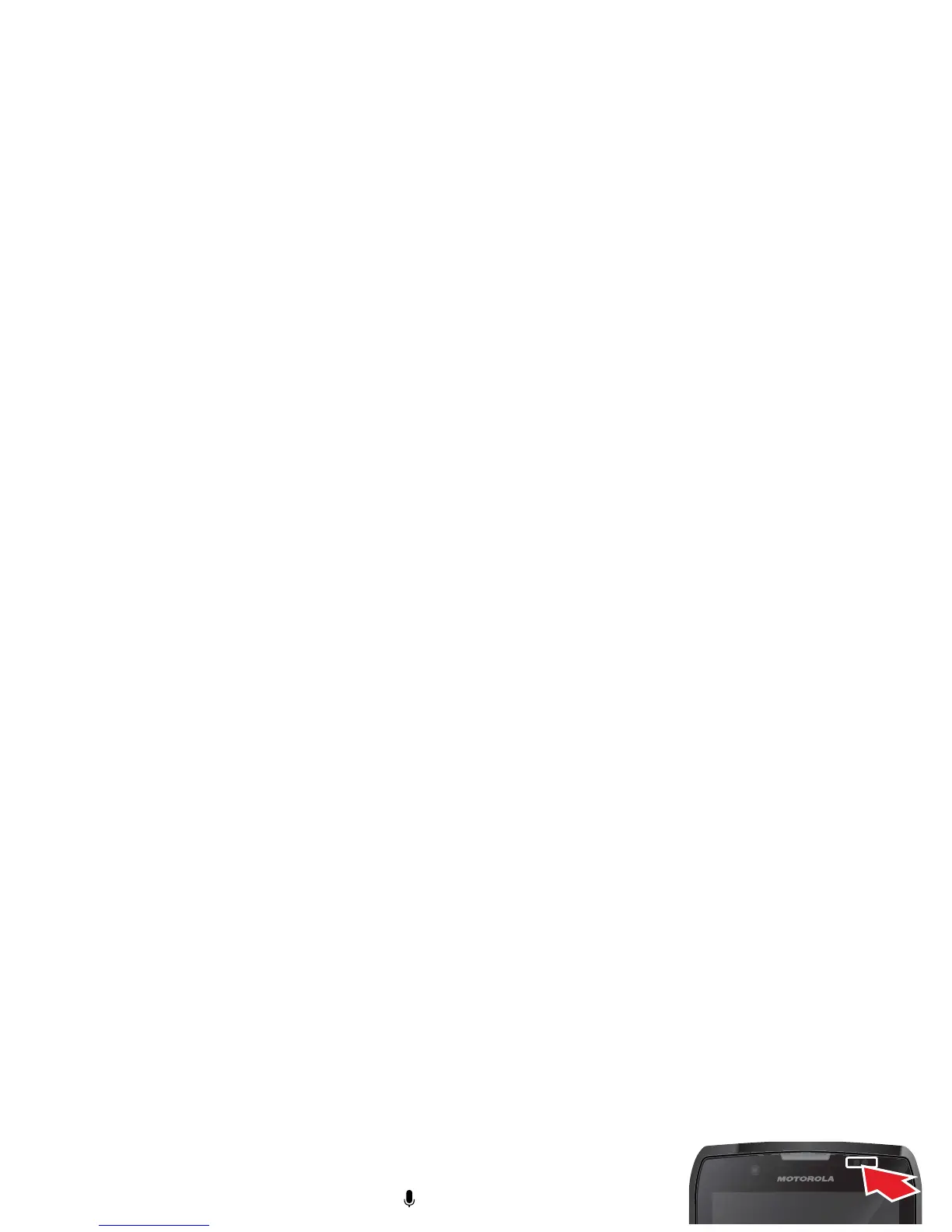6 Control & customize
Control & customize
a few essentials
Quick start: Control & customize
Take control of your phone:
• Touch: It’s all in the touch. Simple gestures and touch
keys to move about.
•Speak: Tell your phone what you want—touch for
Google Voice Actions.
•Customize: Change notifications or display
settings—flick the status bar down and touch .
Tips & tricks
• Touch: Choose an icon or option.
• Touch & hold: Move items on the home screen, or
open options for items in lists (like
People
).
•Drag or flick: Scroll slowly (drag) or quickly (flick).
• Pinch or double-tap: Zoom in and out on websites,
photos, and maps.
•Twist: Twist a map with two fingers to rotate it, and
pull two fingers down to tilt it.
•Speak: You can touch in a search window or in
a keypad, or touch Apps >
Voice Commands
.
On, off, lock & unlock
Your touchscreen is on when you need it, and off when
you don’t:
• Screen off & on: Press the Power key to turn the
screen off & on.
Note: During a call,
your touchscreen
might stay dark if
the sensor just
above it is covered.
Don't use covers or
screen protectors (even clear ones) that cover this
sensor.
• Screen lock: To u nl o ck
the screen, touch and
flick to . To add a
password or facial
recognition security to
your unlock screen,
touch Apps >
Settings
>
Security
>
Screen lock
. See “Screen
lock” on page 44.
• Screen timeout: To
change your timeout
