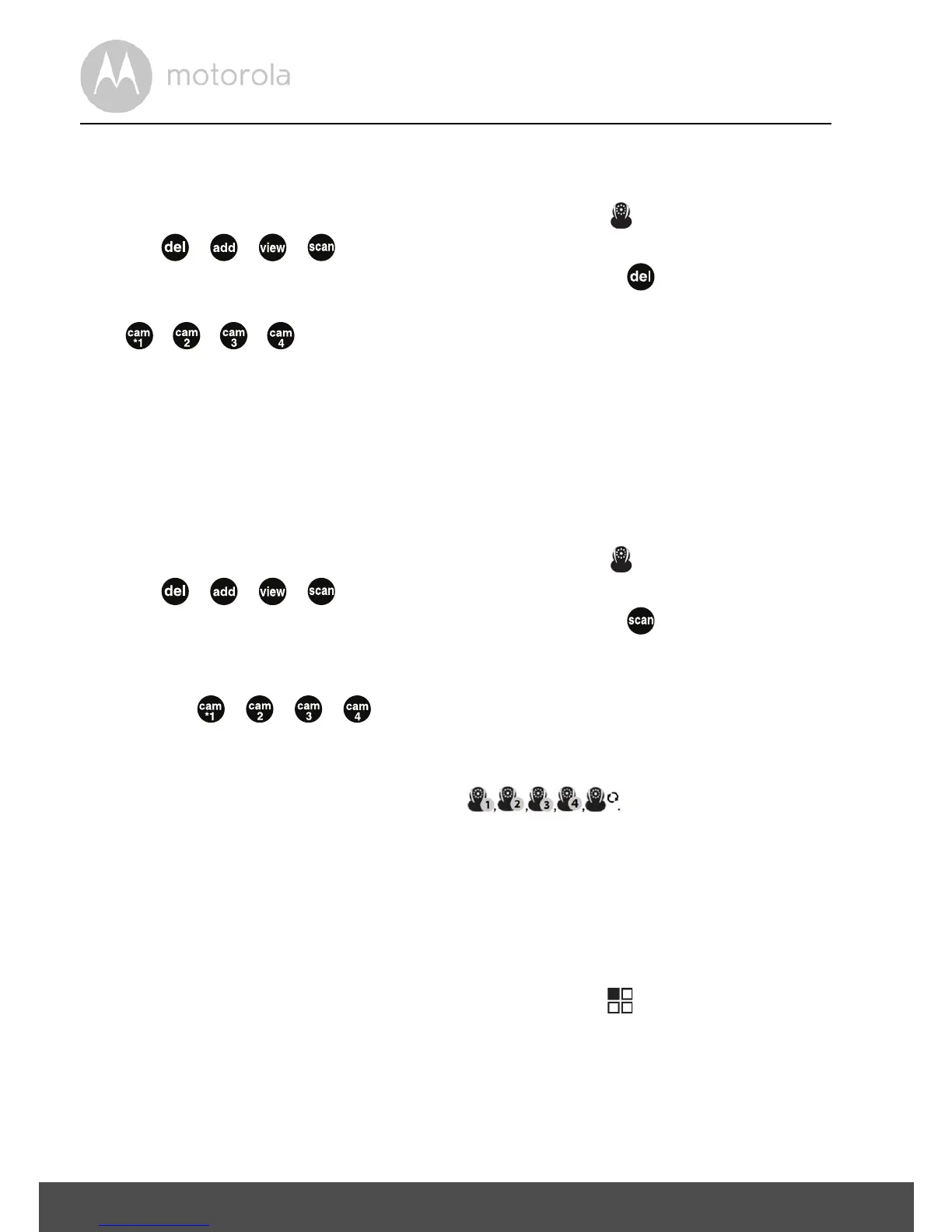16 Parent Unit Menu Options
4.6.3 Delete a camera
1. Press the M button and the menu bar will pop up.
2. Press the
< LEFT button or > RIGHT button until is highlighted, and
the / / / menu will pop up.
3. Press the
+ UP button or - DOWN button to select , and press the
O button to confirm.
4.
/ / / will pop up, press the
+
UP button or
-
DOWN button to
select the desired CAM, and press the
O
button to delete that registration.
Note:
You are not allowed to delete the camera if there is only one registered camera
in the system.
4.6.4 Scan camera
1. Press the M button and the menu bar will pop up.
2. Press the
< LEFT button or > RIGHT button until is highlighted, and
the / / / menu will pop up.
3. Press the
+ UP button or - DOWN button to select , and press the
O button to confirm.
4. The screen will then display images from different registered cameras in a
loop of / / / , changing about every 12 seconds.
TIP
Quick Method to View Cameras instead of entering into the menu bar.
Directly press
O repeatedly to select
4.6.5 View multiple cameras on screen
This function is only available when you have more than 1 Baby Unit (Camera).
When the Picture in Picture function is On, you can view multiple cameras on
the screen.
1. Press the
M button and the menu bar will pop up.
2. Press the
< LEFT button or > RIGHT button until is highlighted.
3. Press the
O button to select Picture in Picture On/Off.
4. When the Picture in Picture function is On, you can press the
< LEFT
button/
> RIGHT button/+ UP button /- DOWN button to switch
between cameras.
