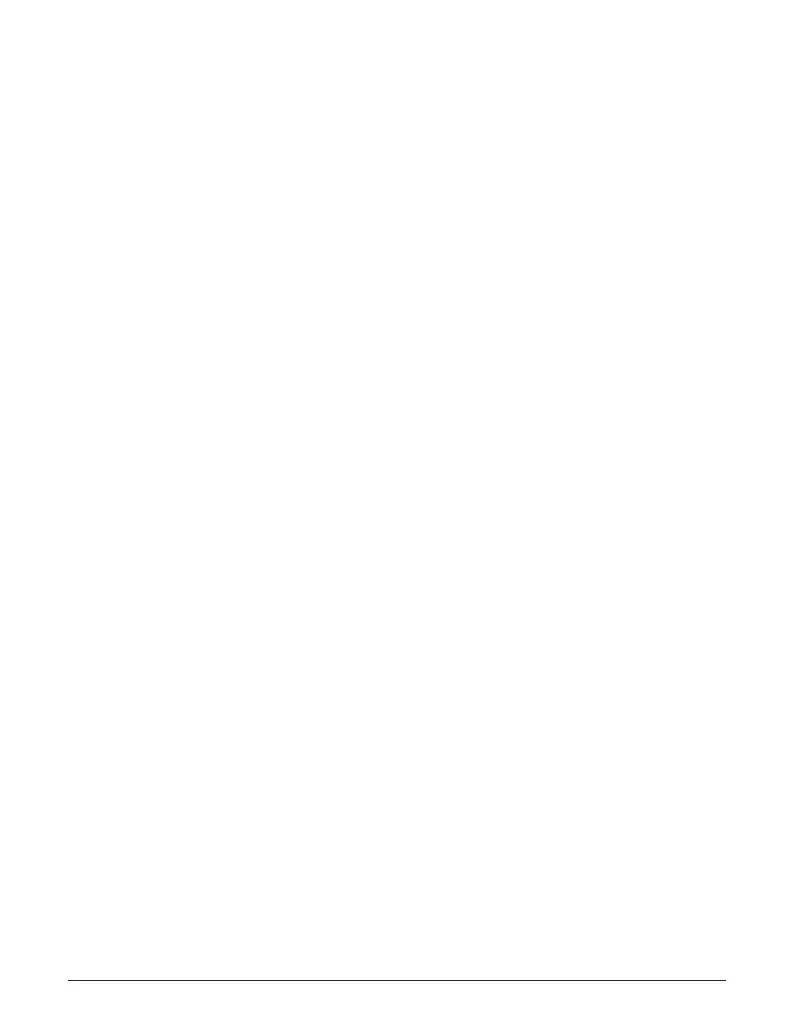22
NOTE
Each phone can store up to 99 caller ID records. When the memory is full, a new call record
automatically replaces the oldest call in memory.
14.2 Storing a Caller ID Record in the Phonebook
1. Using u and d of the navigation button, scroll to the desired call record. Press
View
softkey.
This will bring up the detailed record of the call. Press
Store
softkey.
2. You will be prompted to add a name to the phonebook record. Using the alphanumeric dial
pad, enter a name up to 16 characters. More than one letter is stored in each of the number
keys. For example, to enter “Lorraine,” press the 5 key three times for the letter L, press the
6 key three times for the letter O, press the 7 key three times for the letter R, and so on. If
you make a mistake, press
Clear
softkey to delete the previous character. When finished,
press
Select
softkey.
3. You will then be asked to confirm the phone number for this record. You can delete
characters using
Clear
softkey and enter numbers using the dial pad. When finished, press
Save
softkey.
4. If you would like the entry to be saved into the Phonebook, press
Ph.Book
softkey. If you
would like the record save into the speed dials, press
Speed
softkey.
5. If you save to the speed dials, you will be prompted to pick a location for the speed dial.
Using the
<<<
and
>>>
softkeys, navigate to the desired page and select a location using
the softkeys on the right and left of the display.
14.3 Deleting a Caller ID Record
1. Using u and d of the navigation button, scroll to the desired call record. Press
Delete
softkey.
2. You will be asked to confirm the deletion. Press
Yes
softkey to permanently delete the
record. Press
No
softkey to cancel.
14.4 Deleting All Caller ID Records
1. Press and hold
Delete
softkey for 3 seconds.
2. You will be asked to confirm the deletion of all records. Press
Yes
softkey to permanently
delete all caller ID records. Press
No
softkey to cancel.
14.5 Call Waiting Caller ID
This feature allows you to see who is calling when you hear the call waiting beep. The caller
identification information appears on the display after you hear the tone. Press
Flash
softkey to
put the current active call on hold and answer the incoming call.
IMPORTANT
To use all the features of this unit, you must subscribe to either the Standard Name/Number
Caller ID Service or Caller ID with Call Waiting Service. To know who is calling while you are on
the phone, you must subscribe to Caller ID with Call Waiting service.
15 Phonebook
15.1 Dialing a Phonebook Record
Press
Ph.Book
softkey to bring you to the Phonebook screen. This summary screen shows the
name assigned to each phonebook record, stored in alphabetical order. Using u and d of the
navigation button, you can scroll through the phonebook entries. To dial a record, simply move
the indicator to the desired record and lift the handset, press s or h. You may also press the
corresponding PFK button to redial that record.
15.2 Viewing a Phonebook Record
Using u and d of the navigation button, scroll to the desired phonebook record. Press
View
softkey. From here you can also dial the number using the handset, speakerphone or headset.
