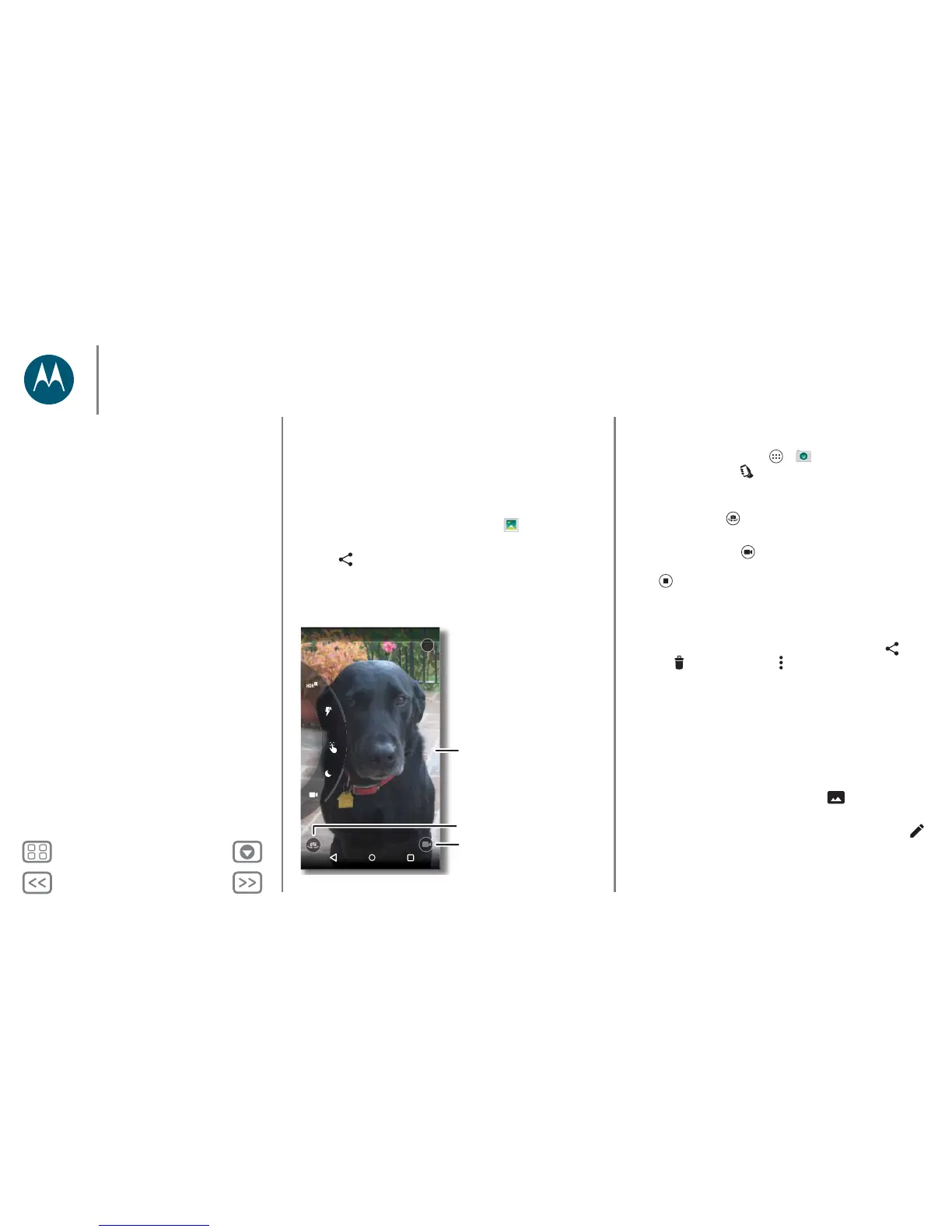Photos & videos
see it, capture it, share it!
Quick start: photos & videos
With two twists of the wrist and a tap on the screen, take crisp,
clear photos with the 21 megapixel camera.
•Launch it: even when your phone is asleep, open your
camera with two twists of your wrist.
•See it: swipe left for your photo gallery ( Gallery).
•Share it: view a photo or video from your gallery, then tap
Share .
Tips & tricks
• Quick Capture: tap Apps > Camera, swipe the
screen right and tap to turn Quick Capture on or off.
When Quick Capture is on, twist your wrist twice to open
the camera.
• Take a selfie: tap in the camera screen or twist your wrist
twice to switch to the wide angle front camera.
• Record a video: tap in the camera screen to temporarily
switch to the video camera and start recording. Then
tap to stop recording.
• Capture a still shot during a video: tap anywhere on the
screen while recording to save a photo.
• View, share or delete: to open your gallery, swipe the
camera screen left. Pick a photo or video. Choose to
share, to delete or Menu for more options.
• Change settings: to open camera options, swipe the
camera screen right. Rotate the dial to see more options.
•Zoom: drag the camera screen up or down using one
finger.
• Multi-shot: when you're ready, touch and hold the camera
screen to take a burst of photos.
• Panorama: to take a panoramic shot, swipe the camera
screen right to open settings, then tap . Use the
on-screen guide to slowly pan your phone.
•Edit: to edit a photo, tap the photo to select it, then tap .
•Print: want to print your photos? Check out “Print”.
Photos & videos
Quick start: photos & videos
Take photos
Record videos
The perfect shot
Smart Camera
View, share & use photos & videos
Create a highlights reel
Capture your screen
