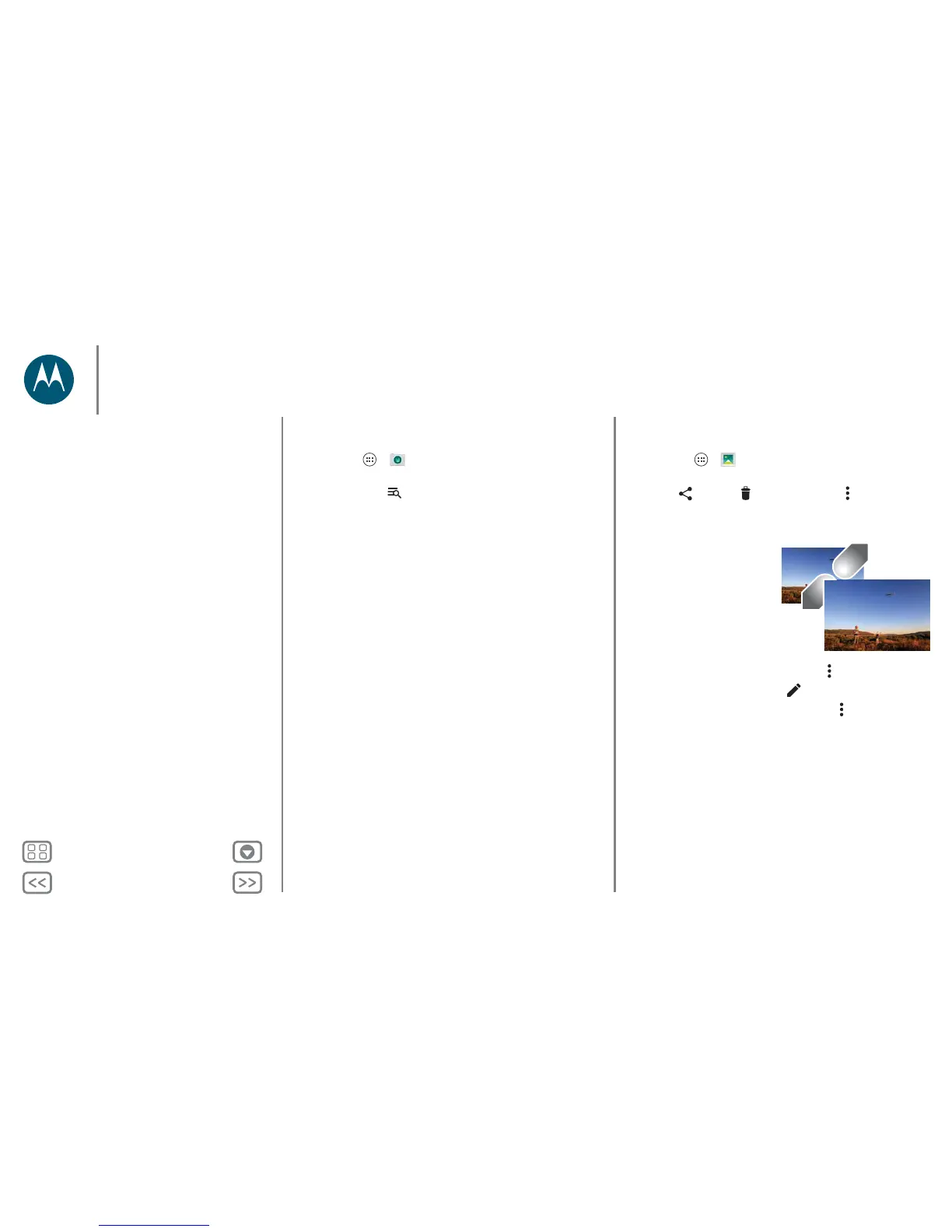Photos & videos
Smart Camera
Find it: Apps > Camera
Your camera can read QR codes and barcodes. When the
smart camera icon appears, tap it and choose which action
to take, like Add to contacts, Share, Copy and more.
View, share & use photos & videos
Find it: Apps > Gallery
• Play, share or delete: tap a thumbnail to open it, then
choose to share, to delete or Menu for more.
Tip: to select multiple files, open a folder, touch and hold a
photo, then tap others.
•Zoom: open a photo in
your gallery, then drag two
fingers apart or together
on the screen.
Tip: Turn your phone
sideways for a landscape
view.
• Wallpaper or contact
photo: open a picture, then tap Menu > Set picture as.
•Edit: open a picture, then tap .
• Slideshow: tap a picture, then tap Menu > Slideshow. To
stop the slideshow, tap the screen.
Tip: to show the slideshow on a television or other device,
see “Connect & transfer”.
Photos & videos
Quick start: photos & videos
Take photos
Record videos
The perfect shot
Smart Camera
View, share & use photos & videos
Create a highlights reel
Capture your screen
