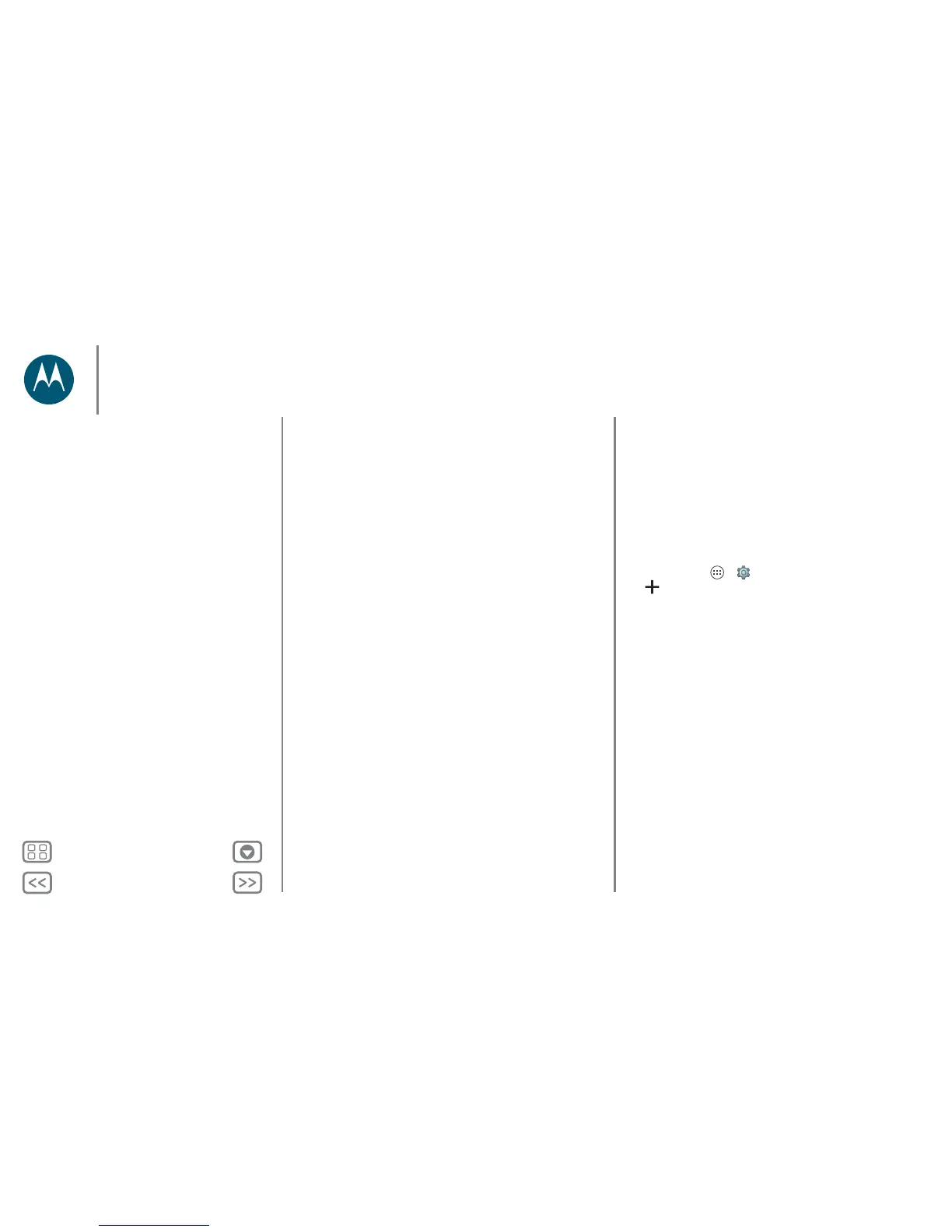Connect & transfer
Receive with NFC
Receive web links, e-coupons, brochures, maps and more from
an NFC tag. Look for the NFC logo on posters, signs, store
displays and other areas. Just touch the back of your phone to
the logo to receive its tag information.
Bluetooth & Wi-Fi one-touch setup
Just touch your phone to an NFC-enabled Bluetooth device or
Wi-Fi access point to automatically pair or connect with the
device.
Mobile payment
You can use any secure payment app to pay for your purchase
(where available).
Look for the NFC logo to confirm that you can make a mobile
payment. Touch the back of your phone to the payment device
to pay for your purchase.
Security
Mobile payments, wireless connections and content sharing all
demand security:
• Range: NFC only works over a short range (about
4 cm/1.5 inches), so it's unlikely you'll connect by
mistake—if you did, you would still have to accept the
connection to send or receive information.
• Encryption: your phone uses the latest security, encryption
and authentication features to protect your personal
information for mobile payments and content sharing.
Your cloud
One account with access to everything, everywhere — phone,
tablet, computer.
Sync your Google account
When you log in to the same Google account, all devices can
get to all the same apps, contacts, movies, books and music
from Google Play. Plus you share the same Gmail, Google
Calendar™ and Google Mobile™. To add accounts to your
phone, tap Apps > Settings > Accounts, then
tap Add account > Google.
Phone & tablet
Your Android™ phone and tablet can work together to help
you get the most out of both:
• Transfer media and files: copy files to your phone and
transfer them to other devices — see “Tra n sfer file s ”.
• Phone hotspot: if you have a Wi-Fi tablet, turn your phone
into a Wi-Fi hotspot to let your tablet access the Internet
anywhere — see “Wi-Fi hotspot”.
• Bluetooth accessories: if you have a Bluetooth keyboard or
other accessories to use with your tablet, remember you can
use them with your phone too. To connect them, see
“Bluetooth wireless”.
Connect & transfer
Quick start: connect & transfer
Bluetooth wireless
Wi-Fi networks
USB cables
Share your data connection
Data usage
NFC
Your cloud
Phone & tablet
Memory card
Virtual Private Networks (VPN)
Mobile network
Aeroplane mode
