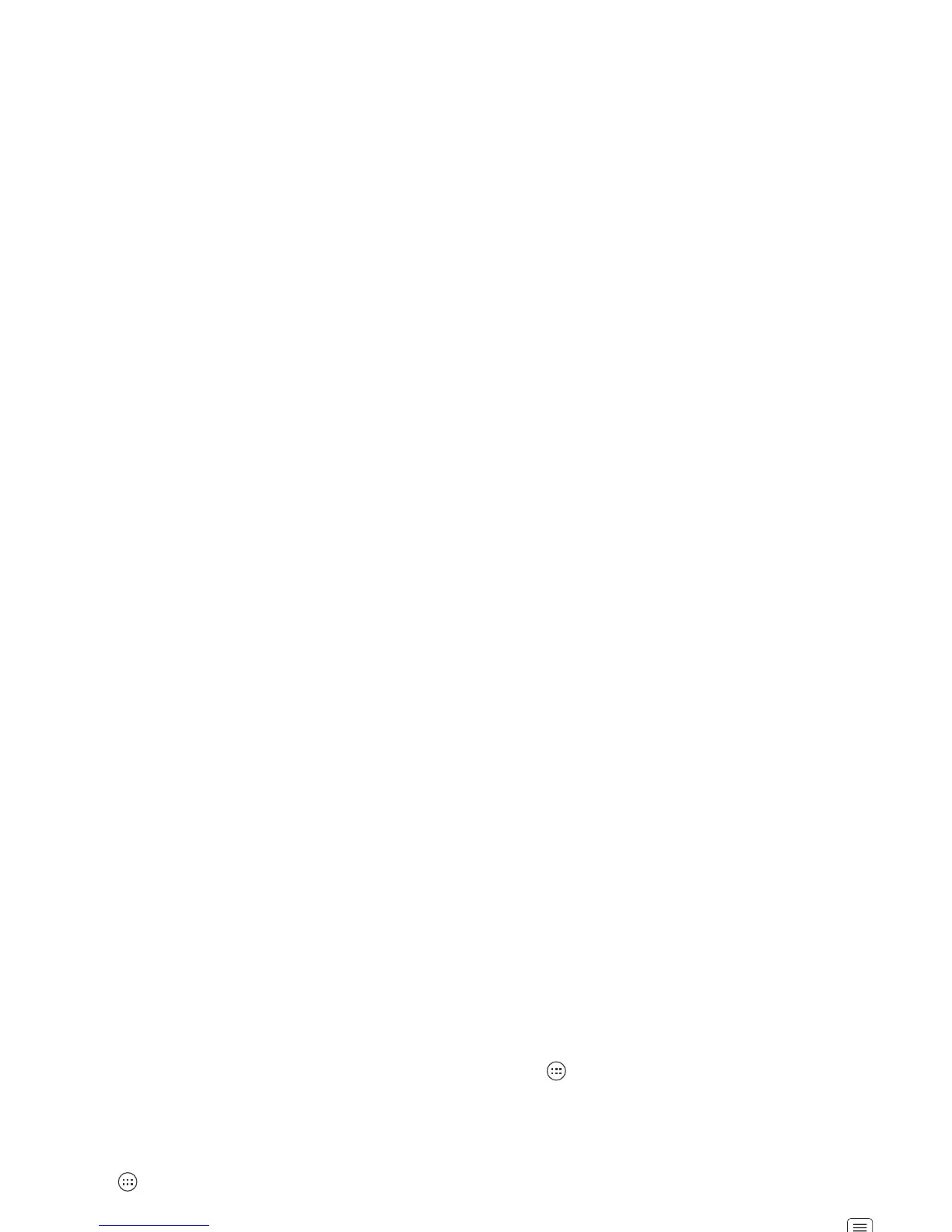39Personalize
Personalize
add your personal touch
Widgets
Add widgets
Fill your home screen with widgets—make it yours.
Touch Apps >
Widgets
, touch and hold a widget, then
drag it to a spot on the home screen panels.
Tip: Flick left to see more widgets.
Set up widgets
You can customize some widgets. Touch a widget to
open it, then touch Menu .
Your home screen may already have these widgets:
•
Favorite contacts
: Quickly call, text, or email your
favorite contacts. To add people to your Favorites list,
see “Favorites” on page 21.
•
Calendar
: Sync your calendars and review upcoming
events at a glance with the scrollable calendar widget.
To add calendar events, see “Calendar” on page 46.
•
My music
: Set this widget to an artist, album, song,
playlist, genre, or just touch Menu >
Shuffle all
.
There’s more about “Music” on page 35.
•
Weather
: See weather reports for your current
location, and for any other locations you specify.
Shortcuts
To add app shortcuts to the home screen, touch
Apps , touch and hold an app, then drag it to a spot on
the home screen panels.
Tip: To change a shortcut in the favorites tray at the
bottom of the home screen, touch and hold a shortcut,
then drag it in or out of the favorites tray.
Ringtones
• To personalize your ringtones, touch Menu
>
System settings
>
Sound
>
Phone ringtone
or
Default
notification
.
• To make your phone ring and vibrate, touch Menu
>
System settings
>
Sound
>
Vibrate and ring
.
• To silence your phone and make it vibrate for
incoming calls, touch Menu >
System settings
>
Sound
>
Silent mode
>
Vibrate
.
• To set a song as a ringtone, touch Apps >
My
Music
and play the song, then touch Menu >
Use
as ringtone
.
Wallpaper
To apply a new wallpaper, touch and hold an empty spot
on your home screen, then choose a wallpaper image
from
Live wallpapers
,
My Gallery
, or
Wallpapers
.
