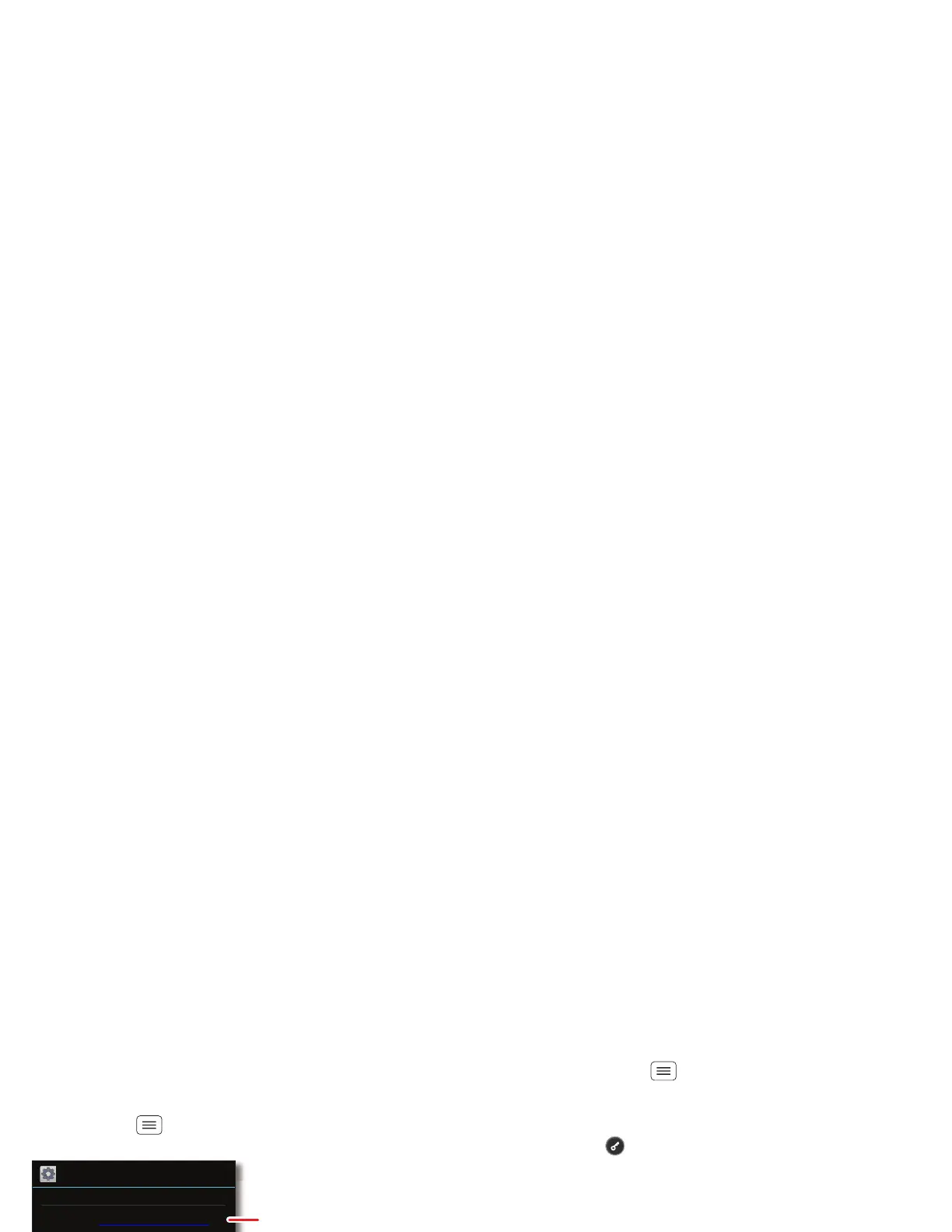55Security
Security
help keep your phone safe
Quick start: Security
Find it: Menu >
System settings
>
Security
Security
Screen lock
Slide
Allow Bluetooth bypass
Allow Voice Commands to be launched
via Bluetooth Multi-function button
while device is locked
Data encryption
Protect the data on your phone or memory card
SCREEN SECURITY
ENCRYPTION
SIM CARD LOCK
PASSWORDS
Owner info
Set up SIM card lock
Make passwords visible
Enter text to appear
on the lock screen.
Select & set up a
screen lock method.
See the passwords
you enter.
Encrypt the data stored on
your phone or microSD
memory card.
Screen lock
You can make the touchscreen lock when it goes to
sleep. Touch Menu >
System settings
>
Security
>
Screen lock
, then select the lock type:
•
None
: Turn off the screen lock.
•
Slide
: Flick to the right to unlock.
•
Face Unlock
: Look at your phone to unlock it.
•
Pattern
: Draw a pattern to unlock.
•
PIN
: Enter digits to unlock.
•
Password
: Enter letters, digits, or symbols to unlock.
Note: You can make emergency calls on a locked phone
(see “Emergency calls” on page 18). A locked phone still
rings, but you need to unlock it to answer.
Face unlock
Use face recognition to unlock your phone.
Note: This feature is less secure than a pattern, PIN, or
password.
To get started, touch Menu >
System settings
>
Security
>
Screen lock
>
Face Unlock
>
Set it up
.
Follow the prompts and look at the touchscreen display.
When face capture is complete, choose a pattern or PIN
(for backup and to change the lock setting).
To unlock the phone, flick to the right and look at the
touchscreen display.
