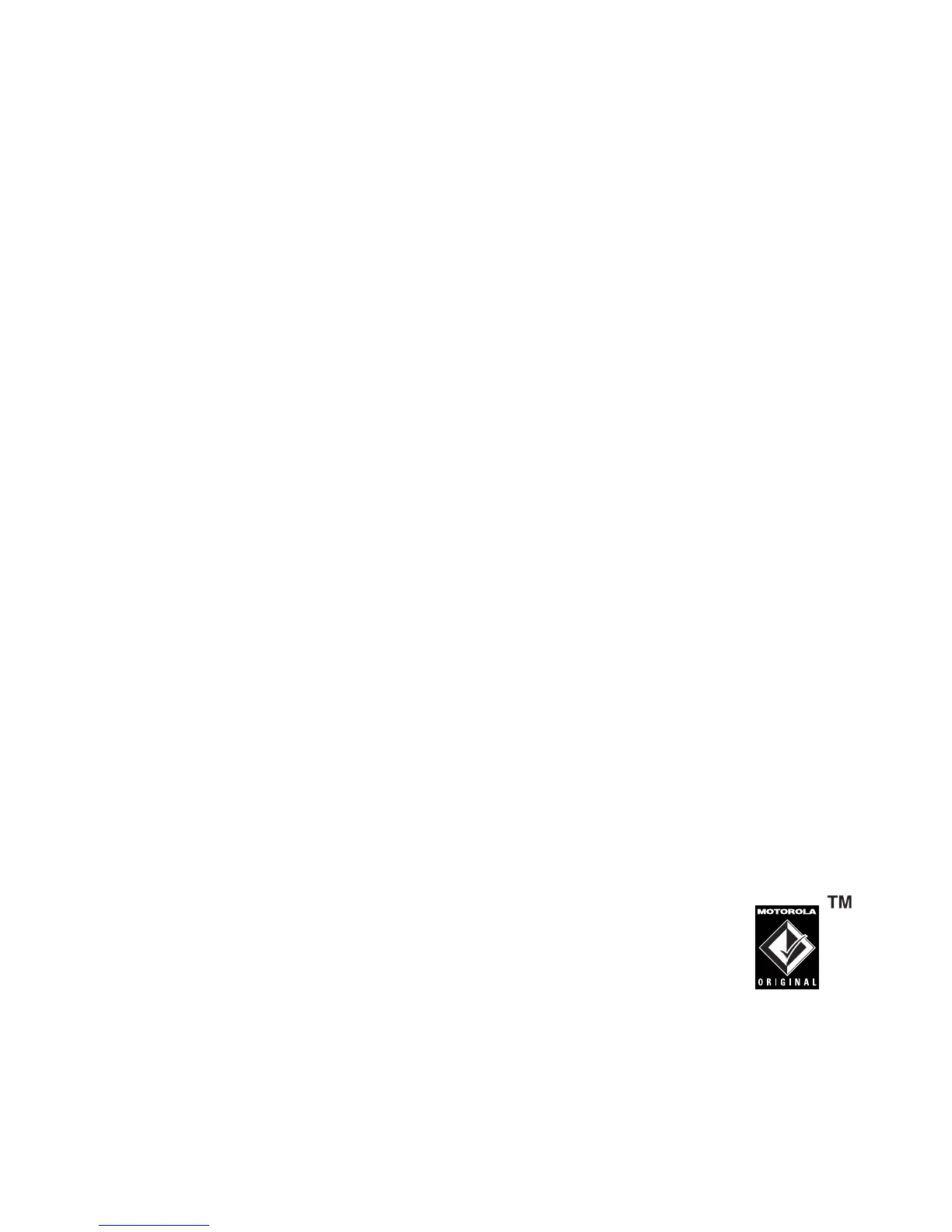27
main attractions
To see memory card files
, open a file list (such as
Pictures
or
Sounds
) and press
-
>
Memory Card
. To see files stored on your
phone again, press
-
>
Phone Memory
.
reformatting your memory card
You can reformat your memory card to erase files.
Note:
When you reformat your memory card, all files stored
on the card (music, pictures, videos) will be permanently
deleted.
1
Press
-
>
Settings
>
Phone Status
>
Storage Devices
.
2
Highlight the memory card.
3
Press
-
>
Format.
connect the memory card to a computer
You can access your phone’s memory card with a PC.
Note:
When your phone is connected to a computer, you can
only access the memory card through the computer.
On your phone:
Press
-
>
Settings
>
Connection
>
USB Settings
>
Memory Card
.
This directs the USB connection to your memory
card. Attach the Motorola Original USB cable to the
accessory port on your phone and to an available
USB port on your computer. Then follow these
steps:
