
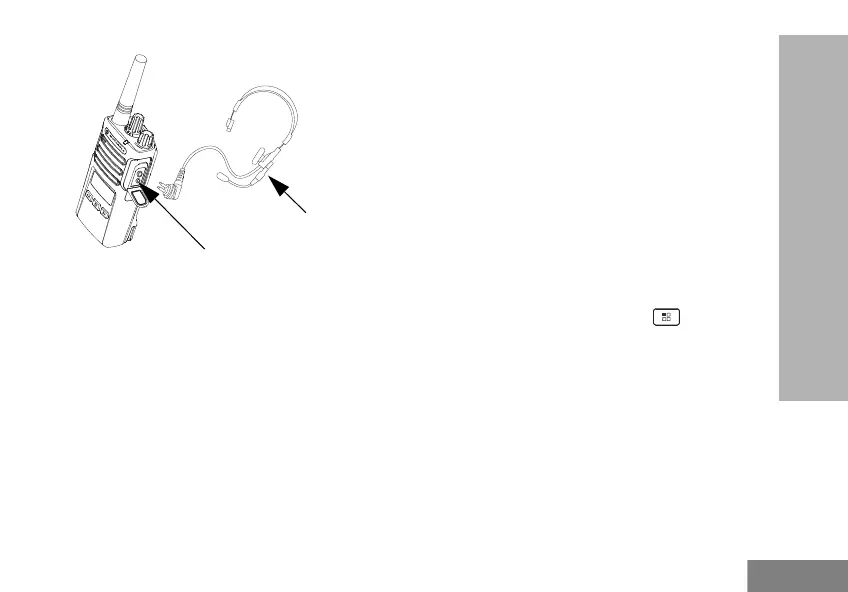 Loading...
Loading...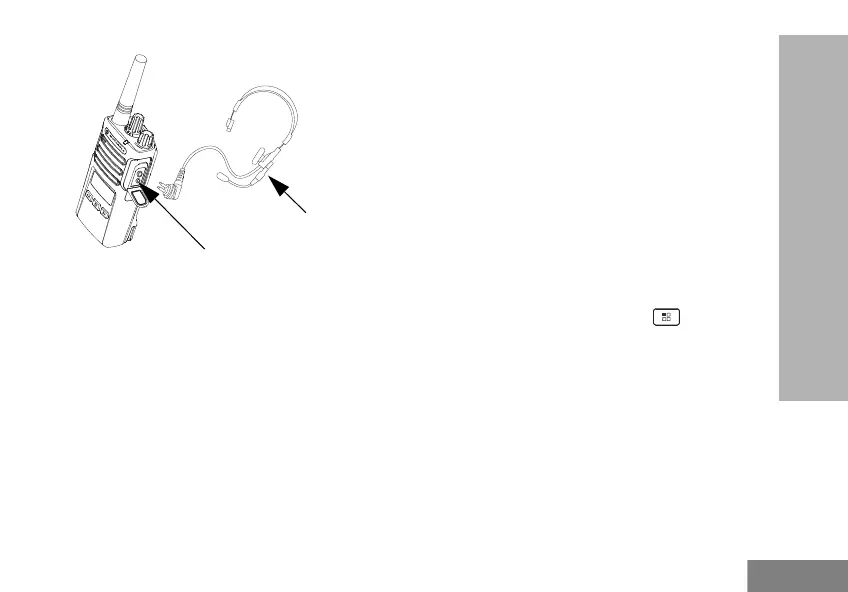
Do you have a question about the Motorola XT460 Display and is the answer not in the manual?
| Brand | Motorola |
|---|---|
| Model | XT460 Display |
| Category | Two-Way Radio |
| Language | English |
Details on product safety and radio frequency exposure.
Guidelines for safe operation of batteries and chargers.
Identifies and describes the main physical components of the radio.
Information on battery types and charging methods.
Details on the characteristics and performance of the Li-Ion battery.
Step-by-step instructions for battery installation and removal.
Details on the power supply and charging tray setup.
Instructions for charging the radio using a single unit charger.
Explanation of the LED status lights on the charger.
How to interpret the battery level indicator on the radio display.
Accessing advanced radio configuration settings.
Setting reception frequencies for channels.
Setting CTCSS/DPL codes for channel reception.
Enabling and configuring the scramble feature for privacy.
Configuring and using the channel scanning feature.
Enabling or disabling scanning for specific channels.
Customizing channel names displayed on the radio.
Temporarily removing channels from the scan list.
Overview of using CPS for radio programming.











