
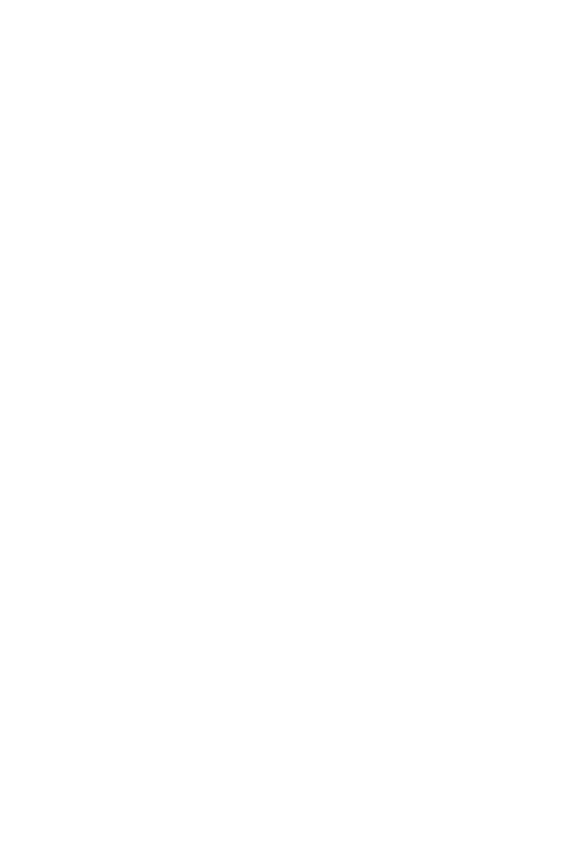 Loading...
Loading...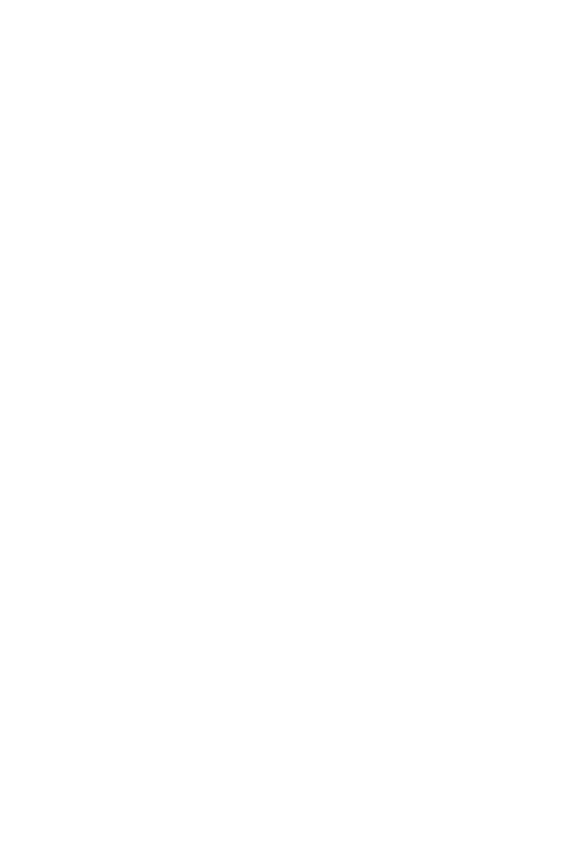
Do you have a question about the MSI B365M PRO-VD and is the answer not in the manual?
| Form Factor | Micro-ATX |
|---|---|
| Chipset | Intel B365 |
| CPU Socket | LGA 1151 |
| Memory Slots | 2 |
| Maximum Memory | 32 GB |
| Memory Type | DDR4 |
| Memory Speed | 2666/ 2400/ 2133 MHz |
| SATA 6Gb/s Ports | 6 |
| M.2 Slots | 1 |
| Audio | Realtek ALC887 |
| LAN | Realtek 8111H Gigabit LAN |
| PCIe Slots | 1 x PCIe 3.0 x16, 2 x PCIe 3.0 x1 |
| USB 3.1 Gen1 Ports | 4 |
| USB 2.0 Ports | 6 |
| Video Outputs | HDMI, VGA |
Table detailing the status and meaning of LAN port LEDs.
Instructions for installing the CPU into the CPU socket.
Instructions for installing memory modules into DIMM slots.
Details about PCIe 3.0 x16 and x1 expansion slots.
Describes connectors for front panel switches and LEDs.
Details on SATA 6Gb/s interface ports for connecting storage devices.
Instructions for installing an M.2 solid-state drive.
Explains the ATX and CPU power connectors for PSU connection.
Describes USB 2.0 connectors for front panel ports.
Explains the USB 3.1 Gen1 connector for front panel ports.
Details the front audio connector for panel jacks.
Describes the serial port connector for optional brackets.
Information on the TPM module connector.
Explains the status indicators for CPU, DRAM, VGA, and BOOT.
Details PWM and DC fan connectors and fan speed control.
Explains the connector for chassis intrusion switch cables.
Instructions for clearing CMOS and resetting BIOS settings.
Methods to enter BIOS setup using Delete key or MSI Dragon Center.
Explains the function of keys F1-F12 and Ctrl+F in BIOS setup.
Ways to reset BIOS to default settings.
Steps for updating BIOS using M-FLASH or MSI DRAGON CENTER.
Step-by-step guide for installing the Windows 10 operating system.
Instructions for installing essential motherboard drivers from the MSI disc.
Guide to installing additional software utilities from the MSI disc.











