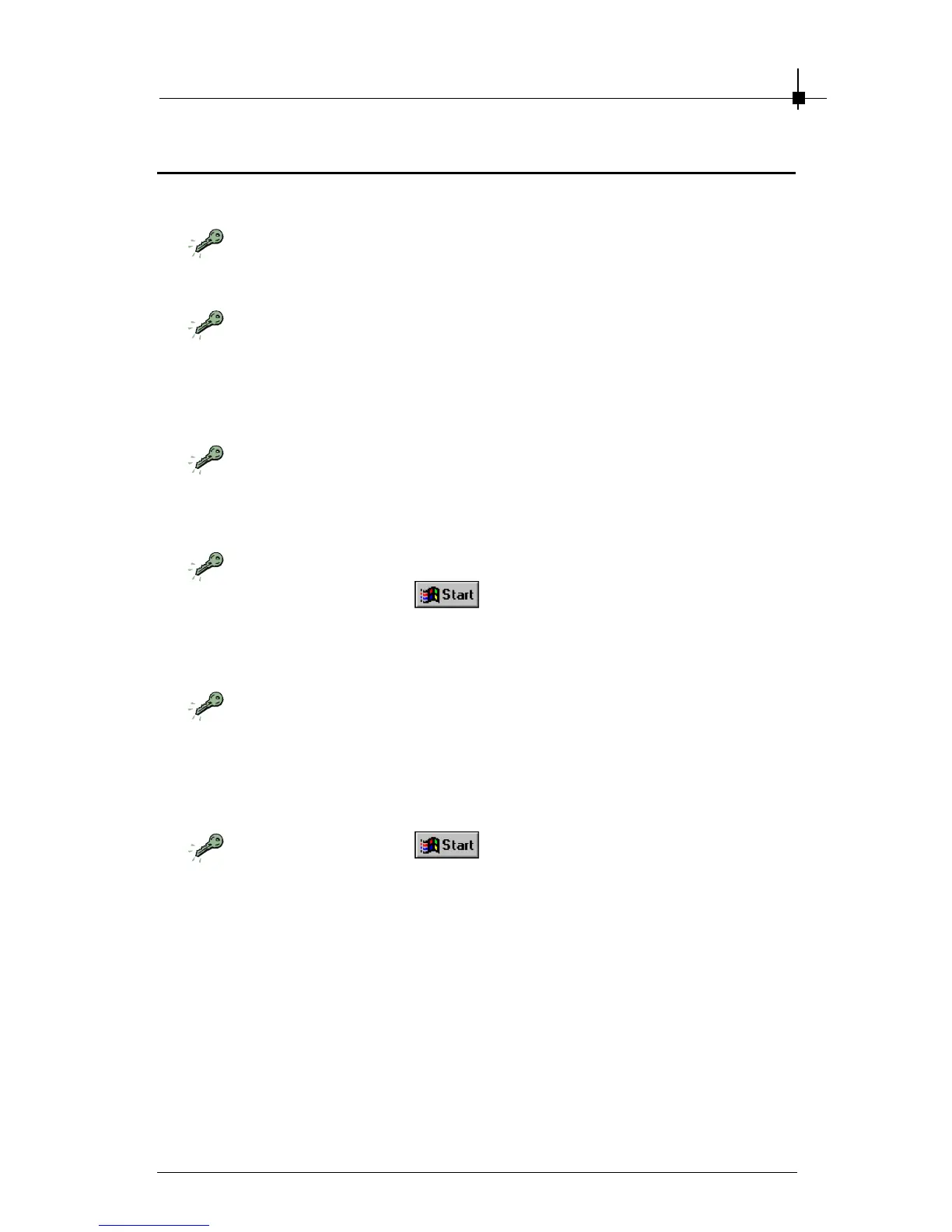Troubleshooting
6-3
6.2 Install InterVideo WinDVR
Q: My monitor displays nothing after the system boots up.
Your VGA card may not be installed correctly. Please check the
installation procedure described in Chapter 2 Hardware Installation.
Make sure that your monitor are connected to the VGA card properly,
and the power is turned on.
Q:
The image is of poor quality; the screen image is off-centered, and the
image’s shape becomes deformed.
Your VGA card’s driver may not be installed correctly. Please re-
install the driver and restart the computer (see instructions in Chap-
ter 3 Software Installation).
The Display Properties in your system may not be set up properly.
Click the Start button
, and then point to Settings. Point to
the folder that contains Control Panel, and then click Control Panel.
In Control Panel, double-click Display to set the optimized values.
Try to adjust your monitor’s control settings (such as Brightness,
Contrast and so on). Please refer to your monitor manual for more
information.
Q:
How do I change the resolution settings on my computer?
Click the Start button
, and then point to Settings. Point to
the folder that contains Control Panel, and then click Control Panel.
In Control Panel, double-click Display to open the Display Proper-
ties window. Under the Settings tab, move the slider to a proper
resolution value, and then click to select a different color setting on
the drop-down menu (16-bit high color is recommended for most
applications). When these changes are done, click OK to apply the
new settings. The screen will go black for a while and then come
back with the new size. You will be asked to confirm the changes,
click Yes in the new Display Properties dialog box.
