
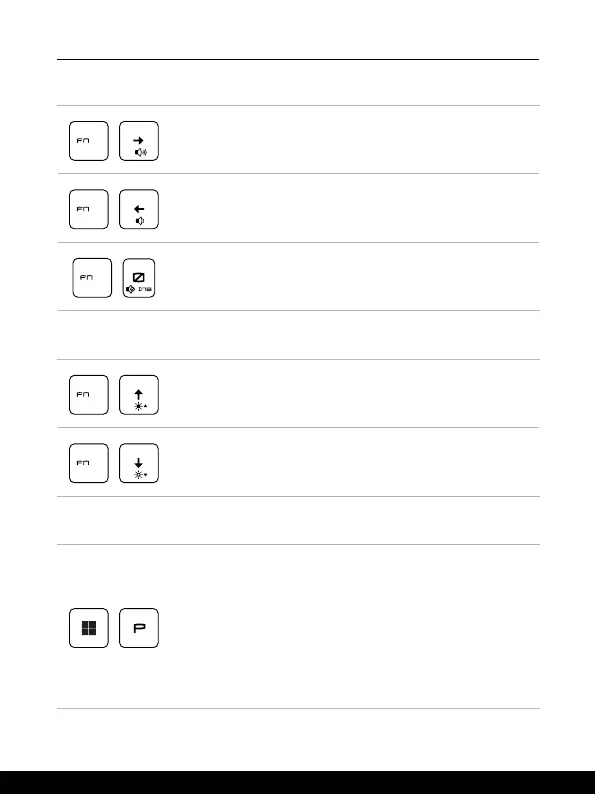 Loading...
Loading...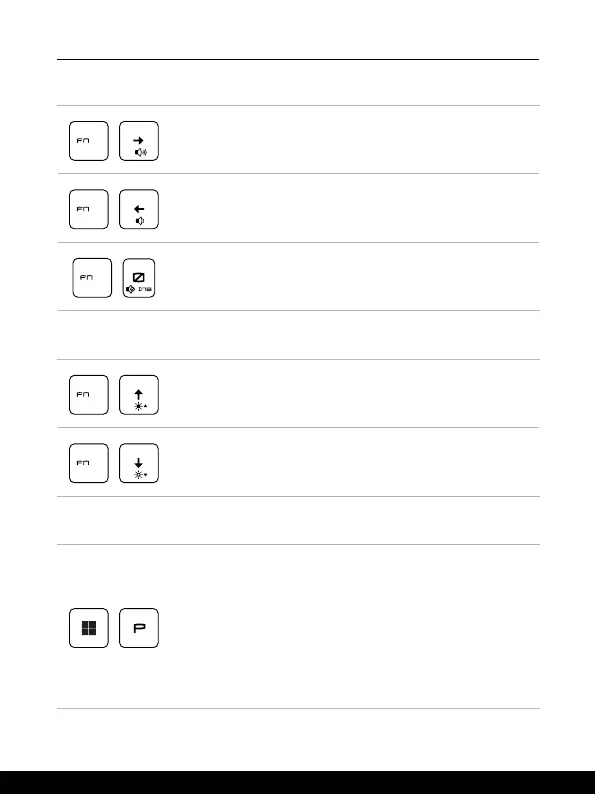
Do you have a question about the MSI Gaming Raider GE77HX and is the answer not in the manual?
| Model | MSI Gaming Raider GE77HX |
|---|---|
| Processor | Intel Core i9-12900HX |
| Graphics | NVIDIA GeForce RTX 3080 Ti |
| RAM | 32GB DDR5 |
| Weight | 2.9 kg |
| Webcam | FHD type (30fps@1080p) |
| Operating System | Windows 11 Home |
| Battery | 99.9Whr |
| Keyboard | SteelSeries per-Key RGB keyboard |
| Audio | Dynaudio speakers |
| Networking | Killer Wi-Fi 6E, Bluetooth 5.2 |
| Ports | 1x HDMI 2.1, 1x RJ45, 1x SD card reader, 1x Audio combo jack |