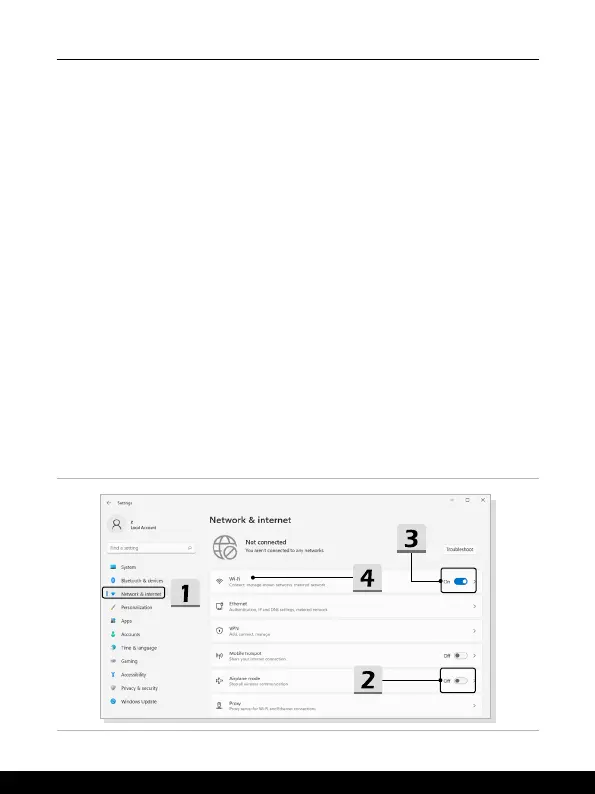3-12 3-13
How to Get Started
How to Connect the Internet in Windows OS
* For selected models with Windows 11 operating system installed.
The figures shown here are for reference only, they may be varied depending on the
different version of Windows operating system installed.
Wireless LAN
Wireless LAN is a wireless broadband connection that allows you to connect to the Internet
without using any cables. Follow the instructions as below to set up a Wireless LAN
connection.
1. Open up [Settings], find and click [Network & internet].
2. Make sure [Airplane mode] is turn off.
3. Switch [ON] the Wi-Fi function if it is set to [Off].
4. Select [Wi-Fi] within the [Network & internet] selection menu.
5. Select [Show available networks] to open up the network list. (The available
networks shown here are for reference only, and the actual ones may vary on the
situation.)
6. Choose one Wireless LAN network from the network list to connect to the Internet.
Click [Connect] to continue.
7. A security key may be required for connecting the selected network. Then click
[Next].
