
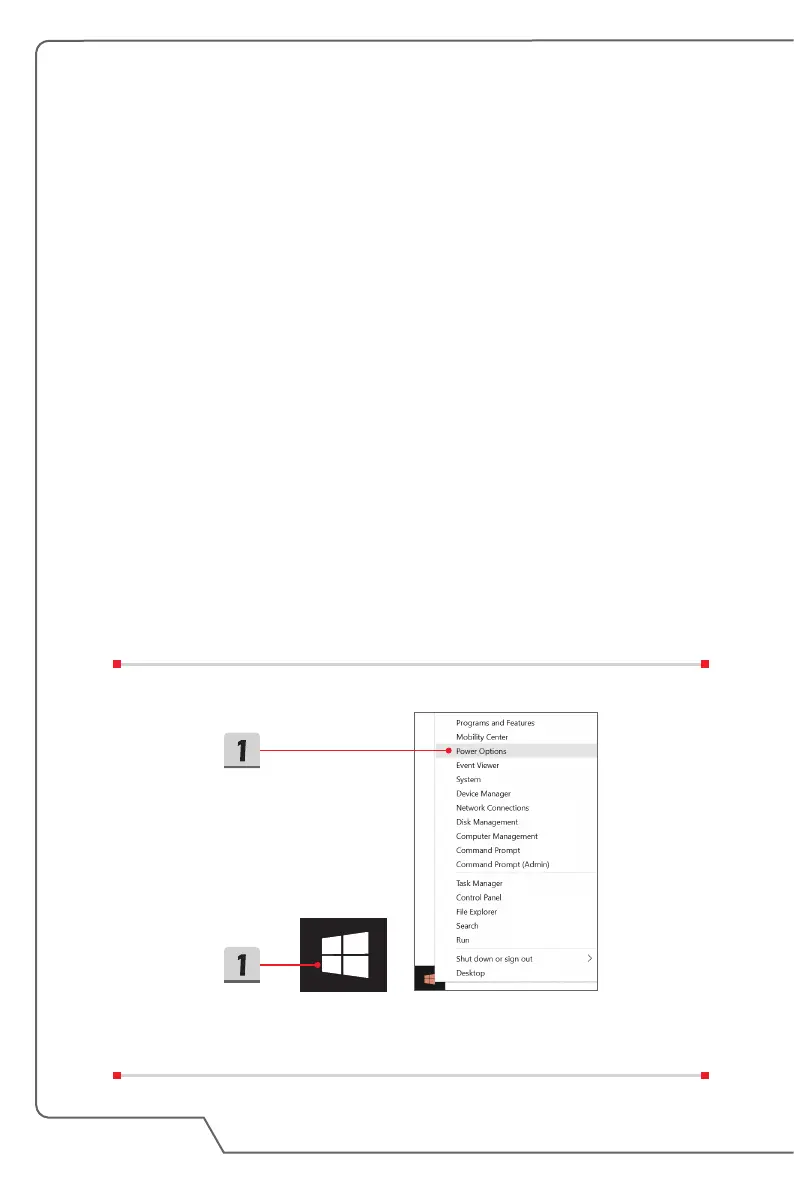 Loading...
Loading...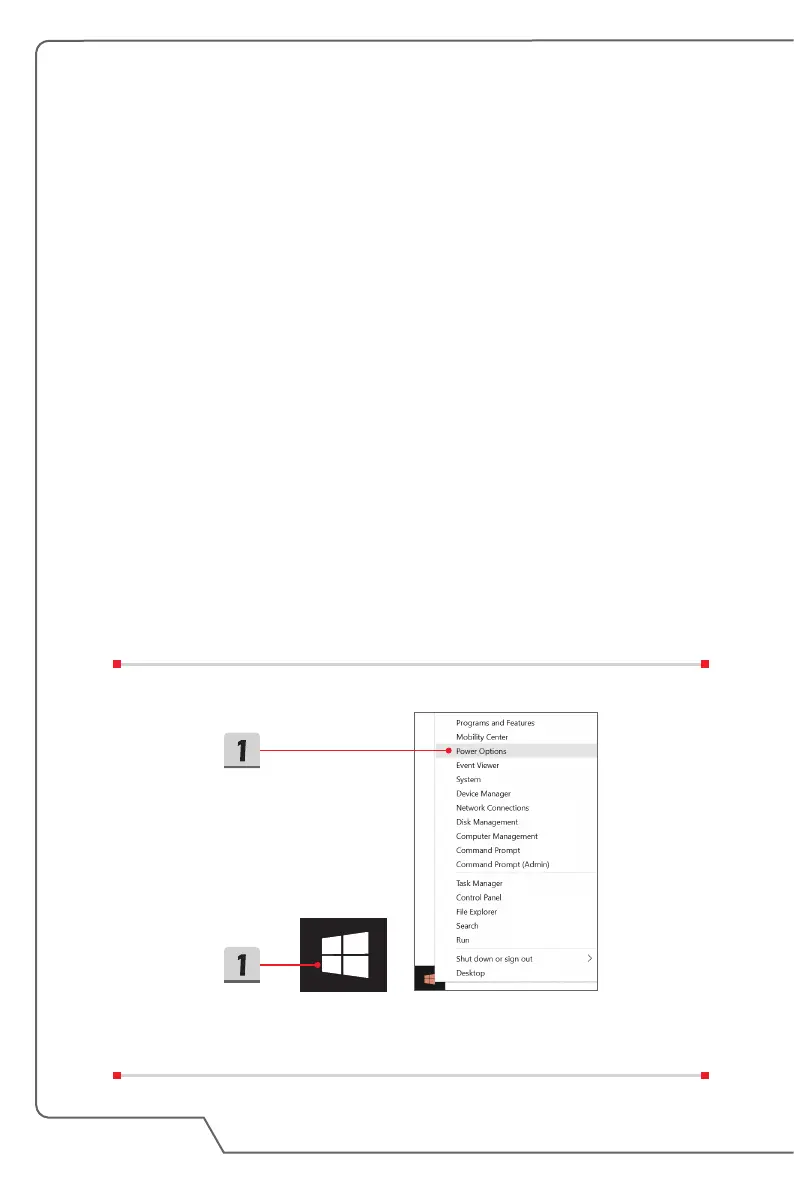
Do you have a question about the MSI GT62VR Dominator Pro and is the answer not in the manual?
| Processor | Intel Core i7-6700HQ / i7-6820HK |
|---|---|
| Weight | 2.94 kg (6.48 lbs) |
| LAN | Killer E2400 Gigabit Ethernet |
| Display | 15.6" Full HD (1920x1080) |
| Operating System | Windows 10 Home / Pro |
| Keyboard | SteelSeries full-color backlit keyboard |
| Audio | Nahimic 2 audio enhancer |
| Wireless | Killer Wireless-AC 1535 (802.11ac) |
| Ports | 1x USB 3.1 Type-C, 3x USB 3.0, 1x USB 2.0, HDMI, Mini DisplayPort, SD card reader, headphone/mic combo jack, Ethernet |
Information on FCC, CE, and environmental regulations.
Details on product upgrades and warranty support.
Essential safety guidelines for notebook operation.
Guide to unpacking the notebook and identifying its components.
Instructions for using the keyboard, touchpad, and quick launch keys.
Detailed technical specifications of the notebook's hardware.
Steps to begin using the notebook and ensure comfortable operation.
Proper usage and care guidelines for the AC/DC adapter and battery.
Guides for connecting to Wireless LAN, Wired LAN, and Bluetooth.
How to select boot mode in BIOS and connect external devices.