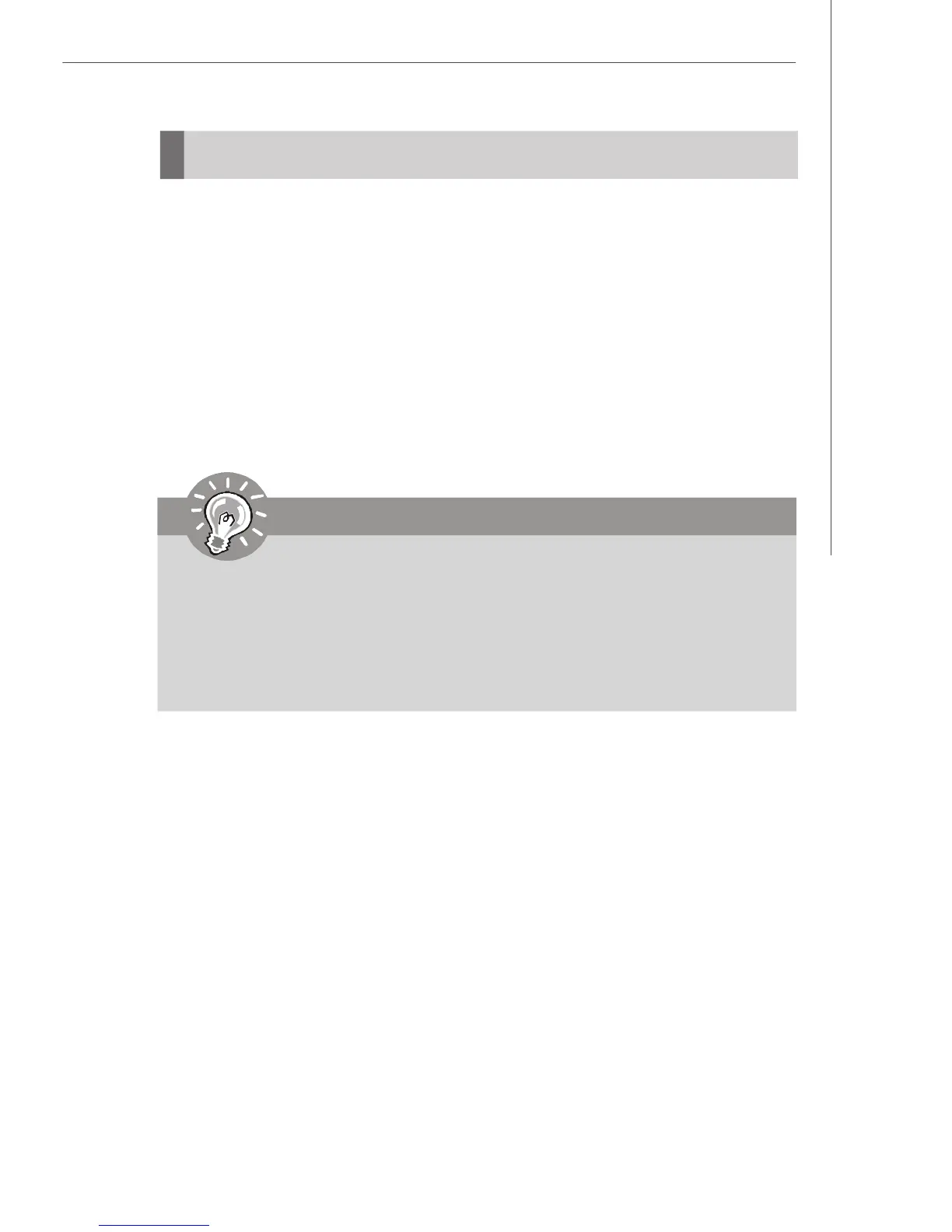C-9
Intel SATA RAID
Installing Driver
Install Driver in Windows Vista / XP
† New Windows operating system Installation
The following details the installation of the drivers while installing Windows XP.
1. When you start installing Windows XP and older operating systems, you may
encounter a message stating, “Setup could not determine the type of one or
more mass storage devices installed in your system”. If this is the case, then
you are already in the right place and are ready to supply the driver. If this is
not the case, then press F6 when prompted at the beginning of Windows
setup.
2. Press the “S” key to select “Specify Additional Device”.
3. You should be prompted to insert a floppy disk containing the Intel
®
RAID
driver into the A: drive.
Important
Please follow the instruction below to make an “Intel
®
RAID Driver” for
yourself.
1. Insert the MSI CD into the CD-ROM drive.
2. Click the “Browse CD” on the Setup screen.
3.Copy all the contents in \\IDE\Intel\ICH9R\Floppy to a formatted floppy
diskette. Note: For Windows Vista you can use Floppy, CD/DVD or USB.
4.The driver diskette for Intel
®
RAID Controller is done.
4. When prompted, insert the floppy disk or media (Floppy, CD/DVD or USB) you
created in step 3 and press Enter.
5. Select “Intel(R) ICH8R/ICH9R SATA RAID Controller” and press ENTER.
6. The next screen should confirm that you have selected the Intel
®
RAID
controller. Press ENTER again to continue.
7. You have successfully installed the Intel
®
Matrix Storage Manager driver, and
Windows setup should continue.
8. Leave the disk in the floppy drive until the system reboots itself. Windows
setup will need to copy the files from the floppy again after the RAID volume
is formatted, and Windows setup starts copying files.
For Windows Vista:
During the operating system installation, after selecting the location to install
Windows Vista, please click on the “Load Driver” button to install RAID driver.
Please refer the Important notice above to make a RAID Driver medium. And
then, follow the instructions on the screen to complete the whole installation.
