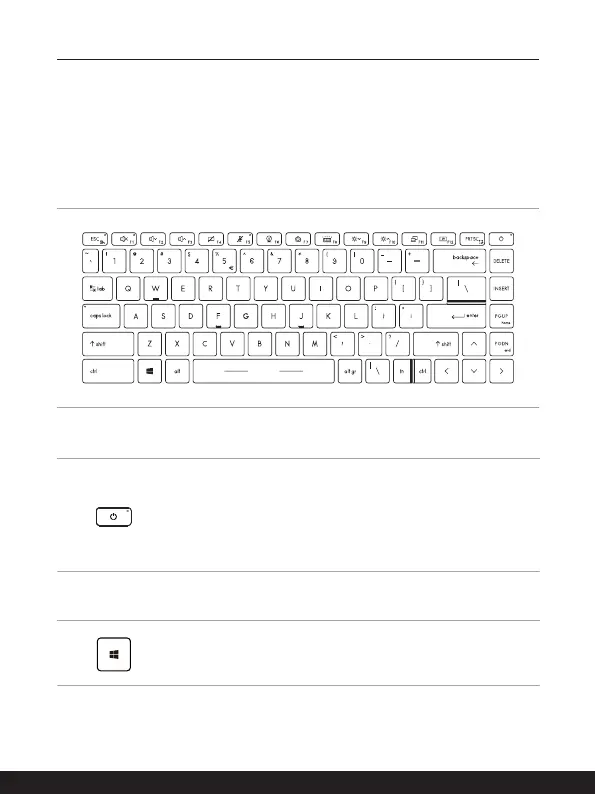2-10 2-11
How to Use the Keyboard
This notebook provides a full functioned keyboard. To ensure that the keyboard will be
functioning properly, it is a must to install the necessary applications before using the
keyboard function keys.
Use the FN keys on the keyboard to activate the specific applications or tools. With the
help of these keys, users will be able to work more efficiently.
Power Key/ Enter Sleep Mode
• Press this key to turn the notebook power ON.
• While the notebook is turned on, quick press this key to force
the notebook into sleep state (depending on the system
configuration) Press again to wake up the system from sleep
state.
• Long press this key to reset the notebook if needed.
Windows Key
You can find the Windows Logo key on the keyboard which is
used to perform Windows-specific functions, such as opening the
Start menu and launching the shortcut menu.
