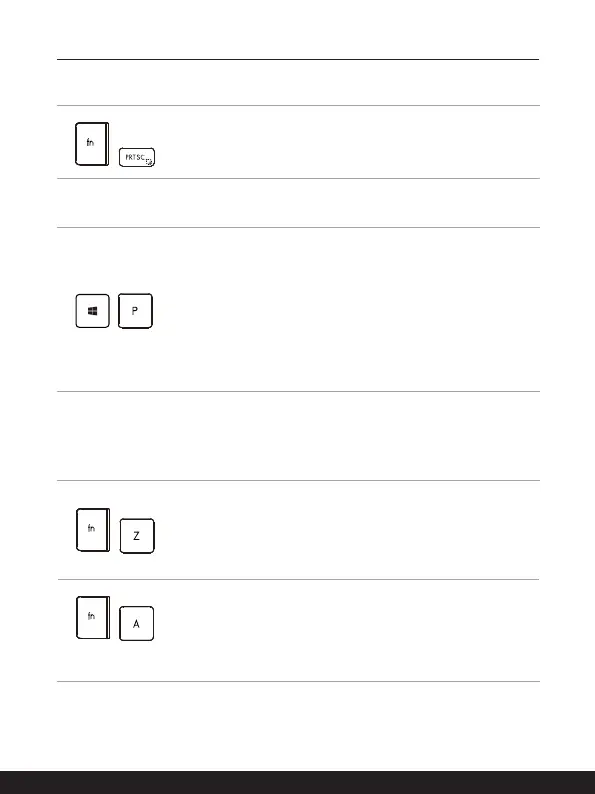2-14 2-15
Introductions
Screen Capture
+
It is a must to use FN and prtscr keys to take a screen capture
to the clipboard, and then be pasted into an editing program.
Use Multiple Monitors
+
If users connect an additional monitor to the notebook, the
system will automatically detect the external monitor connected.
Users will be allowed to customize the display settings.
• Connect the monitor to the notebook.
• Press and hold the Windows key, and then press [P] key to
bring up [Project].
• Select how you want your display to project on the second
screen from the selections of PC screen only, Duplicate,
Extend, and Second screen only.
Application: True Color (optional)
This notebook may be pre-installed with the True Color application. With this application,
users can select various color settings for the best viewing experience.
+
True Color
• Press and hold the FN key, and then press the Z key to
launch the True Color application.
+
True Color
Selections
• Press and hold the FN key, and then press the A key to
change different view modes.
