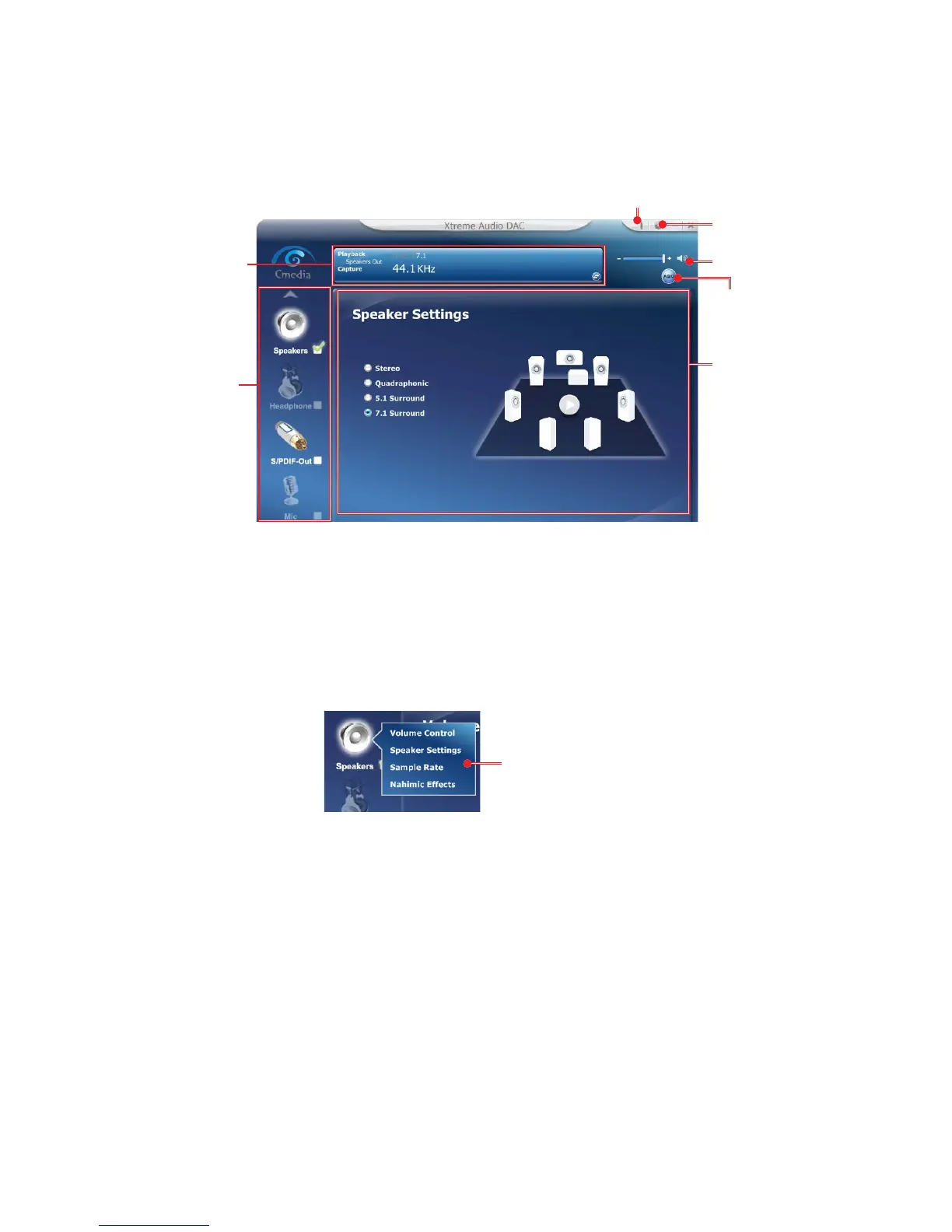25
Rear I/O Panel
Cmedia Xtreme Audio DAC
After installing the Xtreme Audio DAC driver, the Xtreme Audio DAC icon will
appear in the system tray. Double click on this icon to launch.
Function
Page
Output
Device
Selection
ASIO Control
Setting
Audio Status/ Profile Panel - This panel shows the audio status. Clicking on the
arrow button in the lower right corner can switch the panel to the profile panel. It
provides preset sound effect modes and user define mode.
Output Device Selection - To activate the connected audio device, please check
the box beside the audio device icon. Right click the device icon to show the
function menu, it will provide additional features and sound effect settings.
Audio Status/
Profile Panel
Main Volume
Information
Function Page - After selecting a function item on function menu, the related
settings will show on the function page. You can adjust the volume/ simple rate and
configure the proper settings for the audio device.
ASIO - Audio Stream Input Output control.
Main Volume - Controls the main volume of the speakers that you plugged in front
or rear panel.
Settings - It provides the basic settings of Xtreme Audio DAC.
Information - It provides the audio hardware and software information.
Function Menu
