
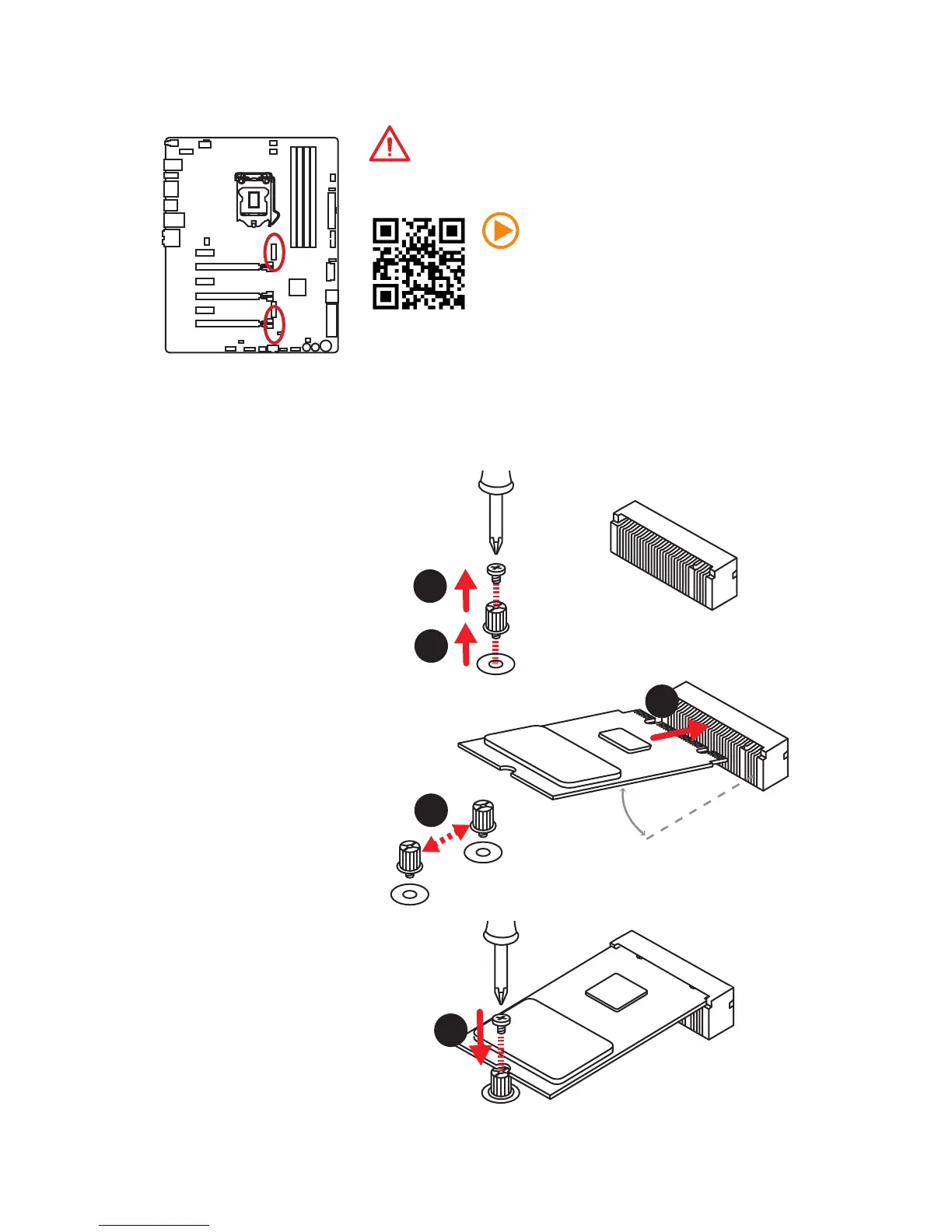 Loading...
Loading...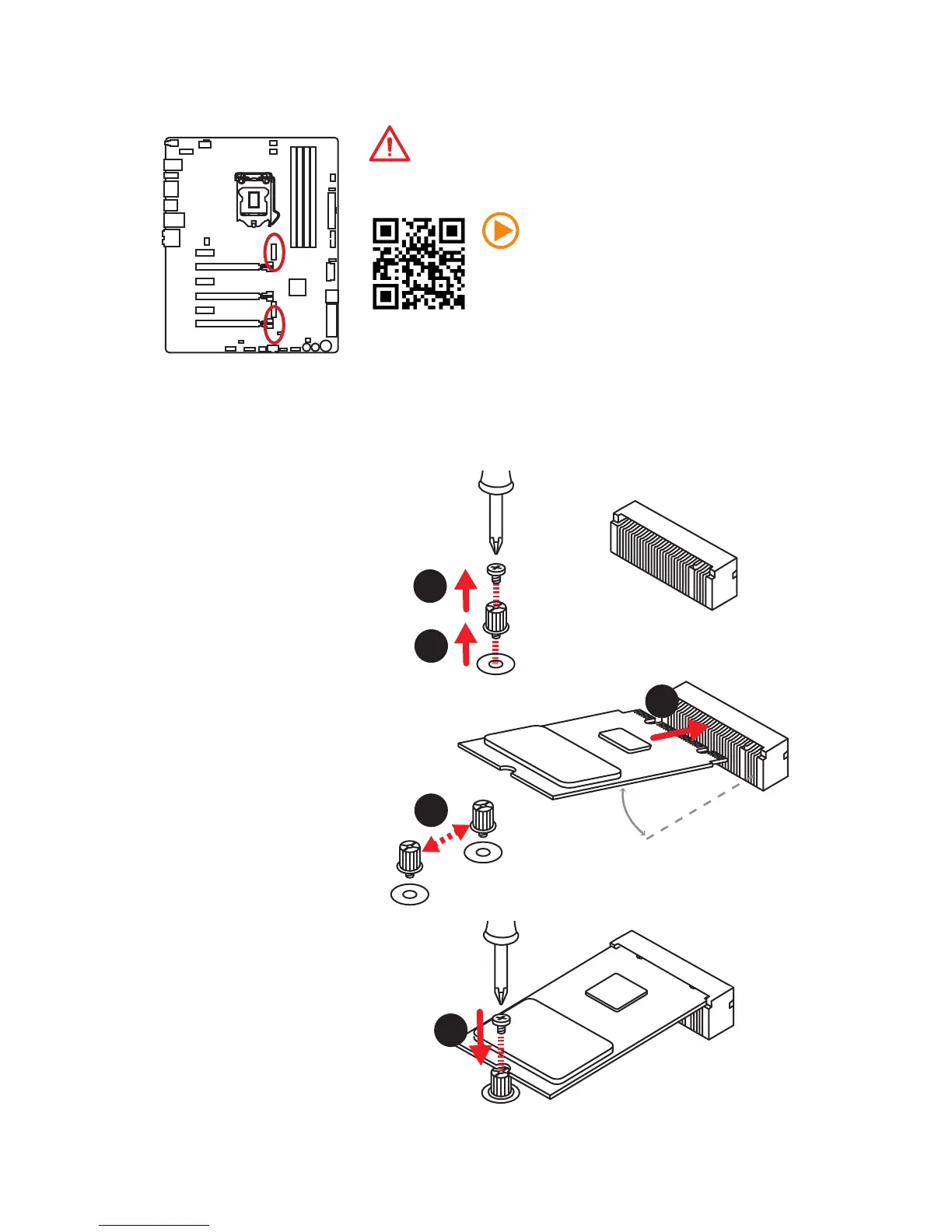
Do you have a question about the MSI z170a GAMING M9 ACK and is the answer not in the manual?
| Chipset | Intel Z170 |
|---|---|
| CPU Socket | LGA 1151 |
| Memory Support | DDR4 |
| Memory Slots | 4 |
| Max Memory | 64 GB |
| Form Factor | ATX |
| USB Ports | 8 x USB 3.1 Gen1, 2 x USB 3.1 Gen2, 6 x USB 2.0 |
| SATA 6Gb/s | 6 |
| M.2 Slots | 2 |
| SATA Express | 1 |
| PCIe 3.0 x16 Slots | 3 |
| PCIe 3.0 x1 Slots | 3 |
| Multi-GPU Support | 2-Way SLI, 3-Way CrossFire |
| Audio | Realtek ALC1150 |
| LAN | Killer E2400 Gigabit LAN |
| Bluetooth | 4.1 |
| Memory Speed | DDR4-3600 (OC) |
| RAID Support | RAID 0, 1, 5, 10 |











