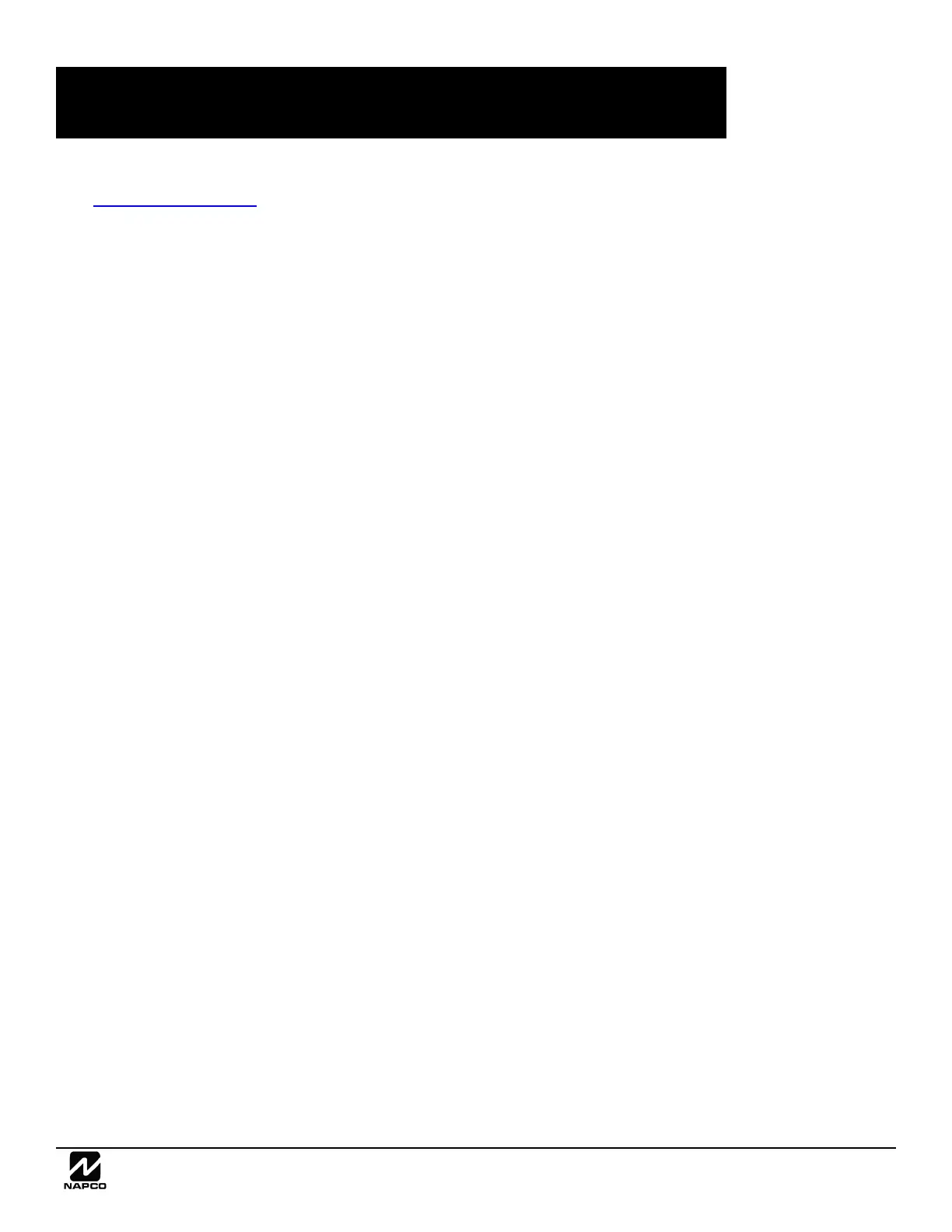NAPCO Gemini C-Series Control Panel Installation Instructions--Volume 3
Installation Instructions, Volume 3 Page 19
Visit the NAPCO Technical Library
(tech.napcosecurity.com) to find the latest versions of
the Gemini C-Series (GEMC) firmware .hex file(s).
Search the website for "GEMC firmware"; when
found, copy the .hex file(s) to a temporary folder in
your local PC. Note: The below instructions are also
located in the GEMC control panel installation instruc-
tions, WI1653 Volume 3.
UPDATING PROCESS
1. Run PCD-Windows Quickloader download software
(version 6.03 or greater) and open the Gemini C-
Series account for the control panel you wish to
upgrade.
2. When first opened, Fire Quickloader Accounts are
locked; to open, click Tools, Unlock the Fire Pro-
gram.
A warning popup appears, indicating "The Account
is locked, it will not allow changes...do you want
to proceed?" Click Yes to continue.
3. Click Tools, Firmware Download. The Firmware
Download dialog opens.
4. The .hex file name references the Micro number
(either Micro 1 or Micro 2; for example,
"ComboMicro1.hex"). Therefore, for the Micro
number referenced in the file name, click the appro-
priate Browse button (within either the Micro 1 or
the Micro 2 area) to locate the .hex file. Upon se-
lecting the .hex file, the checkbox located to the
right of the Browse button becomes active; check
this checkbox and click Download.
As the firmware update process proceeds, the key-
pad display indicates a variety of text messages;
during the final update loading process the display
reads:
"Updating Flash 05P"
The "05P" indicates "5% complete". The "05P" in-
crements to "10P" and so on until the update pro-
cess completes and the display reads "System
Normal".
5. If two .hex files are available, repeat the previous
step using the appropriate Browse button. If only
one .hex file is available, skip to the next step.
6. When the download completes, verify the control
panel was correctly updated by clicking the Ver-
sions button. To ensure the latest version infor-
mation is retrieved, click Update and click OK to
immediately communicate with the control panel.
WI2077
GEMINI C-SERIES (GEMC) CONTROL PANEL
FIRMWARE UPDATE INSTRUCTIONS
