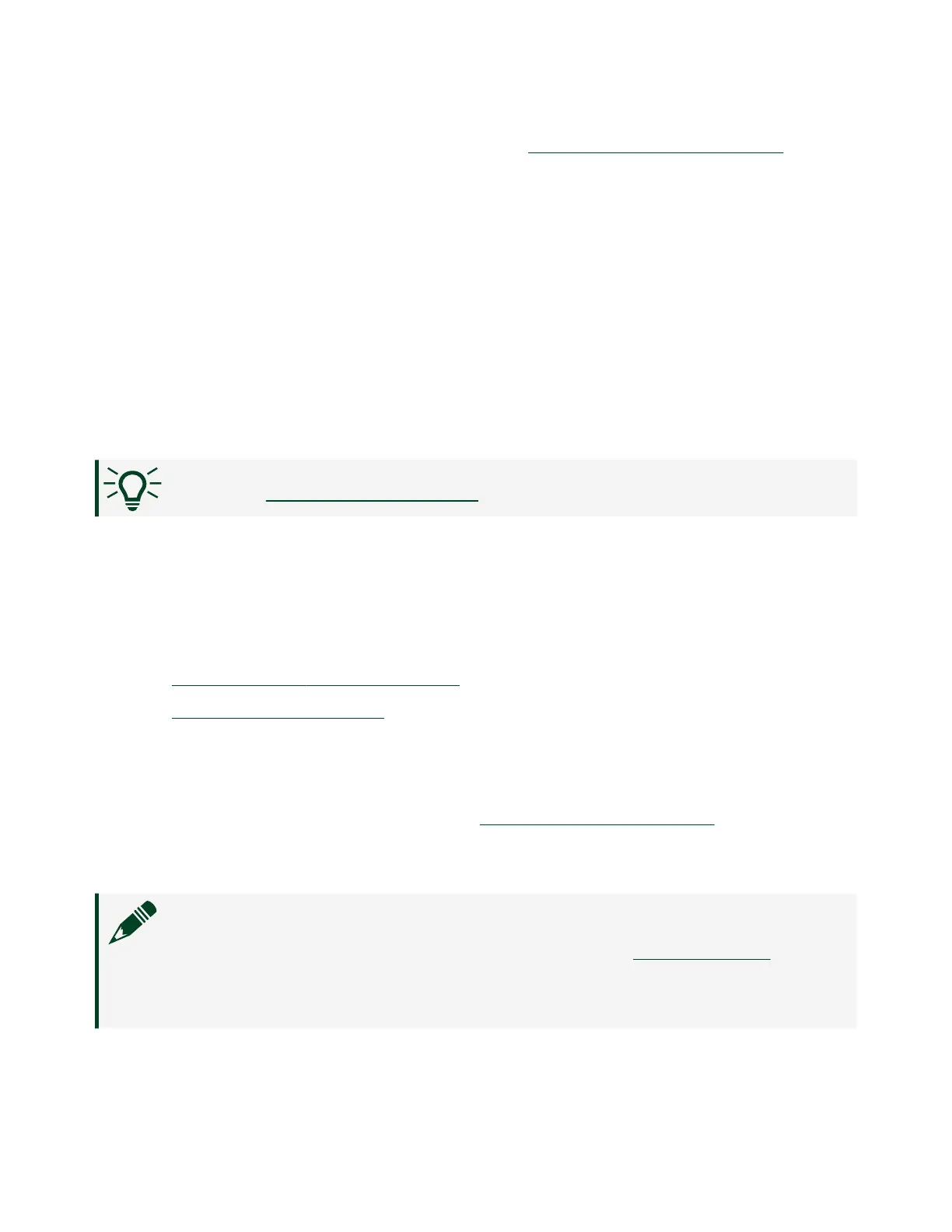Download the NI ELVIS III Soware Bundle from ni.com/academic/download.
Apart from the required LabVIEW soware to develop applications, you may also
need to install some of the optional soware based on the type of the application
you want to create:
■
To customize the FPGA on the NI ELVIS III, install the LabVIEW FPGA Module.
■
To create applications that are controls specific, you may need to install
additional NI soware products, such as the LabVIEW Control Design and
Simulation Module.
To verify that you have successfully set up a programming environment, you can
create a simple application to control an onboard device on the NI ELVIS III.
Tip Go to
Creating an Application next.
Using the Device
This section provides step-by-step instructions on how to access and control the
instruments on the NI ELVIS III by using the So Front Panels (SFPs), and how to
program the I/O on the NI ELVIS III by using the NI ELVIS III Soware Bundle.
■
Launching the So Front Panels
■
Creating an Application
Launching the So Front Panels
You can launch the instrument So Front Panels (SFPs) from Measurements Live.
To open Measurements Live, go directly to measurementslive.ni.com. Aer you open
Measurements Live, follow the onscreen instructions to connect to the NI ELVIS III
and launch the desired SFP.
Note If you want to use the Logic Analyzer and Pattern Generator (Logic)
or connect to the NI ELVIS III via USB, you must first install the SFPs to your
host computer. Open Measurements Live from your Windows desktop or
macOS Launchpad.
© National Instruments
21
NI ELVIS III Getting Started
