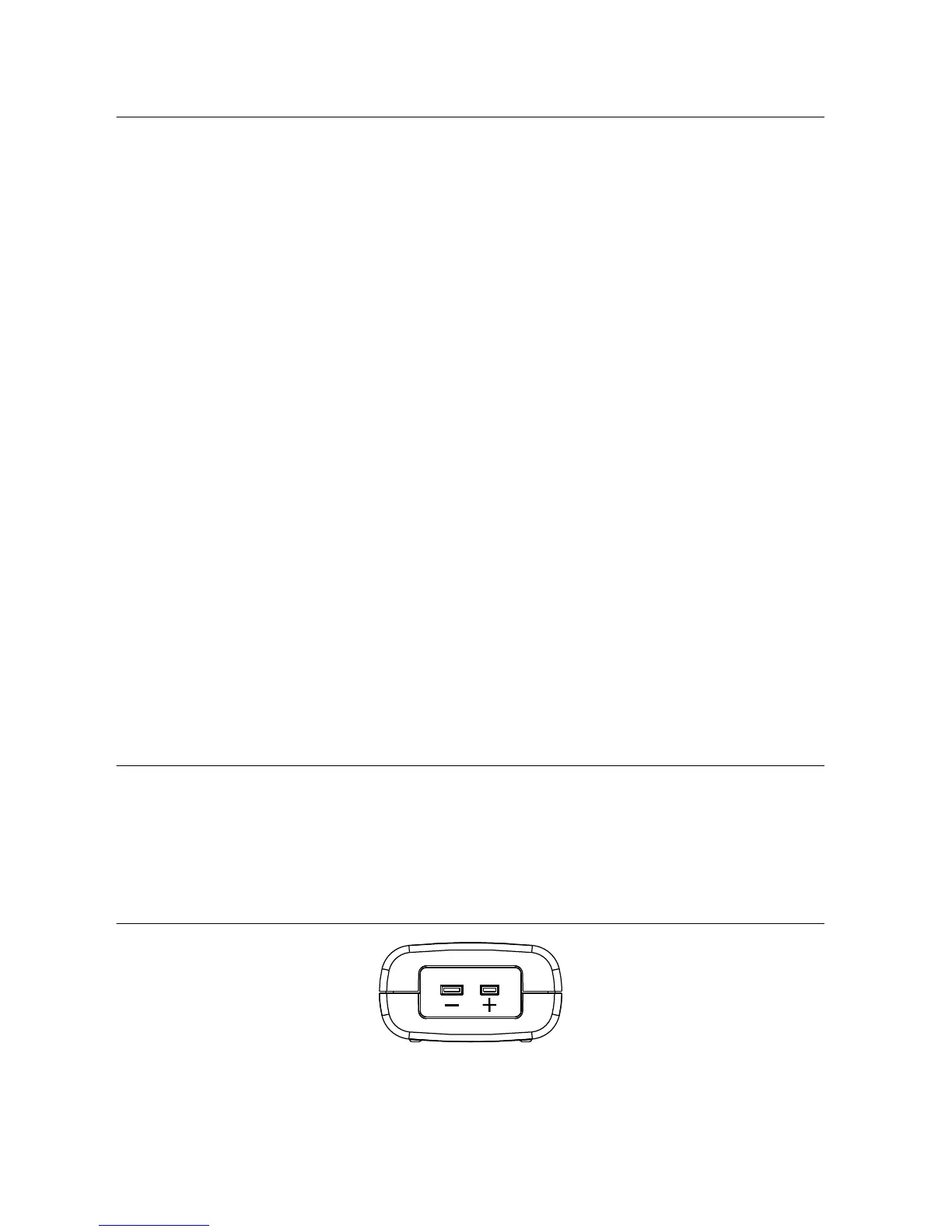Taking Measurements with Software
Logging Temperature
To log temperature data, complete the following steps:
1. From the NI USB-TC01 launch screen, click Temperature Logger.
2. In the NI USB-TC01 Temperature Logger window that opens, select the Thermocouple
Type and Temperature Units.
3. To capture (log) the temperature readings, select Log Data.
4. Click Start. The NI USB-TC01 acquires and graphs the temperature until you click Stop.
5. Click View Log to open the log file.
Downloading Additional Applications
Additional ready-to-run applications that provide added functionality for your NI USB-TC01
are available as free downloads. You can access these applications by selecting Do More with
your NI USB-TC01 from the NI USB-TC01 launch screen.
Creating Custom Software
In addition to taking measurements with the NI USB-TC01 launch screen, you can also build
custom software for your NI USB-TC01 with LabVIEW and NI-DAQmx driver software.
LabVIEW uses graphical icons and wires that resemble a flowchart, so you can graphically
wire together function blocks to create your own applications for logging data, alarming,
triggering, reporting, and performing real-time data analysis. To learn more, select Do More
with your NI USB-TC01 from the NI USB-TC01 launch screen.
Connecting Input Signals
The NI USB-TC01 provides connection for a single thermocouple. Supported thermocouple
types are J, K, R, S, T, N, E, and B.
The NI USB-TC01 has a two-prong uncompensated thermocouple input that accepts a
standard two-prong male mini thermocouple connector.
Figure 4. NI USB-TC01 Terminal Assignments
