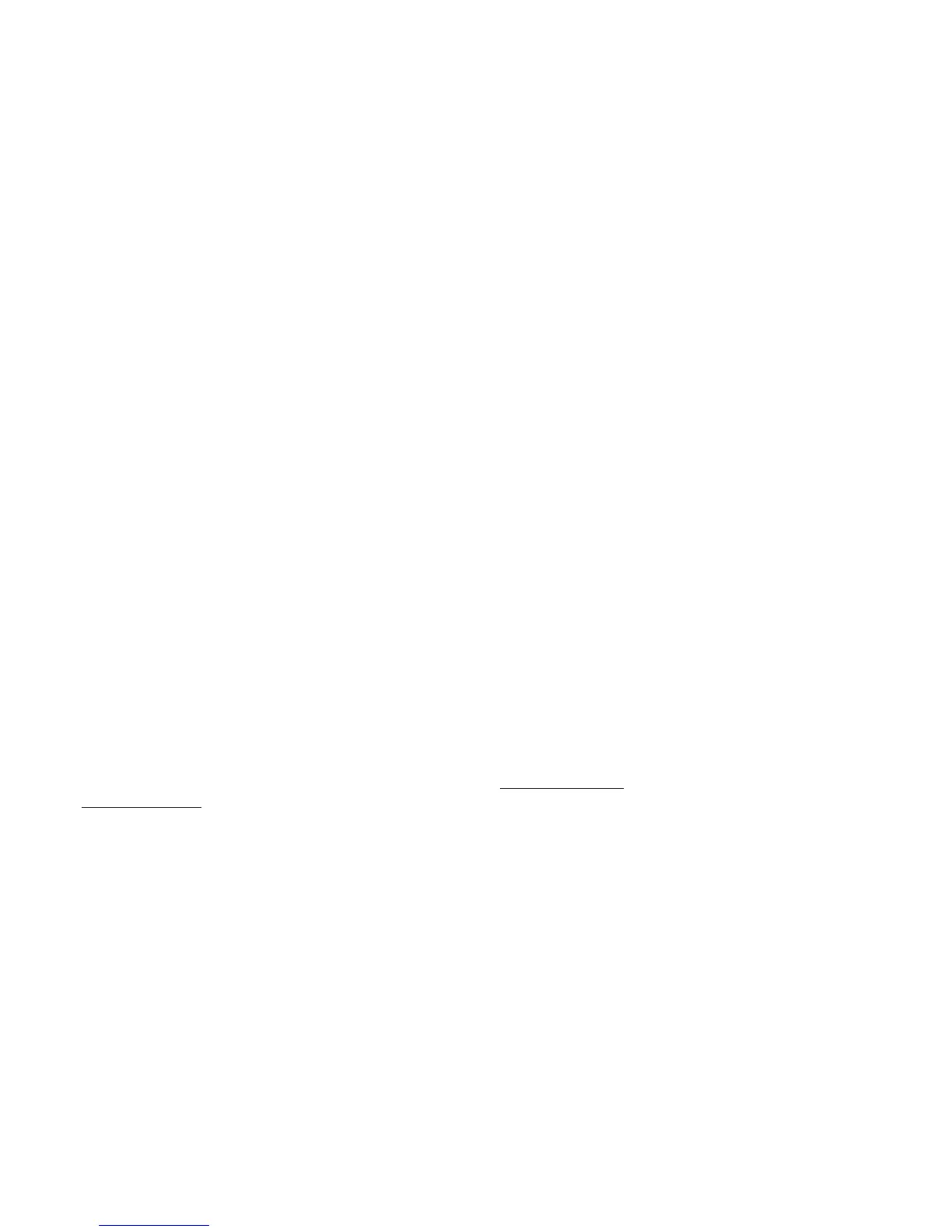AUDIO 8 DJ – 49
11.5.2 About Samples and Buffers
Audio cannot be handled continuously by a computer, but has to wait its turn while
other operations are being carried out. As a result, sound cards create a “buffer,”
which can hold a certain number of samples, where data can be stored and released
as needed to create a smooth ow of data. An analogy would be if you had a hose
that does not deliver water continuously, but in bursts. So you use a tank to store
the water coming in from the hose and have a valve in the tank that releases a
steady amount of water in a smooth, continuous ow. If the tank (buffer) is large,
then you can store more water in case the hose goes dry for a bit, but it will take
longer to ll the bucket. A smaller tank takes less time to ll, but the hose needs
to deliver water on a pretty continuous basis. The same is true for audio buffers: A
larger buffer that holds more samples can handle longer interruptions of the audio
data stream, but takes more time to ll. A small buffer is lled quickly, but if the
stream of audio data is interrupted for only a very small amount of time because
of other tasks demanding too much processing time from the CPU, audio dropouts
and other audible artifacts will occur.
All ASIO audio interfaces and sound cards include a Control Panel in which you
can adjust the latency. This may be given as the number of samples per buffer or
just milliseconds.
The AUDIO 8 DJ provides you with six predened settings (in milliseconds) to
choose from and the option to user-dene the values.
Open”Start” > “All Programs” > “Native Instruments” > “Audio 8 DJ Driver” >
“Control Panel”.
Read more about the Control Panel of the AUDIO 8 DJ in chapter 7.2 (Understanding
the Control Panel).
11.5.3 Warning: Different Types of ASIO (Windows only)
Always use the ASIO driver written for the AUDIO 8 DJ. There are also generic ASIO
drivers, typically called “ASIO DirectX Full Duplex Driver” or “ASIO Multimedia