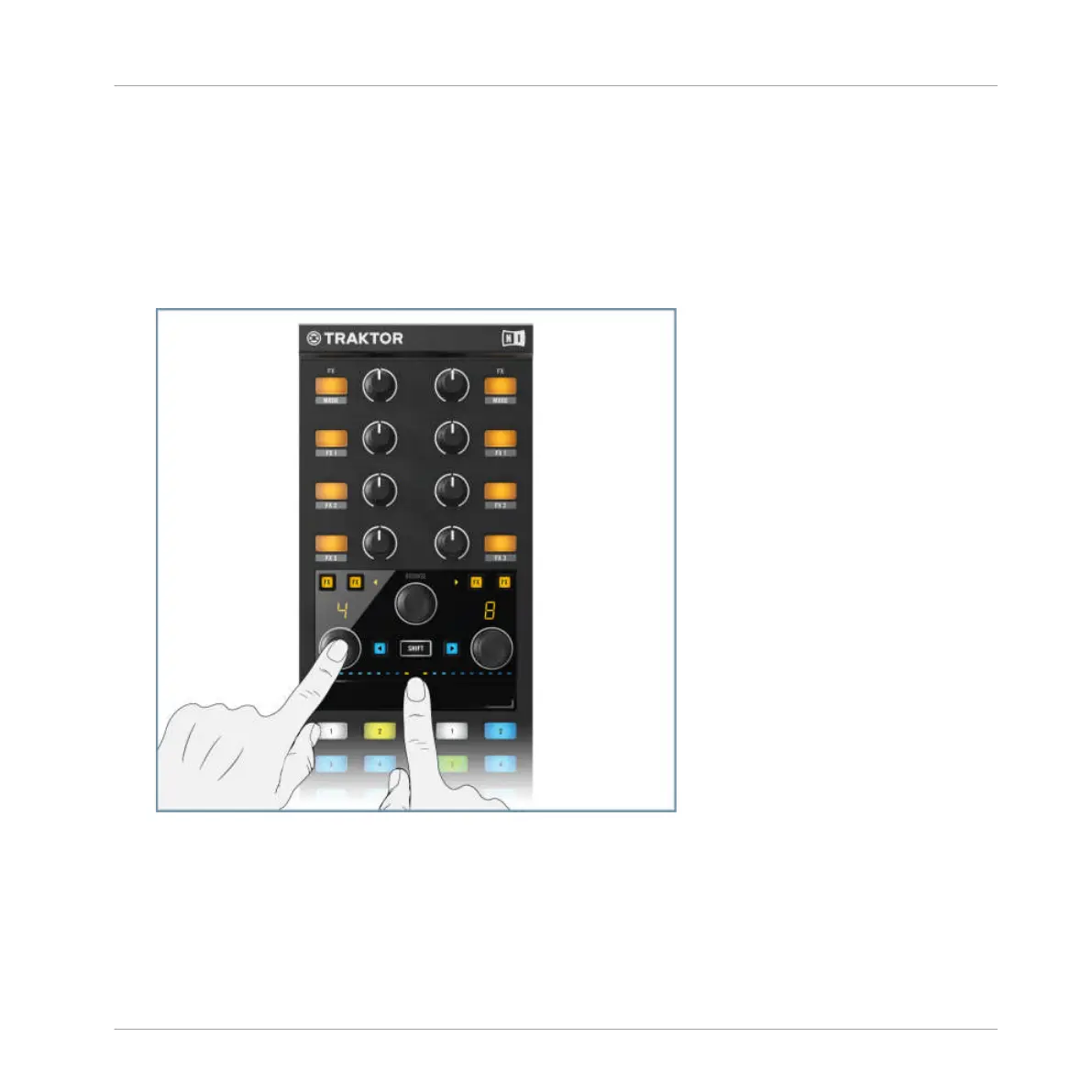Assigning a Loop to the Touch Strip
You can use the Touch Strip to control loops on a TRAKTOR Deck.
1. Hold
your
finger on the Touch Strip assign area and then press the Loop encoder. The
Touch Strip assign area may be at the far-right or far-left depending on if you’re in Split
Mode or Single. You will notice the corresponding LED display now flashes with three or-
ange LED's, and you will also notice that the LED's located above the Touch Strip area
now change to blue, indicating that the loop has now been assigned.
2. Touch the
Touch Strip—this will engage the loop and the size will be determined by
where you touch. Moving your finger to the left will shorten the loop size, whereas to the
right extend.
3. As soon as you remove your finger from the Touch Strip, the track will continue playback
as normal.
Key functions when using the X1 with TRAKTOR
Using the Loop Encoders
Traktor Kontrol X1 Mk2 - Manual - 27
