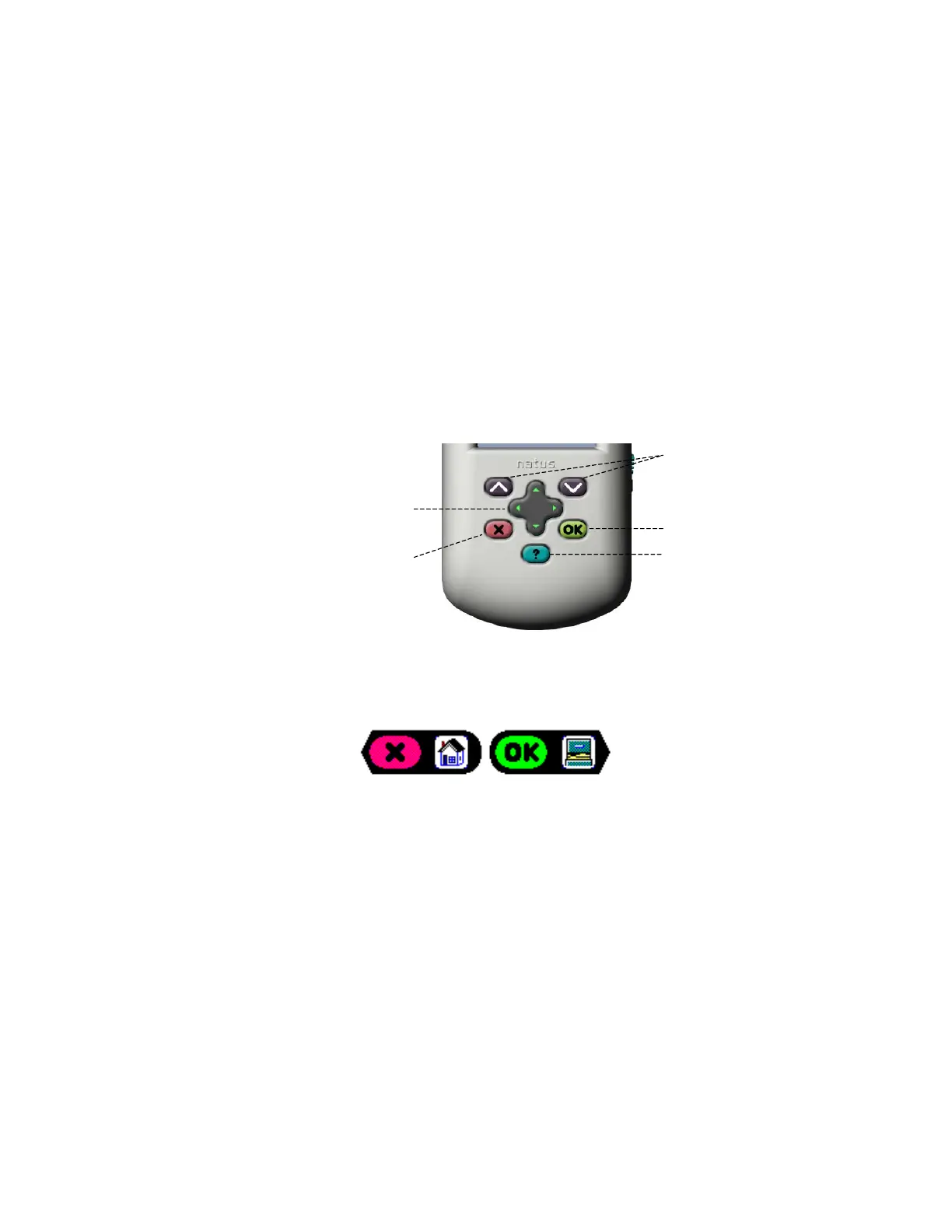Navigating On the Screener
Up/Down arrow keys: These keys control the movement within the user interface, enabling
the user to move between and select from the available options presented in the display.
Toggle key: This large key enables up/down/left/right movements, and is primarily used to
scroll through the alphanumeric keypad to input data and passwords.
OK key: This green key controls the “YES”, “OK”, and “CONFIRM” functions, which
allow a command to be executed.
X key: This red key controls the “NO”, “STOP”, and “PAUSE” functions, which allow a
command to be stopped, screening to be paused, or allows the user to return directly to the
MainMenu.
? key: This key controls the Help system and will access the section of the ALGO 3i
screener’s help system corresponding to the area of the interface where the user is located.
The user can scroll through the Help system to access different information as desired.
Toggle Key
X Key
? Key
OK Key
Up/Down
Arrow Keys
The display will always indicate to the user which keys are used to select, scroll, advance to
the next window, or go back to the previous window.
Examples:
Go Back (to MainMenu) Advance (to DataManagement)
Scrolling/Selecting in the ALGO 3i Screener
The ALGO 3i screener will show you which keys are “active” or “inactive” at all times.
“Inactive” keys or functions will turn light blue to indicate they are not available to the user.
Whenever the ALGO 3i screener presents you with options, they will be framed by blue bars
showing an up and down arrow key. This indicates you may scroll through the options by
pressing either arrow key. Press the arrow key once to scroll to the next option. Press and
hold the arrow key to scroll rapidly through the available options.
Scroll until the black select bar highlights the desired option. The select bar will indicate what
to do to activate your option (in most cases, clicking on the OK key) and the Message Box,
located on the bottom of the window, will update to provide further information about your
choice.
Natus Medical • www.natus.com Page 2 of 12 P/N 051179E
