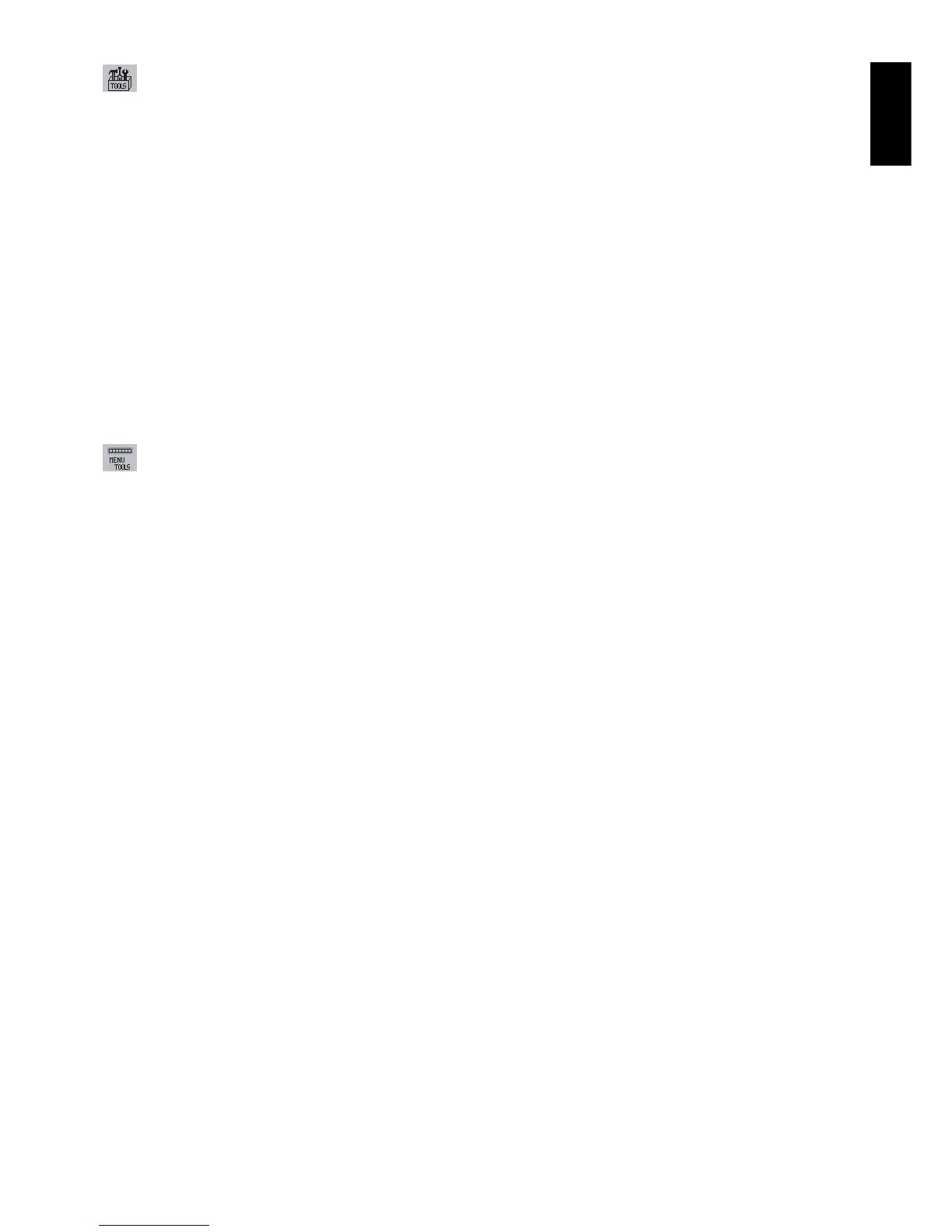English
English-13
Tools
VOLUME: Controls the volume of the speakers or headphones.
To mute the speaker output, press the “RESET/ECO MODE” button.
SOUND INPUT (DisplayPort only): This function selects Audio Input or DisplayPort.
VIDEO DETECT: Selects the method of video detection when more than one computer is connected.
FIRST: The video input has to be switched to “FIRST” mode. When current video input signal is not present, then
the monitor searches for a video signal from the other video input port. If the video signal is present in the other
port, then the monitor switches the video source input port to the new found video source automatically.
The monitor will not look for other video signals while the current video source is present.
NONE: The Monitor will not search the other video input port unless the monitor is turned on.
EXPANSION MODE: Selects the zoom mode.
FULL: The image is expanded to 1920 x 1080, regardless of the resolution.
ASPECT: The image is expanded without changing the aspect ratio.
OFF TIMER: Monitor will automatically power-down when you have selected a predetermined amount of time.
Before powering off, a message will appear on the screen asking if you want to delay the turn off time by 60 minutes.
Press any OSD button to delay the turn off time.
LED BRIGHTNESS: You can adjust the blue LED brightness.
DDC/CI: This function allows the DDC/CI function ON or OFF.
FACTORY PRESET: Selecting Factory Preset allows you to reset all OSD control settings back to the factory
settings. Individual settings can be reset by pressing the RESET/ECO MODE button.
Menu Tools
LANGUAGE: OSD control menus are available in eight languages.
OSD LEFT/RIGHT: You can choose where you would like the OSD control image to appear horizontally on your
screen.
OSD DOWN/UP: You can choose where you would like the OSD control image to appear vertically on your screen.
OSD TURN OFF: The OSD control menu will stay on as long as it is in use. In the OSD Turn Off submenu, you can
select how long the monitor waits after the last touch of a button to shut off the OSD control menu.
OSD LOCK OUT: This control completely locks out access to all OSD control functions without Brightness, Contrast
and Volume. When attempting to activate OSD controls while in the Lock Out mode, a screen will appear indicating
the OSD controls are locked out. To activate the OSD Lock Out function, press SELECT, then right control button
and hold down simultaneously. To deactivate the OSD Lock Out, press SELECT, then left control button and hold
down simultaneously while in the OSD menu.
HOT KEY: You can adjust the brightness and volume directly. When this function is set to ON, you can adjust the
brightness with left or right control and volume with up or down control while the OSD menu is off.
SIGNAL INFORMATION: If you select “ON”, monitor displays “VIDEO INPUT MENU” after changing Input-Port.
If you select “OFF”, monitor doesn’t display “VIDEO INPUT MENU” after changing Input-Port.
IPM SETTING: The Intelligent Power Manager allows the monitor to enter into a power saving mode after a period of
inactivity. The IPM has two settings:
STANDARD: Monitor enters power save mode automatically when the input signal is lost.
SENSOR: Monitor enters power save mode automatically when the amount of surrounding light goes below the
level determined by you. The level can be adjusted in IPM sensor setting.
When in power save mode, the LED on the front of the monitor becomes dark blue. When in power save mode,
push any of the front buttons, except for POWER and SELECT, to return to normal.
When the amount of surrounding light returns to normal levels, the monitor will automatically return to normal mode.
IPM SENSOR SETTING: Adjusts threshold level of sensor for detected dark condition and shows current sensor
measurement result below.