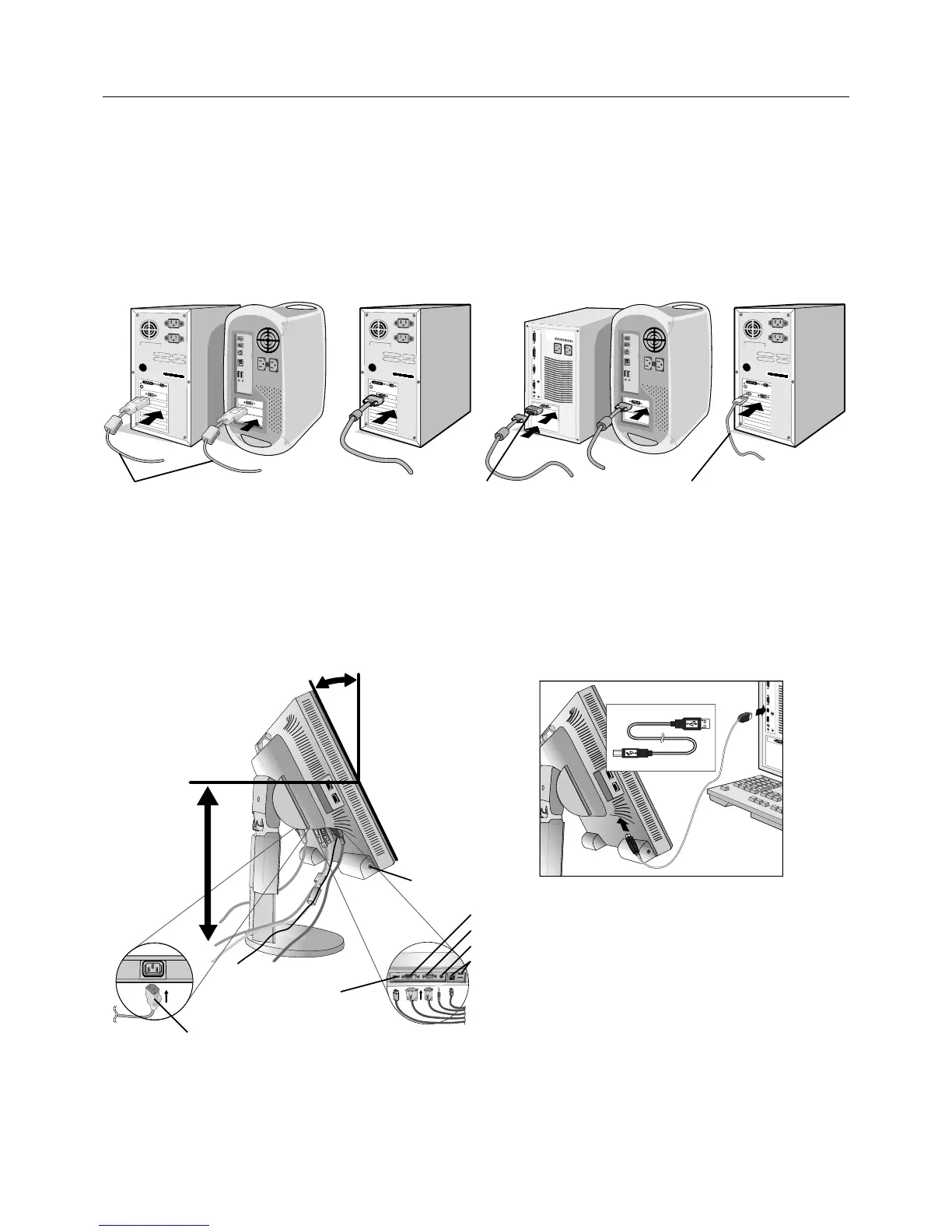English-6
Quick Start
To attach the MultiSync LCD monitor to your computer system, follow these instructions:
1. Turn off the power to your computer.
2. For PC or MAC with DVI digital output: Connect the DVI signal cable to the connector of the display card in your system
(Figure A.1). Tighten all screws.
For PC with Analog output: Connect the 15-pin mini D-SUB signal cable to the connector of the display card in your
system (Figure A.2). Tighten all screws.
For MAC: Connect the Macintosh cable adapter to the computer, then attach the 15-pin mini D-SUB signal cable to the
Macintosh cable adapter (Figure B.1). Tighten all screws.
For PC with DisplayPort output: Connect the DisplayPort cable to the connector of the display card in your system
(Figure B.2).
Figure A.1
Figure B.1
Macintosh
Cable Adapter
(not included)
Figure A.2
DVI signal cable
Figure C.1a
A Type
B Type
A Type
B Type
NOTE: Some Macintosh systems do not require a Macintosh cable adapter.
3. Place hands on each side of the monitor to tilt the LCD panel 30-degree angle and lift up to the highest position
(Figure C.1).
4. Connect all cables to the appropriate connectors (Figure C.1). Connect the Headphone (not included) to the appropriate
connector at the left side of the monitor (Figure C.1). When using the USB cable, connect the B type connector to the
USB upstream port on the right back side of the monitor and the A type connector to the downstream port on the computer
(Figure C.1a). If you can use the cord from the USB device, use one of the downstream ports on the side of the monitor.
Highest
Stand
Position
30˚ Tilt
Figure C.1
Power Cord
DVI
Headphone
D-Sub
Audio Input
USB
DisplayPort
NOTE: 1. Please use a DisplayPort cable with a DisplayPort logo.
2. The DisplayPort connector does not supply power to the connected component.
3. When removing the DisplayPort cable, hold down the top button to release the lock.
Figure B.2
DisplayPort cable
(not included)