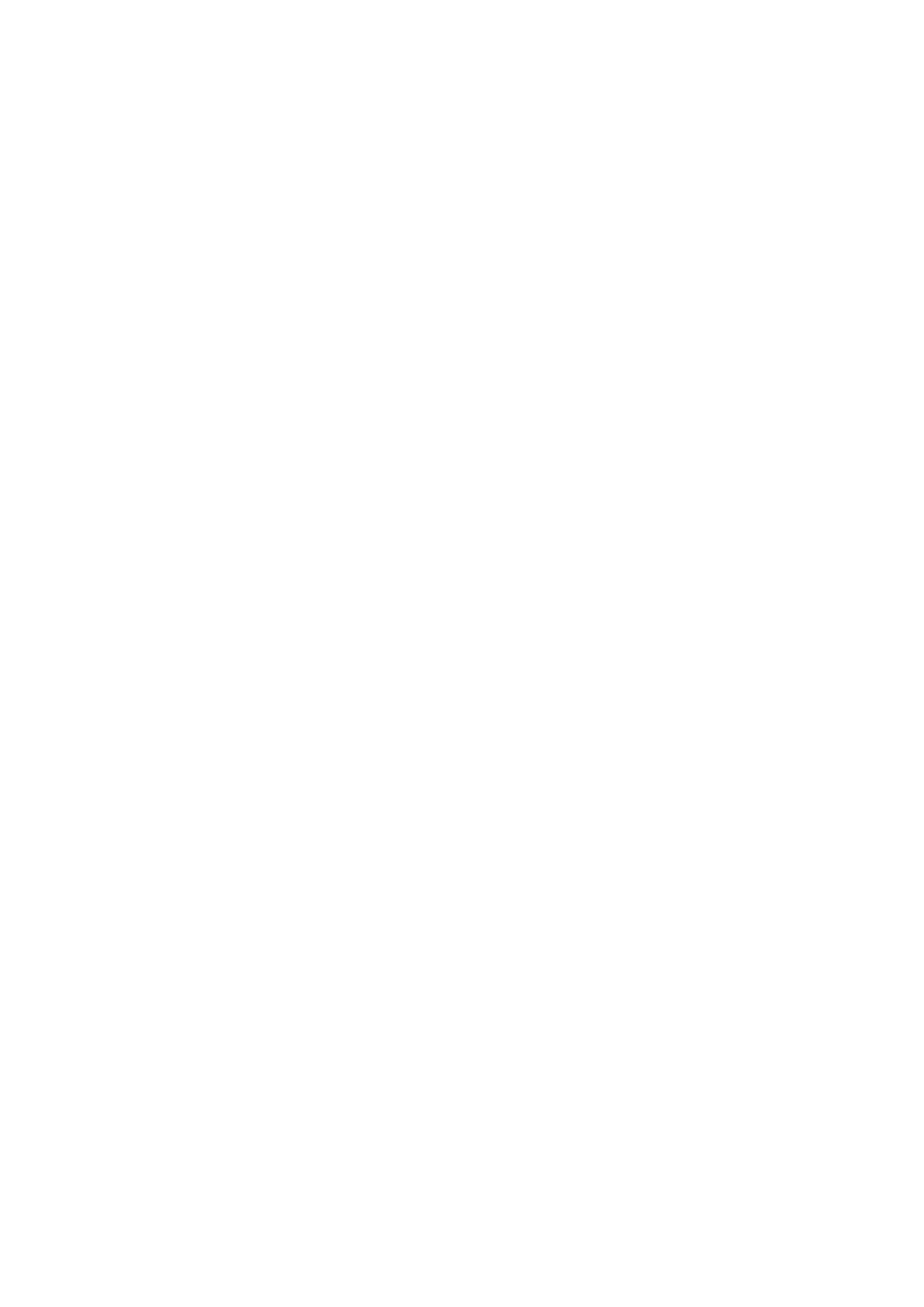English-24
No Video
• Ifnovideoispresentonthescreen,turnthePowerkeyoffandonagain.
• Makecertainthecomputerisnotinapower-savingmode(touchthekeyboardormouse).
• SomedisplaycardsdonotoutputvideosignalwhenmonitoristurnedOFF/ONordisconnect/connectfromtheACpower
cord under low resolution with DisplayPort.
• WhenusinganHDMIinput,pleasechange“OVERSCAN”.
No Sound
• Makesurethespeakercableisproperconnected.
• Checktoseeifmuteisactivated.
• CheckthevolumeintheOSDmenu.
• CheckselectedOSD’sToolsto“SOUNDINPUT”,whenDisplayPortorHDMIisinuse.
Brightness variations over time
• ChangeAUTOBRIGHTNESStoOFFandadjustbrightness.
NOTE: When AUTO BRIGHTNESS is set to ON, the monitor automatically adjusts brightness based on the environment.
When the brightness of surrounding environment changes, the monitor will also change.
• Change DV MODE to STANDARD and adjust brightness.
NOTE: When DV MODE is set to DYNAMIC, the monitor automatically adjusts brightness.
USBHubdoesnotoperate
• ChecktomakesuretheUSBcordisproperlyconnected.RefertoyourUSBdeviceUser’sManual.
• CheckiftheUSBupstreamportonthemonitorisconnectedtotheUSBdownstreamportonthecomputer.Andmake
sure the computer is ON.
Humansensordoesnotwork
• If human icon on SENSOR SETTING (HUMAN SENSING) is located on vermilion color, it is detected that there is
person.
• MakesurethereisnoobjectinfrontofHumansensor.
• Makesurethereisnoequipmentwhichradiatinginfraredraysinfrontofmonitor.
ControlSync does not work
• ChecktomakesurethatControlSynccableisconnectedcorrectly.
• ChecktomakesurethatControlSynccableisnotin“loop”connection.
• MastermonitorshouldbeconnectedOUTconnectoronly.
• PleaseuseprovidedControlSynccable.
• Youcanuseupto24submonitorsviaControlSync.
No picture in multiple monitor connection
• Check to make sure that the resolution has been lower than the recommended resolution setting.
• Check to make sure that the display card supports MST (multi-stream transport).
• The number of monitors daisy-chained through SST (single-stream transport) depends on HDCP contents limitation.
• Monitors should be connected by the included DisplayPort cable.
• Check to make sure that DP OUT MULTISTREAM is “AUTO” and BIT RATE setting is “HBR2” when using MST (multi-
stream transport) (see page 18).
Reproduced text looks blurred
• Make sure that a supported resolution has been selected on the display card or system being used.
If in doubt, please refer to the user’s manual of the display card or system to change the resolution.