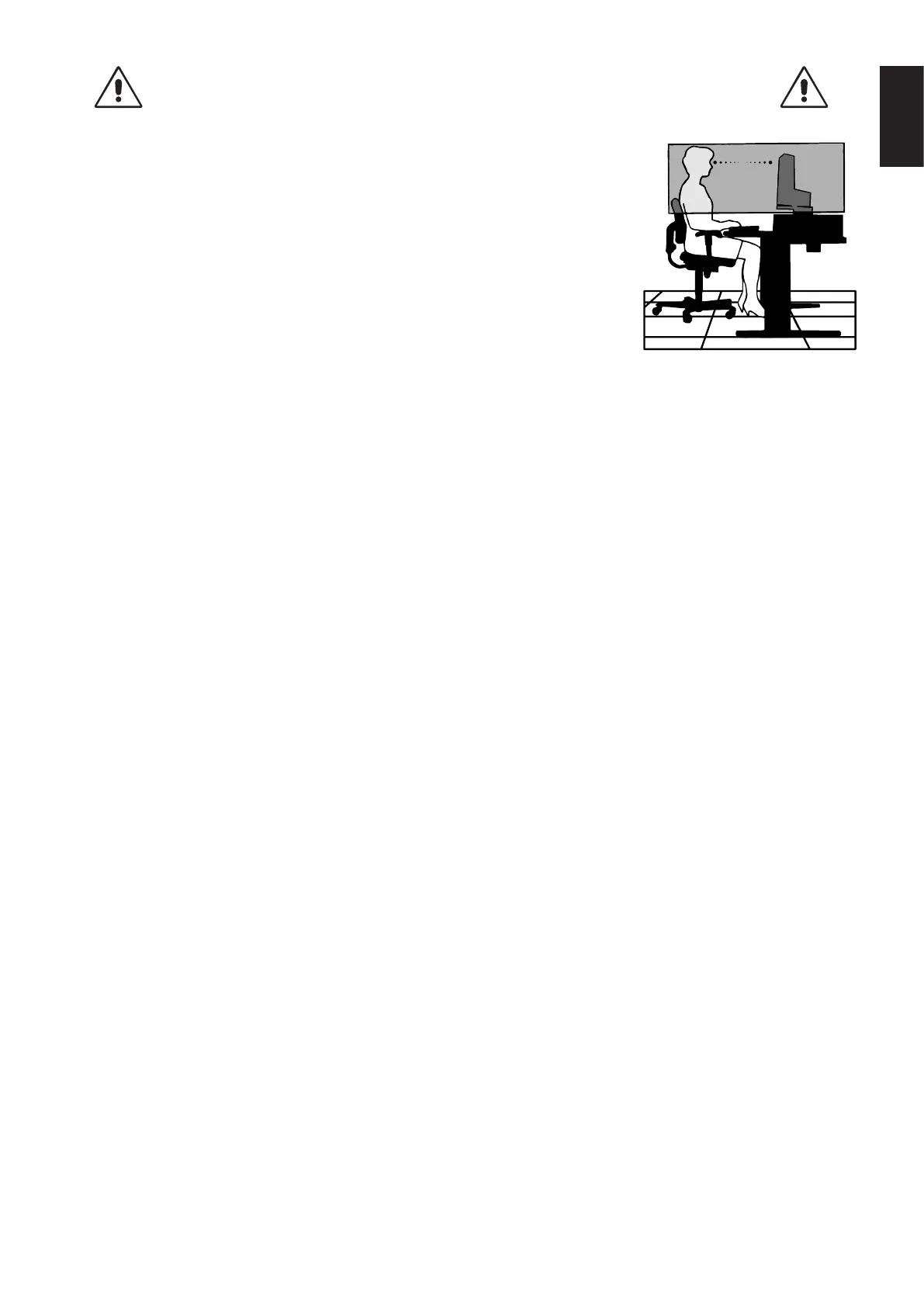English-5
English
CORRECT PLACEMENT AND ADJUSTMENT OF THE MONITOR CAN
REDUCE EYE, SHOULDER AND NECK FATIGUE. CHECK THE
FOLLOWING WHEN YOU POSITION THE MONITOR:
• Foroptimumperformance,allow20minutesforthedisplaytowarmup.
• Adjustthemonitorheightsothatthetopofthescreenisatorslightlybeloweyelevel.
Your eyes should look slightly downward when viewing the middle of the screen.
• Positionyourmonitornocloserthan40cm(15.75inches)andnofurtherawaythan
70 cm (27.56 inches) from your eyes. The optimal distance is 50 cm (19.69 inches).
• Rest your eyes periodically for 5 to 10 minutes for every 1 hour by focusing on an object
at least 20 feet away.
• Positionthemonitorata90°angletowindowsandotherlightsourcestominimizeglare
and reflections. Adjust the monitor tilt so that ceiling lights do not reflect on your screen.
• Ifreectedlightmakesithardforyoutoseeyourscreen,useananti-glarelter.
• CleantheLCDmonitorsurfacewithalint-free,non-abrasivecloth.Avoidusingany
cleaning solution or glass cleaner!
• Adjustthemonitor’sbrightnessandcontrastcontrolstoenhancereadability.
• Useadocumentholderplacedclosetothescreen.
• Positionwhateveryouarelookingatmostofthetime(thescreenorreferencematerial)directlyinfrontofyoutominimize
turning your head while you are typing.
• Avoiddisplayingxedpatternsonthemonitorforlongperiodsoftimetoavoidimagepersistence(after-imageeffects).
• Blink often. Eye exercise helps to reduce eye strain. Please contact your ophthalmologist. Get regular eye checkups.
Ergonomics
To realize the maximum ergonomics benefits, we recommend the following:
• Toavoideyefatigue,adjustthebrightnesstoamoderatesetting.PlaceasheetofwhitepapernexttotheLCDscreenfor
luminance reference.
• DonotpositiontheContrastcontroltoitsmaximumsetting.
• UsethepresetSizeandPositioncontrolswithstandardsignals.
• UsethepresetColorSetting.
• Usenon-interlacedsignalswithaverticalrefreshrateof60Hz.
• Donotuseprimarycolorblueonadarkbackground,asitisdifculttoseeandmayproduceeyefatigueduetoinsufcient
contrast.
• Suitable for entertainment purposes at controlled luminous environments, to avoid disturbing reflections from the screen.
Cleaning the LCD Panel
• WhentheLCDisdusty,pleasegentlywipewithasoftcloth.
• PleasedonotrubtheLCDpanelwithhardorcoarsematerial.
• PleasedonotapplypressuretotheLCDsurface.
• PleasedonotuseOAcleanerasitwillcausedeteriorationordiscolorationontheLCDsurface.
Cleaning the Cabinet
• Unplugthepowersupply
• Gentlywipethecabinetwithasoftcloth
• Tocleanthecabinet,dampentheclothwithaneutraldetergentandwater,wipethecabinetandfollowwithadrycloth.
NOTE: Many plastics are used on the surface of the cabinet. DO NOT clean with benzene, thinner, alkaline detergent,
alcoholic system detergent, glass cleaner, wax, polish cleaner, soap powder, or insecticide. Do not touch rubber or
vinyl to the cabinet for a long time. These types of fluids and fabrics can cause the paint to deteriorate, crack or peel.
For more detailed information on setting up a healthy work environment, write to the American National Standard for Human
Factors Engineering of Computer Workstations - ANSI/HFES 100-2007 - The Human Factors Society, Inc. P.O. Box 1369, Santa
Monica, California 90406.