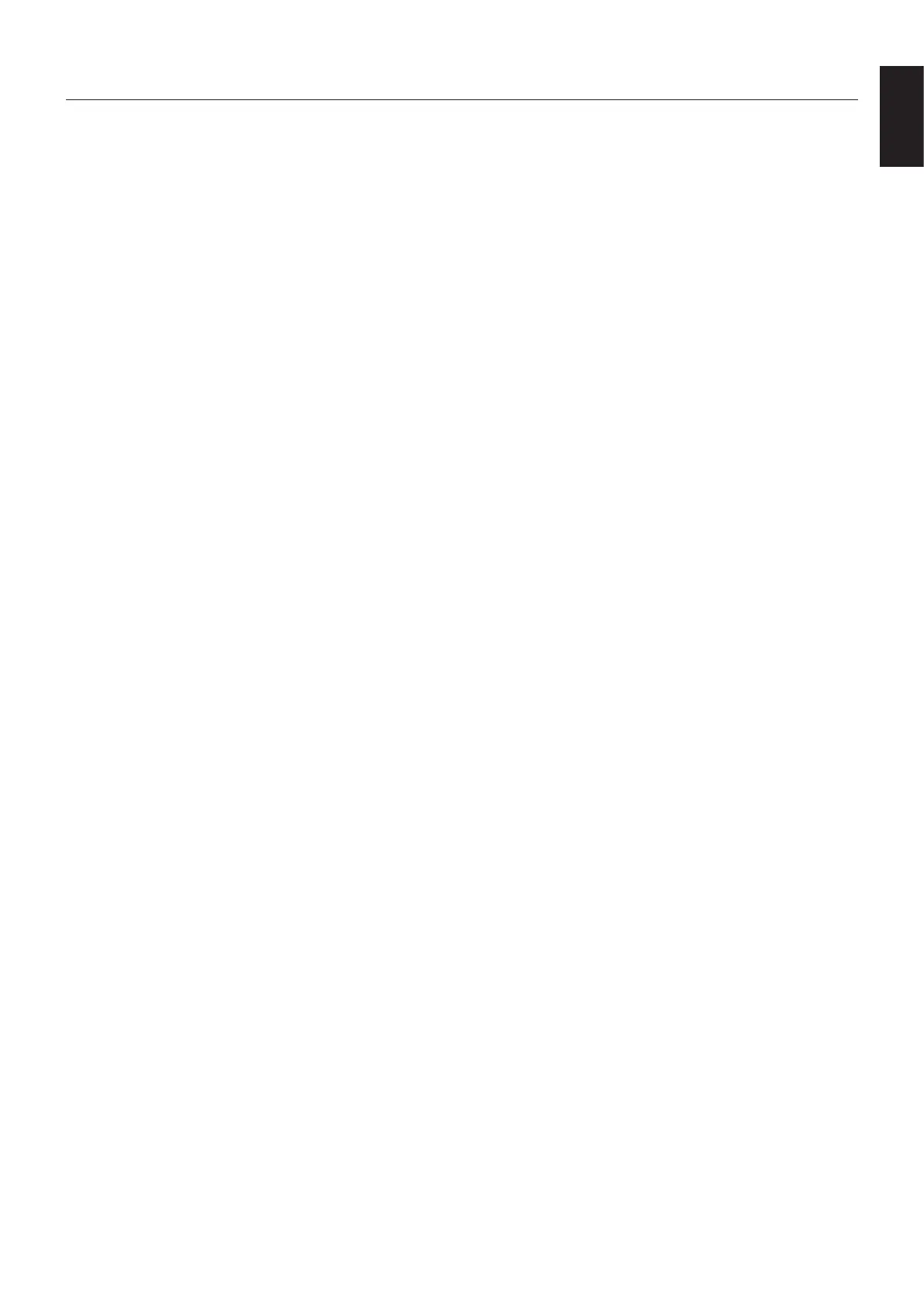English-23
English
Troubleshooting
No picture
• Thesignalcableshouldbecompletelyconnectedtothedisplaycard/computer.
• Thedisplaycardshouldbecompletelyseatedinitsslot.
• The monitor does not support DisplayPort converter adapter.
• When you use DisplayPort signal, check to make sure not to plug the input signal cable in DisplayPort out connector.
• PowerSwitchandcomputerpowerswitchshouldbeintheONposition.
• Themonitorwillautomaticallyturnoffby“POWERSAVETIMER”functionwhen“POWER SAVE TIMER” setting is “ON”
and continuing power save mode for 2 hours. Please touch the power key.
• Checktomakesurethatasupportedmodehasbeenselectedonthedisplaycardorsystembeingused.
(Please consult display card or system manual to change graphics mode.)
• Checkthemonitorandyourdisplaycardwithrespecttocompatibilityandrecommendedsettings.
• Checkthesignalcableconnectorforbentorpushed-inpins.
• Checkthesignalinput.
• IfthefrontLEDisdarkblue,checkthestatusoftheOFFMODESETTINGmode(seepage15)orHumansensor
(see page 15).
• WhenusinganHDMIinput,pleasechange“OVERSCAN”.
Power Key does not respond
• UnplugthepowercordofthemonitorfromtheACoutlettoturnoffandresetthemonitor.
• Whensomethingisstuckonthebezel,keybecomesunresponsive.
Image Persistence
• Imagepersistenceiswhenaresidualor“ghost”imageofapreviousimageremainsvisibleonthescreen.UnlikeCRT
monitors, LCD monitors’ image persistence is not permanent, but constant images being displayed for a long period
of time should be avoided. To alleviate image persistence, turn off the monitor for as long as the previous image was
displayed. For example, if an image was on the monitor for one hour and a residual image remains, the monitor should
be turned off for one hour to erase the image.
NOTE: As with all personal display devices, NEC DISPLAY SOLUTIONS recommends using a moving screen saver at
regular intervals whenever the screen is idle or turning off the monitor when not in use.
Message “OUT OF RANGE” is displayed (screen is either blank or shows rough images only)
• Imageisdisplayedonlyroughly(pixelsaremissing)andOSDwarning“OUTOFRANGE”isdisplayed:Eithersignal
clock or resolution is too high. Choose one of the supported modes.
• OSDwarning“OUTOFRANGE”isdisplayedonablankscreen:Signalfrequencyisoutofrange.Chooseoneofthe
supported modes.
Image is unstable, unfocused or swimming is apparent
• Signalcableshouldbecompletelyattachedtothecomputer.
• UsetheOSDImageAdjustcontrolstofocusandadjustdisplaybyincreasingordecreasingtheneadjustment.
When the display mode is changed, the OSD Image Adjust settings may need to be readjusted.
• Checkthemonitorandyourdisplaycardwithrespecttocompatibilityandrecommendedsignaltimings.
• Ifyourtextisgarbled,changethevideomodetonon-interlaceanduse60Hzrefreshrate.
LED on monitor is not lit (no blue or amber color can be seen)
• PowerSwitchshouldbeintheONpositionandpowercordshouldbeconnected.
• IncreaseLEDBRIGHTNESSadjustment.
Picture is not as bright
• MakesureECOMODEandAUTOBRIGHTNESSareturnedoff.
• Ifthebrightnessuctuates,makesureAUTOBRIGHTNESSisturnedoff.
• Signalcableshouldbecompletelyattached.
• LCDbrightnessdegradationoccursduetolong-termusageorextremecoldconditions.
• WhenusinganHDMIinput,pleasechange“VIDEOLEVEL”.
• If the brightness fluctuates, make sure DV MODE is set to STANDARD.
Display image is not sized properly
• UsetheOSDImageAdjustcontrolstoincreaseordecreasetheCoarseadjustment.
• Checktomakesurethatasupportedmodehasbeenselectedonthedisplaycardorsystembeingused.
(Please consult display card or system manual to change graphics mode.)
• WhenusinganHDMIinput,pleasechange“OVERSCAN”.
• ChecktomakesurethattheappropriateresolutionhasbeenselectedinH.RESOLUTIONandV.RESOLUTION.