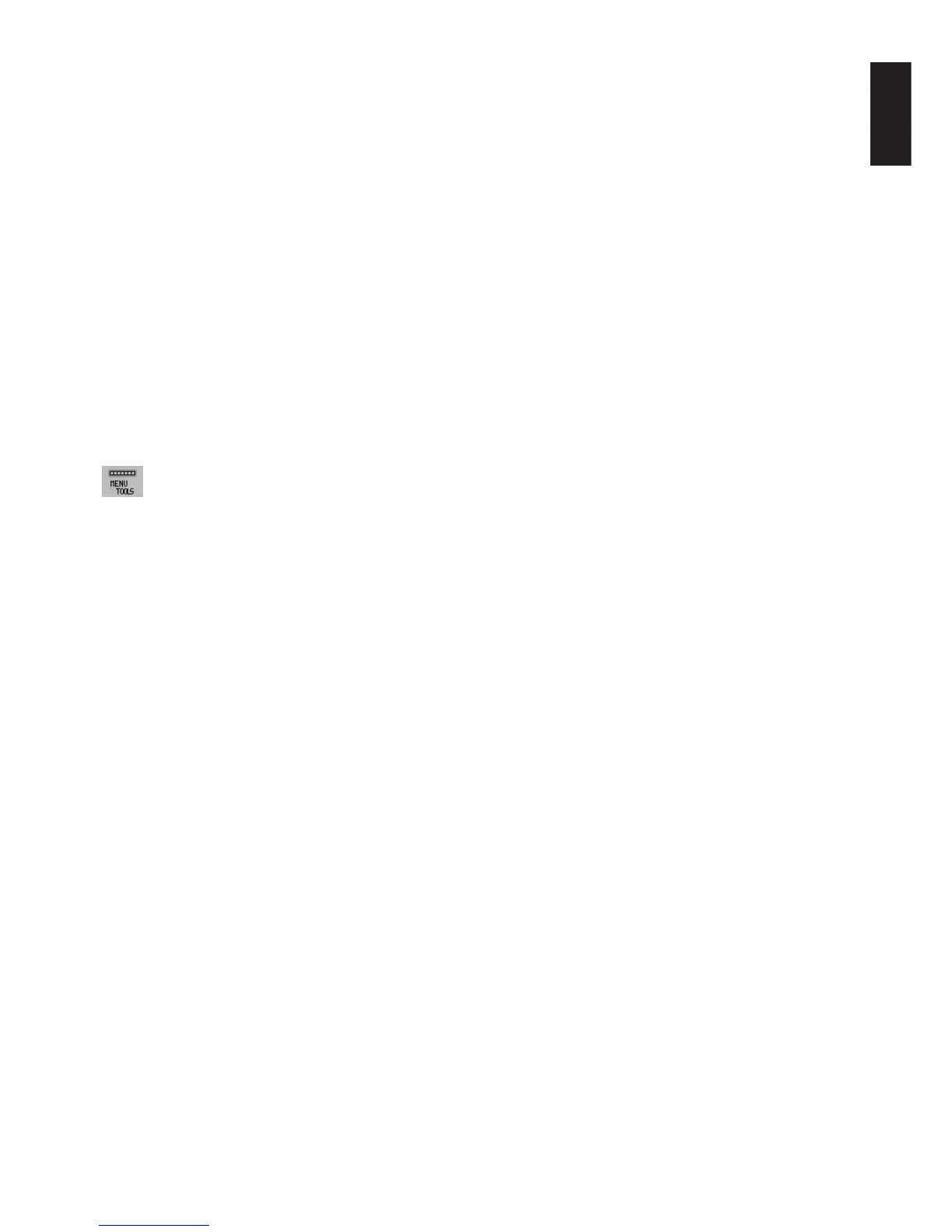English
English-11
OFF TIMER
Monitor will automatically power-down when the end user has selected a pre-determined amount of time.
Before powering off, a message will appear on the screen asking the user if they want to delay the turn off time
by 60 minutes. Press any OSM button to delay the turn off time.
IPM
The Intelligent Power Manager allows the monitor to enter into a power saving mode after a period of inactivity.
The IPM has three settings.
OFF: Monitor does not go into power save mode when the input signal is lost.
STANDARD: Monitor enters power save mode automatically when the input signal is lost.
OPTION: Monitor enters power save mode automatically when the amount of surrounding light goes below the level
that is determined by the user. The level can be adjusted in Tag 7 of the Advanced OSM Control menu.
When in power save mode, the LED on the front of the monitor blinks amber. While in power save mode, push any of
the front buttons, except for POWER and SELECT to return to normal.
When the amount of surrounding light returns to normal levels, the monitor will automatically return to normal mode.
COLORCOMP
This function electronically compensates for the slight variations in the white uniformity level, as well as for deviations
in color that may occur throughout the display area of the screen. These variations are characteristic of LCD panel
technology. This function improves the colour and evens out the luminance uniformity of the display.
NOTE: Using the COLORCOMP feature reduces the overall peak luminance of the display. If greater luminance is
desired over the uniform performance of the display, then COLORCOMP should be turned off.
MENU Tools
LANGUAGE
OSM control menus are available in eight languages.
OSM LEFT/RIGHT
You can choose where you would like the OSM control image to appear on your screen. Selecting OSM Location
allows you to manually adjust the position of the OSM control menu left or right.
OSM DOWN/UP
You can choose where you would like the OSM control image to appear on your screen. Selecting OSM Location
allows you to manually adjust the position of the OSM control menu Up or Down.
OSM TURN OFF
The OSM control menu will stay on as long as it is use. You can select how long the monitor waits after the last touch
of a button to shut off the OSM control menu. The preset choices are 10-120 seconds by 5 seconds step.
OSM LOCK OUT
This control completely locks out access to all OSM control functions. When attempting to activate OSM controls
while in the Lock Out mode, a screen will appear indicating the OSM controls are locked out.
There are four types of OSM LOCK OUT:
OSM LOCK OUT with BRIGHTNESS and CONTRAST control: To activate the OSM Lock Out function, press
SELECT, then “UP” button and hold down simultaneously. To deactivate the OSM Lock Out, press SELECT, then “UP”
button and hold down simultaneously while in the OSM menu. BRIGHTNESS and CONTRAST can be adjusted while
in the lock out mode.
OSM LOCK OUT with no control: To activate the OSM Lock Out function, press SELECT, then “Right” button and
hold down simultaneously. To deactivate the OSM Lock Out, press SELECT, then “Right” button and hold down
simultaneously while in the OSM menu. No controls can be adjusted while in the lock out mode.
OSM LOCK OUT with BRIGHTNESS (only) control: To activate the OSM Lock Out function, press SELECT, then
“Down” and “Left” buttons and hold down simultaneously. To deactivate the OSM Lock Out, press SELECT, then
“Down” and “Left” buttons and hold down simultaneously while in the OSM menu. BRIGHTNESS can be adjusted
while in the lock out mode.
CUSTOM: Refer to the Advanced OSM Menu.
OSM TRANSPARENCY
Adjusts the transparency of the OSM Menu.
OSM COLOR
“Tag window frame color”, “Item select color” and “Adjust window frame color” can be changed to Red, Green, Blue,
or Gray.