
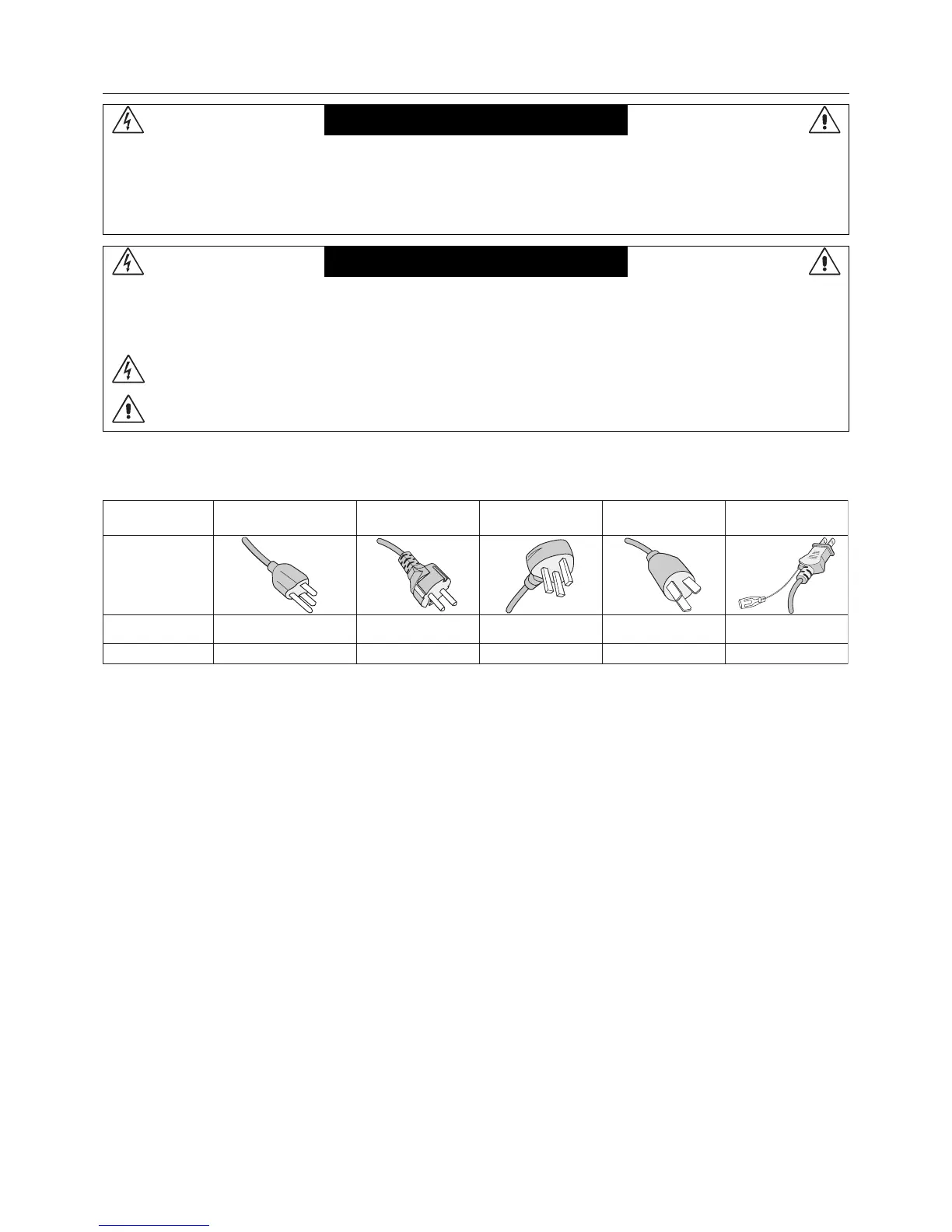
Do you have a question about the NEC MultiSync V422 and is the answer not in the manual?
| Pixel pitch | 0.48 x 0.48 mm |
|---|---|
| Response time | 10 ms |
| Display diagonal | 42 \ |
| Display brightness | 370 cd/m² |
| Vertical scan range | 50 - 85 Hz |
| Horizontal scan range | 31.5 - 91.1 kHz |
| Contrast ratio (dynamic) | - |
| Contrast ratio (typical) | 1300:1 |
| Display number of colors | 16.78 million colors |
| Supported graphics resolutions | 720 x 400, 832 x 624, 1024 x 768 (XGA), 1280 x 1024 (SXGA), 1280 x 768 (WXGA), 1360 x 768 (WXGA), 1600 x 1200 (UXGA), 1920 x 1080 (HD 1080), 640 x 480 (VGA), 800 x 600 (SVGA) |
| 3D | No |
| Separate H/V sync | Yes |
| Cable lock slot type | Kensington |
| USB 2.0 ports quantity | 0 |
| S-Video inputs quantity | 1 |
| Viewable size, vertical | 523.3 mm |
| Viewable size, horizontal | 930.2 mm |
| DVI-D ports quantity | 2 |
| Product color | Black |
| Product design | Digital signage flat panel |
| Bezel width (side) | 44 mm |
| Bezel width (bottom) | 43 mm |
| Panel mounting interface | 300 x 300 mm |
| RMS rated power | 10 W |
| Cables included | VGA |
| Remote control type | IR |
| Power consumption (standby) | 2 W |
| Power consumption (typical) | 155 W |
| Operating altitude | 0 - 3000 m |
| Storage temperature (T-T) | -20 - 60 °C |
| Operating temperature (T-T) | 5 - 40 °C |
| Storage relative humidity (H-H) | 10 - 90 % |
| Operating relative humidity (H-H) | 20 - 80 % |
| Package depth | 206 mm |
| Package width | 1142 mm |
| Package height | 703 mm |
| Package weight | 27000 g |
| Depth | 105.6 mm |
|---|---|
| Width | 1022.9 mm |
| Height | 613.5 mm |
| Weight | 22000 g |
| Depth (with stand) | 330 mm |
| Height (with stand) | 651.2 mm |
| Weight (with stand) | 23800 g |
Details FCC rules, testing, and interference correction measures.
Information regarding Canadian Interference-Causing Equipment Regulations and C-UL mark.
Covers fire, shock hazards, and high voltage components inside.
Specifies correct usage of power cords and plug types for safety.
Covers avoiding liquids, objects, cord damage, and proper ventilation.
Ensuring walls/ceilings are strong enough and avoiding specific installation areas.
Details screw types, VESA compatibility, and bracket requirements.
Specific instructions for portrait/landscape orientation for different models.
Guidance on selecting a suitable place for monitor installation.
Instructions for inserting batteries into the remote control.
Steps for connecting various external devices to the monitor.
Procedure for connecting the monitor to a power outlet.
Order of powering on the monitor and connected devices.
Visual representation of signal and audio connections for various devices.
Details on connecting PCs via VGA, DVI, or DisplayPort.
Specifics for connecting DVD players or computers via HDMI or DisplayPort.
Adjustments for Backlight, Contrast, Sharpness, Brightness, Hue, Color, etc.
Settings for color temperature and gamma correction for optimal display.
Fine-tuning image position, clock, and phase for display clarity.
Controls for adjusting audio output volume, balance, and tone.
Programming power on/off times and creating usage schedules.
Visual guide for connecting PCs and monitors via RS-232C.
Details on protocol, baud rate, and available control commands.
Steps for connecting the monitor to a network via LAN cable.
Accessing monitor settings through a web browser interface.
Solutions for no picture, unresponsive power button, and power indicator problems.
Addressing unstable images, swimming, garbled text, and no sound.
Troubleshooting remote control availability and RS-232C/LAN control problems.











