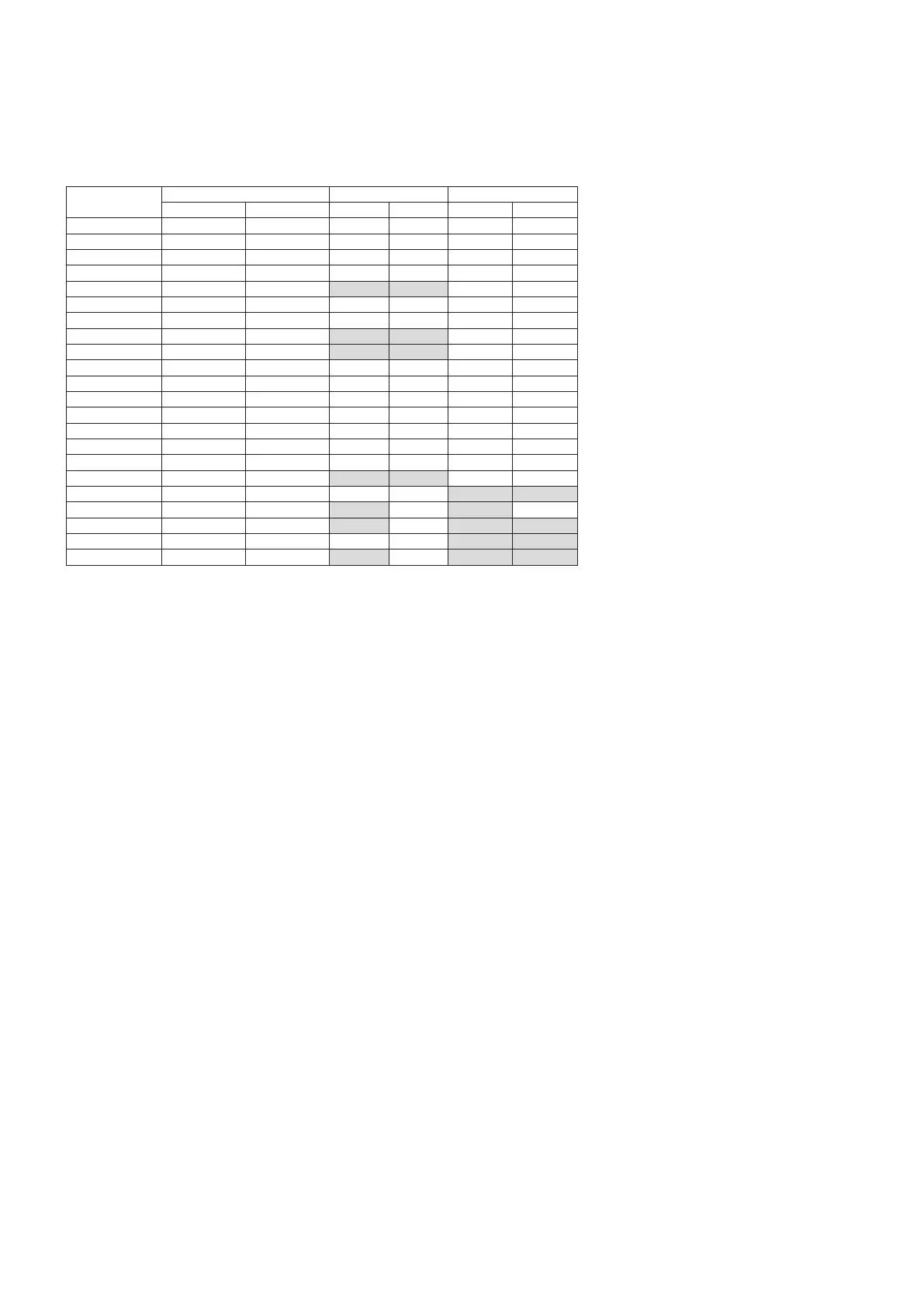English-18
Connecting to a Personal Computer
The type of video connections that can be used to connect to a computer depends on the computer’s display adapter.
The following table show the typical factory preset signal timing for each connection type. Some display cards may not be able
to support the required resolution for proper image reproduction with the selected connection.
The monitor will show the proper image by automatically adjusting the factory preset timing signal.
<Typical factory preset signal timing>
Resolution
Scanning frequency HDMI DisplayPort
Horizontal Vertical MODE1 MODE2 1.1a 1.2
640 x 480 31.5 kHz 60 Hz Yes Yes Yes Yes
800 x 600 37.9 kHz 60 Hz Yes Yes Yes Yes
1024 x 768 48.4 kHz 60 Hz Yes Yes Yes Yes
1280 x 720 45.0 kHz 60 Hz Yes Yes Yes Yes
1280 x 768 47.8 kHz 60 Hz No No Yes Yes
1280 x 800 49.7 kHz 60 Hz Yes Yes Yes Yes
1280 x 1024 64 kHz 60 Hz Yes Yes Yes Yes
1360 x 768 47.7 kHz 60 Hz No No Yes Yes
1366 x 768 47.7 kHz 60 Hz No No Yes Yes
1400 x 1050 65.3 kHz 60 Hz Yes Yes Yes Yes
1440 x 900 55.9 kHz 60 Hz Yes Yes Yes Yes
1600 x 1200 75.0 kHz 60 Hz Yes Yes Yes Yes
1680 x 1050 65.3 kHz 60 Hz Yes Yes Yes Yes
1920 x 1080 67.5 kHz 60 Hz Yes Yes Yes Yes
1920 x 1200 74.6 kHz 60 Hz Yes Yes Yes Yes
1920 x 2160 133.3 kHz 60 Hz Yes Yes Yes Yes
3840 x 2160 65.7 kHz 30 Hz No No Yes*
1
Yes
3840 x 2160 67.5 kHz 30 Hz Yes*
1
Yes No No
3840 x 2160 133.3 kHz 60 Hz No Yes No Yes*
1,
*
2
3840 x 2160 135.0 kHz 60 Hz No Yes*
1
No No
4096 x 2160*
3
54.0 kHz 24 Hz Yes Yes No No
4096 x 2160*
3
135.0 kHz 60 Hz No Yes No No
*1: Recommended resolution.
*2: Only HBR2 is set.
*3: Compressed image.
Connecting to a Player or Computer with HDMI
• PleaseuseanHDMIcablewiththeHDMIlogo.
• Itmaytakeamomentforthesignaltoappearafterturningonthecomputer.
• Somedisplaycardsordriversmaynotdisplayanimagecorrectly.
• WhenyouuseacomputerwithHDMI,pleasesetOVERSCANto“AUTO”or“OFF”asdisplaydriversmaynotbefully
compatible and may not display an image correctly (see page 34).
• To output HDMI audio, set [HDMI1], [HDMI2] or [HDMI3] at AUDIO INPUT in the OSD or choose [HDMI1], [HDMI2] or
[HDMI3] by pressing the remote control AUDIO INPUT button.
• If the source signal is 3840 x 2160 (60 Hz) and 4096 x 2160 (60 Hz), please set MODE2 at HDMI in TERMINAL SETTINGS
(See page 38).
• If the monitor’s main power is turned on after a connected computer is turned on, sometimes an image is not displayed.
In this case, please turn off the computer then turn it on again.
Connecting to a Computer with DisplayPort
• PleaseuseaDisplayPortcablewiththeDisplayPortcompliancelogo.
• To use the DisplayPort out connector, please refer to Video out (See page 68).
• Itmaytakeamomentforthesignaltoappearafterturningonthecomputer.
• WhenconnectingaDisplayPortcabletoacomponentwithasignalconversionadapter,animagemaynotappear.
• SomeDisplayPortcablesfeaturealockingfunction.Whenremovingthiscable,holddownthetopbuttontoreleasethelock.
• To output DisplayPort audio, set [DisplayPort1] or [DisplayPort2] at AUDIO INPUT in the OSD or choose [DisplayPort1] or
[DisplayPort2] by the remote control AUDIO INPUT button.
• To display individual images at each connected monitors with the DisplayPort OUT connector, please set DisplayPort1.2 and
MST at DisplayPort in the TERMINAL SETTINGS (See page 38).
• If the monitor’s main power is turned on after a connected computer is turned on, sometimes an image is not displayed.
In this case, please turn off the computer then turn it on again.