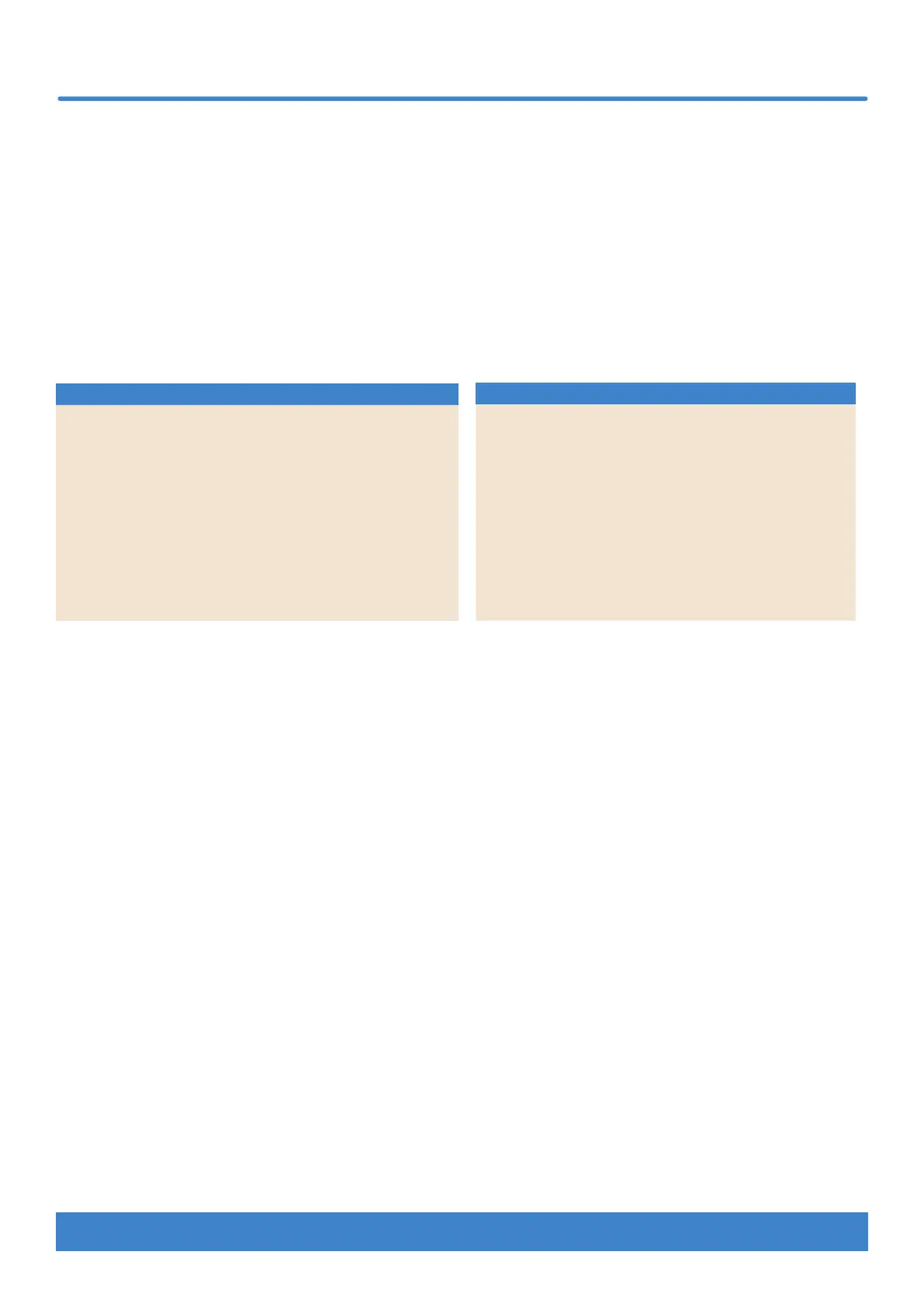www.nektartech.com Nektar Impact LX Mini owner’s manual 11
The [Internal] and [Instrument] modes change the use of the eight pots (13) and the associated [Page] button. Either modes can be used
for parameter control but in slightly different ways.
Internal mode
The Internal mode is intended to allow quick assignment of parameters either by using a software product’s MIDI learn mode or by
assigning specific MIDI messages to each of the controls in Setup mode.
The [Page] button switches assignments enabeling access to 16 different parameters from the eight pots, at any time. The default
assignments for each of the pages are listed in the two tables below. You can assign your own MIDI messages as described on page 16.
Changes are stored in the two page locations as soon as they are assigned and stored over power cycling.
Instrument mode
If you have installed Nektar DAW Integration, your DAW’s instruments most likely are ready to be controlled when [Instrument] is selected.
Check the dedicated PDF user guide included with the DAW integration file package for more details regarding controlling plugins from
Impact LX Mini.
You can also use Instrument mode for MIDI learn when Nektar DAW Integration is not active.
Quick Adjust Parameters in Another Mode
The quick adjust feature allows you to change a parameter in another mode and immediately jump back to the current mode following.
For example, If you are adjusting instrument plugin parameters with [Instument] active and just need to change the Arp/Repeat tempo,
this feature is what you need.
Press and hold the mode button that controls the parameter you want to adjust. In our above example, you would hold [Function].
While holding the mode button, the pot controlling the parameter you want to change. In our above example it would pot 5 : Tempo.
Release the mode button. LX Mini now jumps back to the preveious mode which in the above example was [Instrument].
The option is available from any of the 3 modes Instrument Internal and Function.
Internal & Instrument mode
Page 1 - Default
Pot MIDI
cc #
Description/function MIDI
Chan.
1 73 Attack Global
2 75 Decay Global
3 72 Release Global
4 76 Control change (Vibrato Rate) Global
5 74 Cutoff/brightness Global
6 71 Resonance/timbre Global
7 5 Portamento time Global
8 84 Portamento control Global
Page 2 - User
Pot MIDI
cc #
Description/function MIDI
Chan.
1 77 Control Change (Vibrato Depth) Global
2 78 Control Change (Vibrato Delay) Global
3 91 Effect depth 1 (Reverb Send Level) Global
4 92 Effect depth 2 Global
5 93 Effect depth 3 (Chorus send level) Global
6 94 Effect depth 4 Global
7 95 Effect depth 5 Global
8 10 Pan Global
