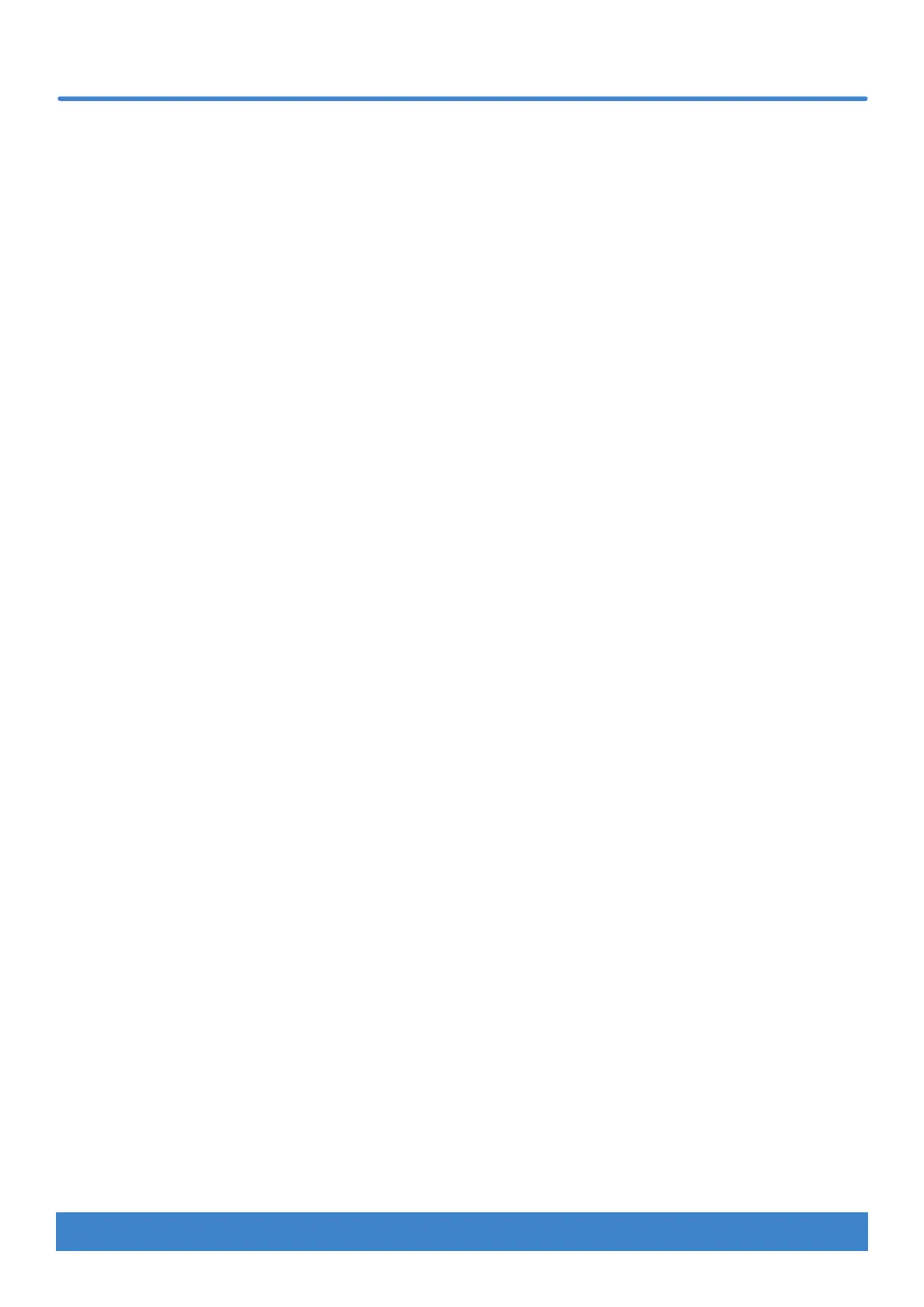www.nektartech.com Nektar Impact LX Mini owner’s manual 19
Setup mode
Panic
• Press [Shift]+[Internal] to activate Setup mode. The [Internal] button blinks while Setup is active.
• Press the D#2 key on the keyboard to select ‘Panic’. The reset will happen immediately and Impact LX Mini will exit Setup mode.
Memory Dump
The Memory Dump function will back up your current controller assignment settings including by sending out MIDI sysex data.
The data can be recorded in your DAW or other application capable of recording sysex data and replayed/sent back to your
Impact LX Mini keyboard when you want to reload your settings.
Sending out a sysex memory dump for backup:
• Make sure your MIDI software application is set up and capable of recording MIDI Sysex data
• Start recording
• Press [Shift]+[Internal] to activate Setup mode. The [Internal] button blinks while Setup is active.
• Press the E2 key on the keyboard to activate ‘Memory Dump’.
• Stop recording when you can see that data is no longer received in your software. The content of your Impact LX Mini memory
should now be recorded in your MIDI software.
Restoring a backup:
backup. Make sure the Impact LX Mini is the output destination of the MIDI track containing the backup data.
Low Power Mode
Impact LX Mini can be run at lower power to enable connectivity and powering from an iPad or to conserve battery power when running
There are a couple of ways the Impact LX Mini can enter and exit Low Power Mode:
•
• Release the buttons once the unit has powered up. Low Power Mode is now active while the unit is on.
• Make sure LX Mini is on.
• Press [Shift]+[Internal] to activate Setup mode. The [Internal] button blinks while Setup is active.
•
Set Tempo
• Press [Shift]+[Internal] to activate Setup mode. The [Internal] button blinks while Setup is active.
• Press G2 on the keyboard to select ‘Set Tempo’.
• Enter the desired tempo value from 30 to 240 bpm, using the black number keys labelled 0-9.
• Press [Enter] (C3) to accept the change and exit Setup.
