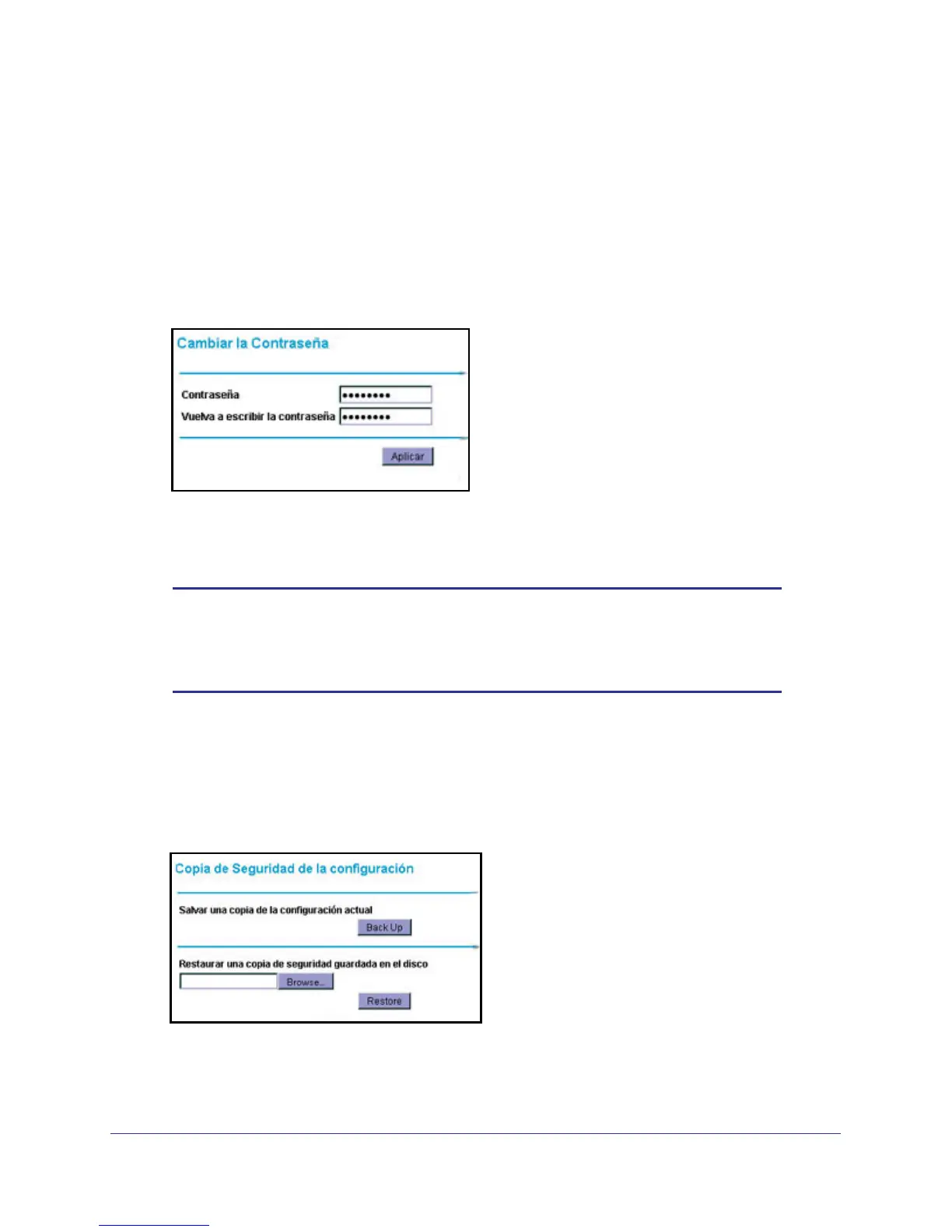Manage Your Network
28
NETGEAR Wireless Cable Gateway
Change Passwords
For security reasons, the gateway has its own user names and passwords. NETGEAR
recommends that you change the default passwords to more secure passwords. The ideal
passwords should contain no dictionary words from any language, and should be a mixture of
both upper and lower case letters, numbers, and symbols. Your passwords can be up to 30
characters.
1.
Select Maintenance > Set Password.
2. To change the password, enter the new password twice.
3. Click Apply to save your changes.
Note: After changing the password, you will be required to log in again to
continue the configuration. If you have backed up the gateway
settings previously, you should do a new backup so that the saved
settings file includes the new password.
Back Up and Restore Your Settings
The configuration settings of the gateway are stored in a configuration file in the gateway.
1. Select Maintenance > Backup Settings.
2. You can save the current configuration settings or restore saved settings:
• To save the current configuration settings, click Back Up.