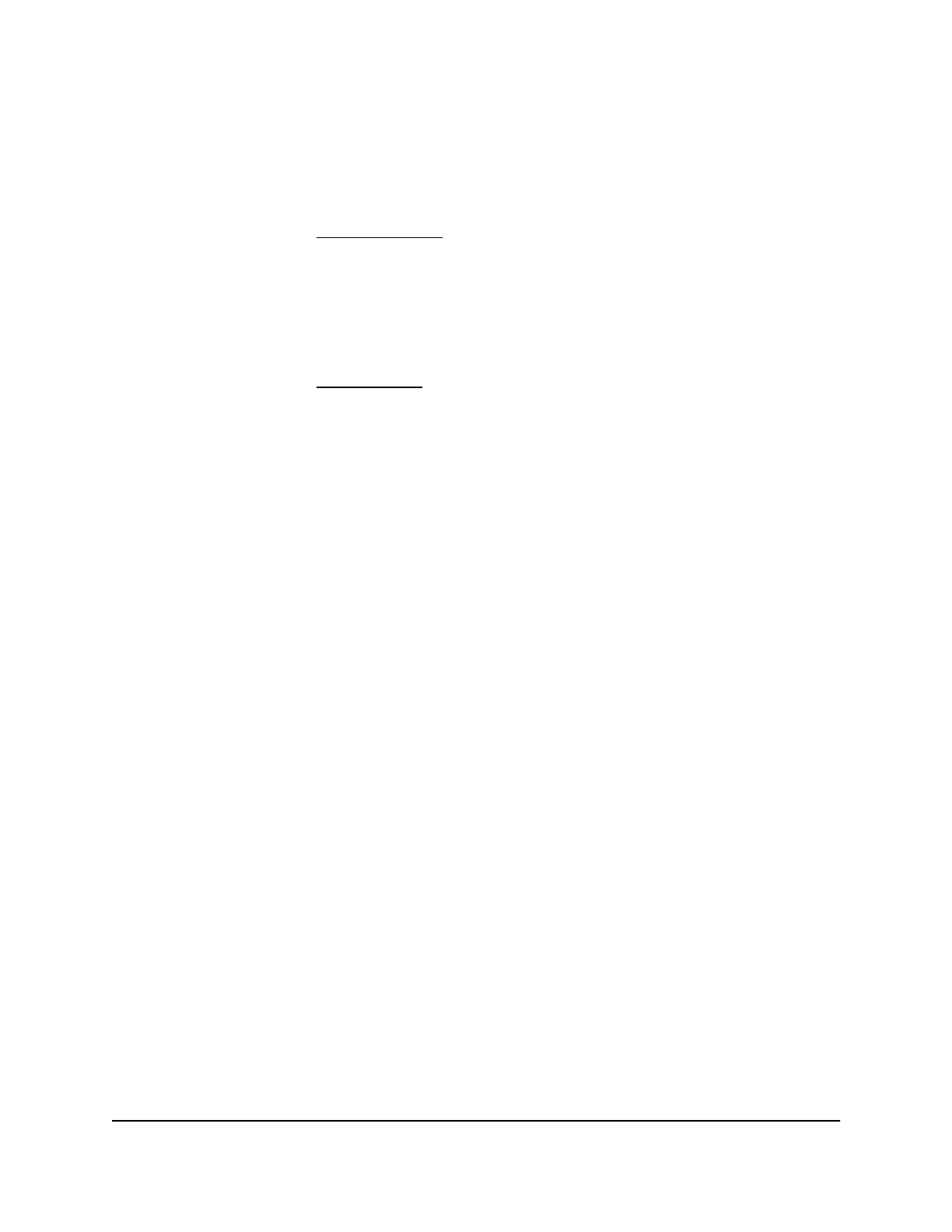•
Be sure that attached devices are electrically rated to operate with the power available
in your location.
•
Depending on your device, use only a supplied power adapter or approved power
cable:
If your device uses a power adapter:
-
If you were not provided with a power adapter, contact your local NETGEAR
reseller.
-
The power adapter must be rated for the product and for the voltage and current
marked on the product electrical ratings label.
If your device uses a power cable:
-
If you were not provided with a power cable for your system or for any
AC-powered option intended for your system, purchase a power cable approved
for your country.
-
The power cable must be rated for the product and for the voltage and current
marked on the product electrical ratings label. The voltage and current rating of
the cable must be greater than the ratings marked on the product.
•
To help prevent electric shock, plug the system and peripheral power cables into
properly grounded electrical outlets.
•
If applicable to your device, the peripheral power cables are equipped with
three-prong plugs to help ensure proper grounding. Do not use adapter plugs or
remove the grounding prong from a cable. If you must use an extension cable, use
a three-wire cable with properly grounded plugs.
•
Observe extension cable and power strip ratings. Make sure that the total ampere
rating of all products plugged into the extension cable or power strip does not
exceed 80 percent of the ampere ratings limit for the extension cable or power strip.
•
To help protect your system from sudden, transient increases and decreases in
electrical power, use a surge suppressor, line conditioner, or uninterruptible power
supply (UPS).
•
Position system cables, power adapter cables, or power cables carefully. Route
cables so that they cannot be stepped on or tripped over. Be sure that nothing rests
on any cables.
•
Do not modify power adapters, power adapter cables, power cables or plugs. Consult
a licensed electrician or your power company for site modifications.
•
Always follow your local and national wiring rules.
Hardware Installation Guide11Introduction
Insight Managed 8-Port Gigabit Ethernet Smart Cloud Switch with 2 SFP Fiber Ports