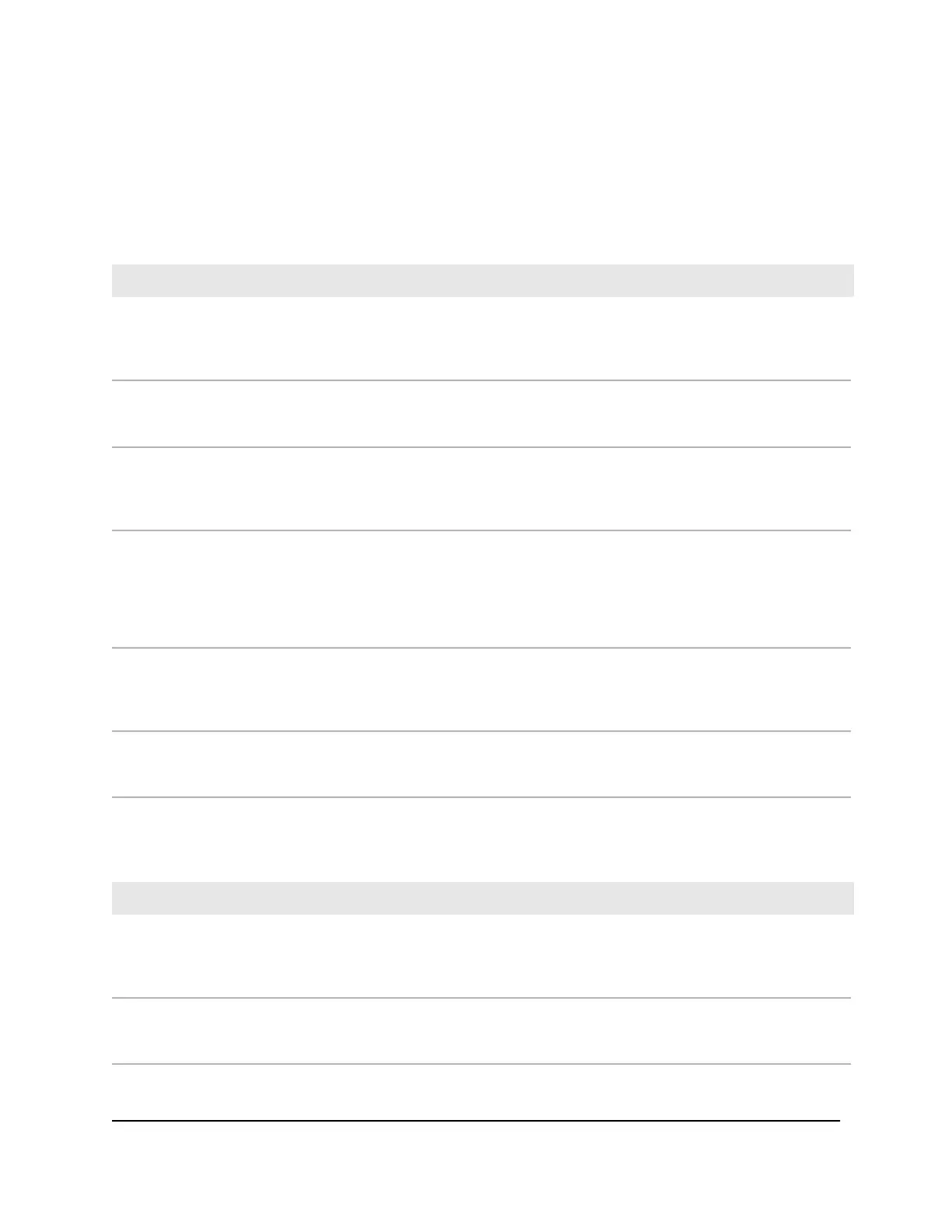LEDs
This section describes the LED designations of the switch.
Table 2. LEDs on the back panel
DescriptionLED
Solid blue. The switch is connected to the cloud server and is set up to be managed
by the NETGEAR Insight app.
Off. The switch is not connected to the cloud server or is set up to be managed by
the local browser UI.
Cloud Connection LED
Solid green. The switch is powered on.
Solid amber. The switch is booting.
Off. Power is not supplied to the switch.
Power LED
Off. Sufficient (more than 7W of) PoE power is available.
Solid amber. Less than 7W of PoE power is available.
Blinking amber. At least once during the previous two minutes, less than 7W of PoE
power was available.
PoE Max/Fault LED
Model GC110P only
Off. No link is established.
Solid green. A valid 1 Gbps link is established.
Blinking green. The port is transmitting or receiving packets at 1 Gbps.
Solid amber. A valid 10 Mbps or 100 Mbps link is established.
Blinking amber. The port is transmitting or receiving packets at 10 Mbps or 100
Mbps.
RJ-45 left LED
Link, speed, and activity for
Ethernet ports 1 to 8
Off. The port is not delivering PoE power.
Solid green. The port is delivering PoE power.
Solid amber. A PoE fault occurred.
RJ-45 right LED
PoE status for Ethernet ports
1 to 8 for model GC110P
only
Off. No SFP module link is established.
Solid green. A valid 1 Gbps link is established.
Blinking green. The SFP fiber port is transmitting or receiving packets at 1 Gbps.
Link/ACT LED
Link and activity for SFP fiber
ports 9 and 10
Table 3. LEDs on the front panel
DescriptionLED
Solid blue. The switch is connected to the cloud server and is set up to be managed
by the NETGEAR Insight app.
Off. The switch is not connected to the cloud server or is set up to be managed by
the local browser UI.
Cloud Connection LED
Solid green. The switch is powered on.
Solid amber. The switch is booting.
Off. Power is not supplied to the switch.
Power LED
Hardware Installation Guide15Hardware Overview
Insight Managed 8-Port Gigabit Ethernet Smart Cloud Switch with 2 SFP Fiber Ports